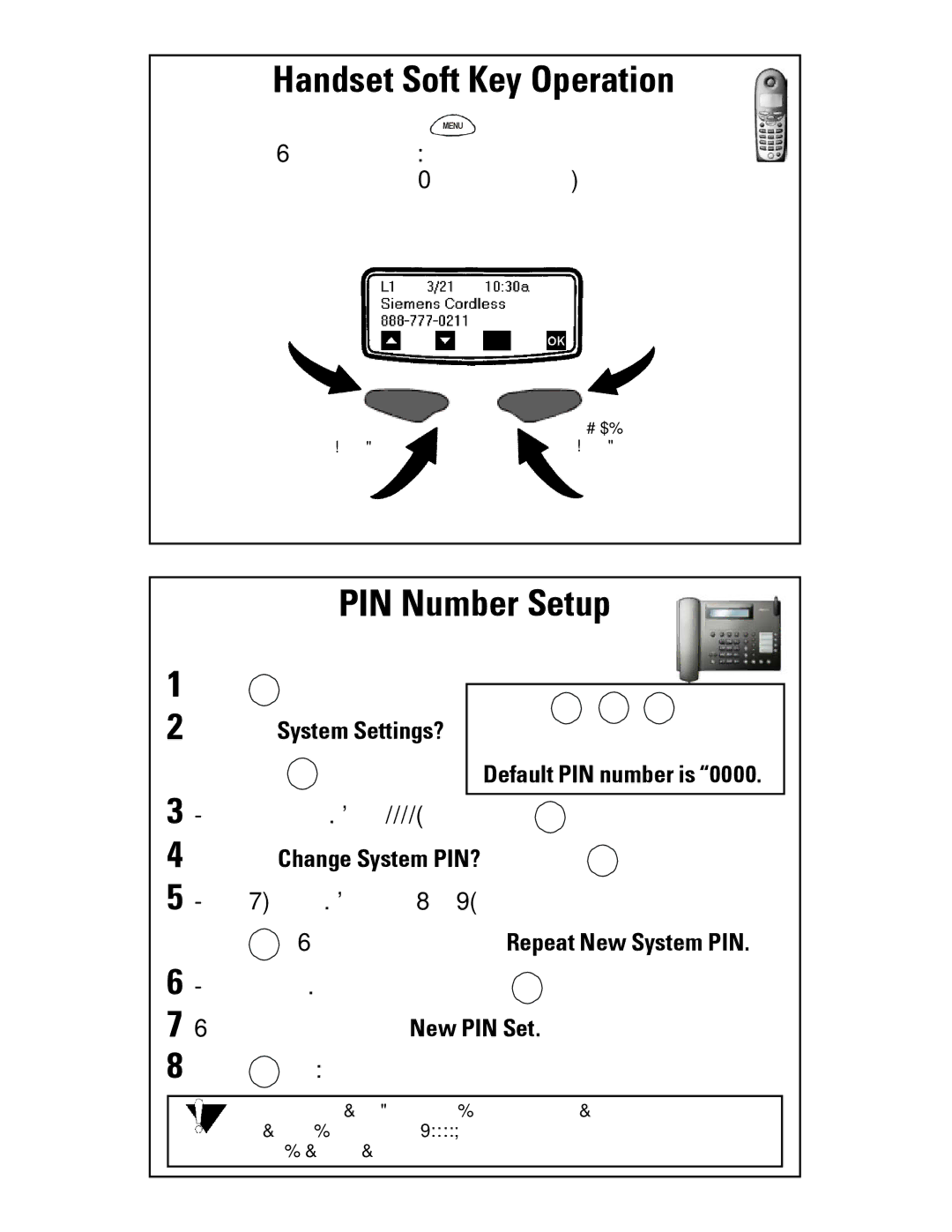Gigaset 8825 specifications
The Siemens Gigaset 8825 is a feature-rich cordless phone that combines modern communication technology with user-friendly design. Ideal for home or small office use, this device represents a blend of innovation and reliability, making it a popular choice among consumers seeking quality in their daily communications.One of the standout features of the Gigaset 8825 is its impressive range. Thanks to DECT technology, users can enjoy unparalleled freedom of movement within their homes or workplaces, with a range extending up to 300 meters outdoors and 50 meters indoors. This ensures that users can take calls in various locations without worrying about losing connection.
The phone boasts a sleek and ergonomic design, making it easy to hold and operate during long conversations. The large, bright display offers clear visibility, showcasing important information such as caller ID, date, time, and battery status. The intuitive menu navigation simplifies access to its numerous functions, enhancing the overall user experience.
Another defining feature of the Gigaset 8825 is its full-duplex hands-free speakerphone function, which allows for high-quality, hands-free conversations. This feature is particularly useful in situations where multitasking is essential or when group conversations are needed. Additionally, the phone supports the ability to store up to 100 contacts in its directory, allowing users to easily manage their calls.
The Gigaset 8825 also integrates eco-friendly technology. It is designed to minimize energy consumption through the use of low-radiation DECT technology. Users can also access a 'eco mode', which reduces the radiation by limiting the power output of the phone when it's in standby mode.
Moreover, this model includes a number of additional features such as call waiting, caller ID, and a built-in answering machine with a recording time of up to 20 minutes. This makes the Gigaset 8825 versatile and allows users to stay connected and informed even when they are unable to answer calls immediately.
In summary, the Siemens Gigaset 8825 is a sophisticated cordless phone that integrates essential features, modern technologies, and user-friendly interfaces. Its impressive range, quality sound performance, and energy-saving capabilities make it a standout choice for those who value efficiency, functionality, and sustainability in their communication devices.