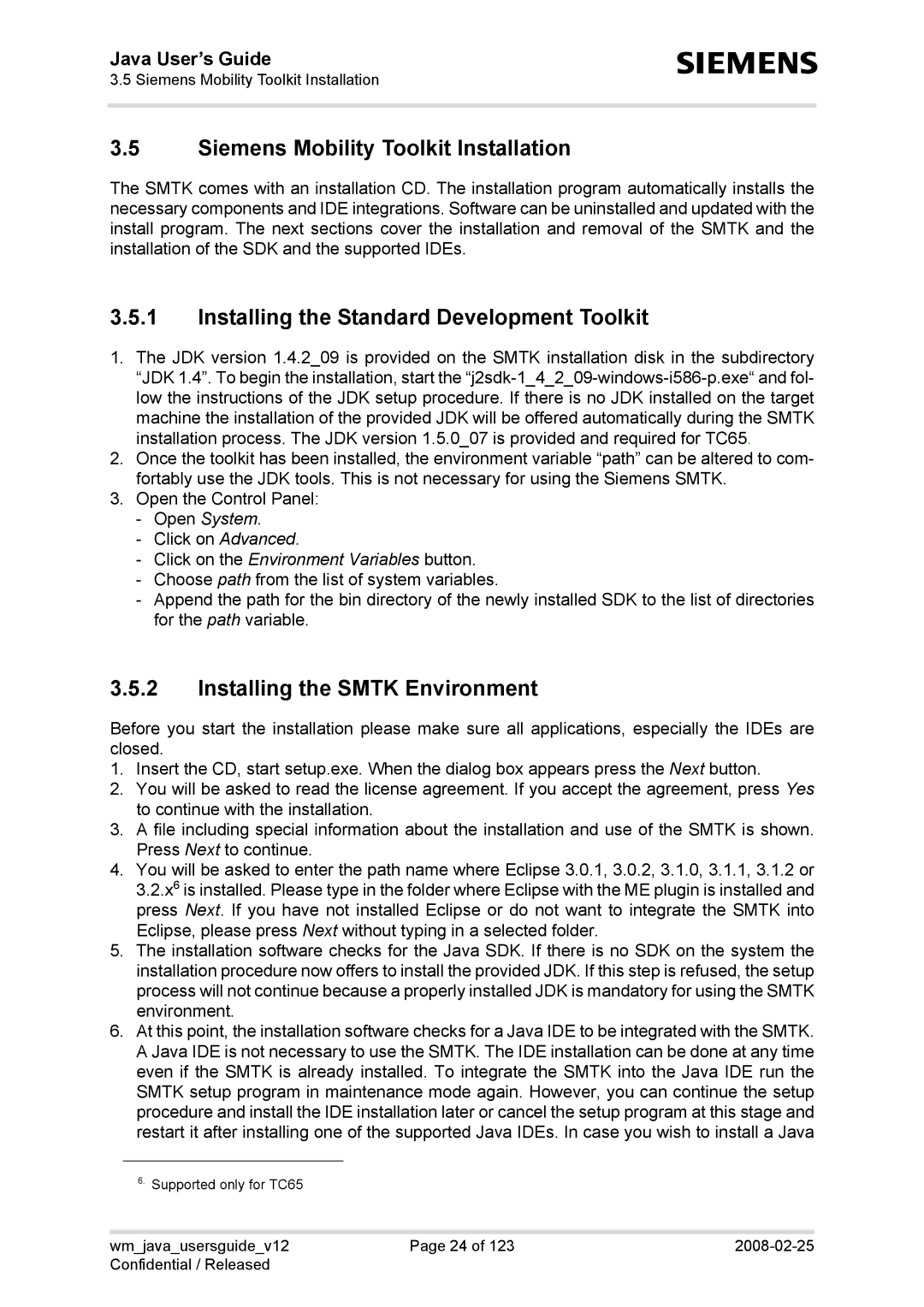AC65, XT65, XT75, TC65 specifications
The Siemens TC65 is a compact and powerful GSM/GPRS module designed for a wide range of mobile communication applications. With its robust features, the TC65 perfectly meets the growing demands for connectivity in various industries, including automotive, telematics, and industrial automation.A standout feature of the TC65 is its compact size, allowing it to be easily integrated into various devices without compromising on performance. The module supports GSM (Global System for Mobile Communications) and GPRS (General Packet Radio Service), providing reliable and efficient voice and data transmission.
One of the key technologies incorporated in the TC65 is its integrated TCP/IP stack, which allows for seamless internet connectivity and enables application developers to create IoT solutions with ease. This capability is essential for remote monitoring, data logging, and other applications that require continuous data exchange.
The TC65 also boasts extensive multimedia capabilities, including support for SMS, MMS, and voice calls. This makes it suitable for applications that require not only data transmission but also communication features. Additionally, it supports various codecs for voice compression, ensuring high-quality audio in voice applications.
Enhanced security features are another highlight of the TC65. It incorporates comprehensive security protocols to safeguard data transmission, making it suitable for sensitive applications in finance, healthcare, and other critical sectors. The module also includes an integrated SIM application toolbox that supports the development of secure and customizable applications.
For developers, the TC65 offers an easy-to-use software development kit (SDK), simplifying the process of application development. This means that businesses can quickly create and deploy solutions tailored to their specific needs.
The module operates across a wide voltage range and is designed to tolerate challenging environmental conditions, making it ideal for industrial use. It supports various interfaces, including UART, GPIO, and I2C, enabling it to connect with a variety of peripherals and sensors, thus expanding its usability.
In summary, the Siemens TC65 combines compact design, versatile communication capabilities, advanced security features, and developer-friendly resources, making it an excellent choice for anyone looking to implement reliable and sophisticated GSM/GPRS communication in their applications. The TC65 is a valuable asset in the evolving landscape of connected devices and IoT solutions.