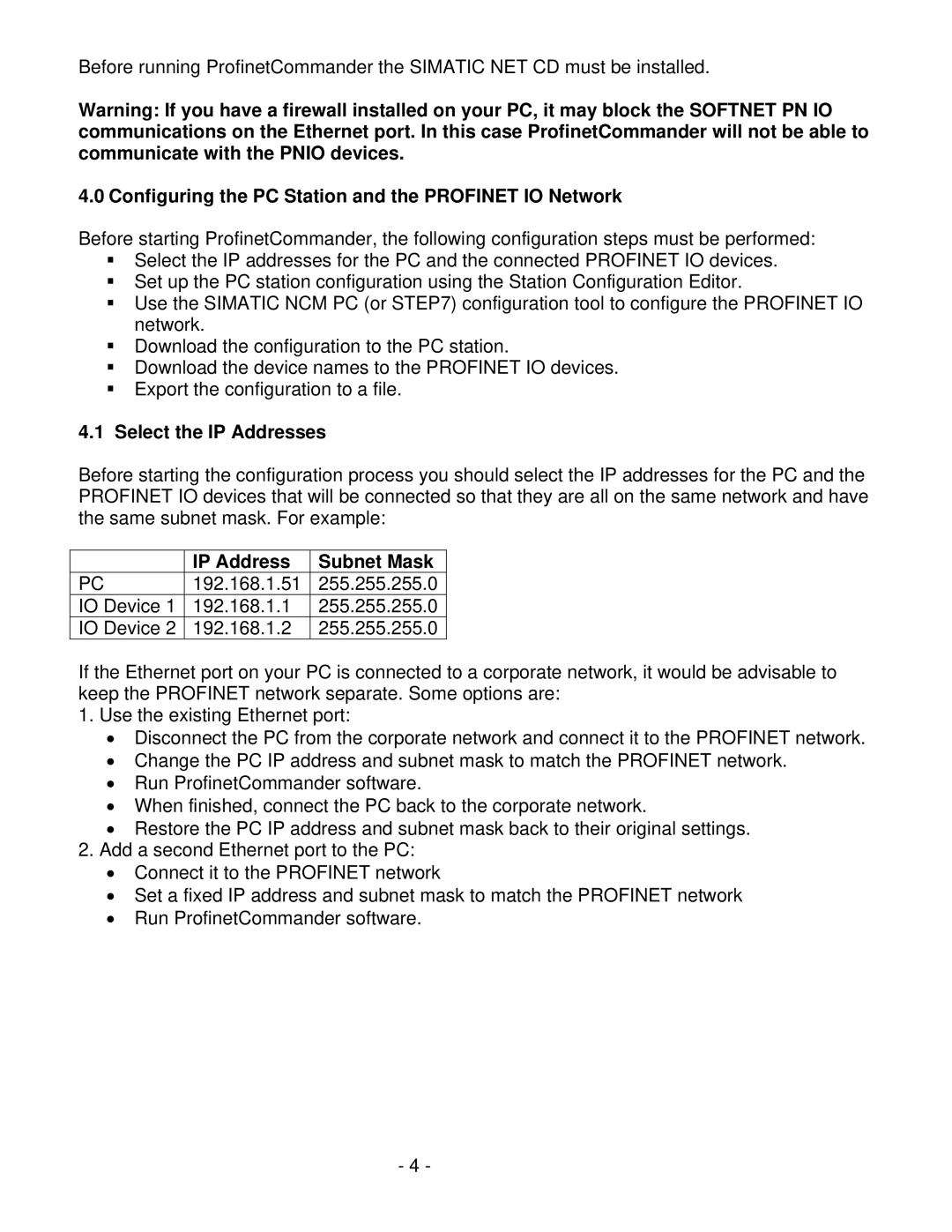Before running ProfinetCommander the SIMATIC NET CD must be installed.
Warning: If you have a firewall installed on your PC, it may block the SOFTNET PN IO communications on the Ethernet port. In this case ProfinetCommander will not be able to communicate with the PNIO devices.
4.0 Configuring the PC Station and the PROFINET IO Network
Before starting ProfinetCommander, the following configuration steps must be performed:
Select the IP addresses for the PC and the connected PROFINET IO devices.
Set up the PC station configuration using the Station Configuration Editor.
Use the SIMATIC NCM PC (or STEP7) configuration tool to configure the PROFINET IO network.
Download the configuration to the PC station.
Download the device names to the PROFINET IO devices.
Export the configuration to a file.
4.1Select the IP Addresses
Before starting the configuration process you should select the IP addresses for the PC and the PROFINET IO devices that will be connected so that they are all on the same network and have the same subnet mask. For example:
| IP Address | Subnet Mask |
PC | 192.168.1.51 | 255.255.255.0 |
IO Device 1 | 192.168.1.1 | 255.255.255.0 |
IO Device 2 | 192.168.1.2 | 255.255.255.0 |
If the Ethernet port on your PC is connected to a corporate network, it would be advisable to keep the PROFINET network separate. Some options are:
1.Use the existing Ethernet port:
•Disconnect the PC from the corporate network and connect it to the PROFINET network.
•Change the PC IP address and subnet mask to match the PROFINET network.
•Run ProfinetCommander software.
•When finished, connect the PC back to the corporate network.
•Restore the PC IP address and subnet mask back to their original settings.
2.Add a second Ethernet port to the PC:
•Connect it to the PROFINET network
•Set a fixed IP address and subnet mask to match the PROFINET network
•Run ProfinetCommander software.
- 4 -