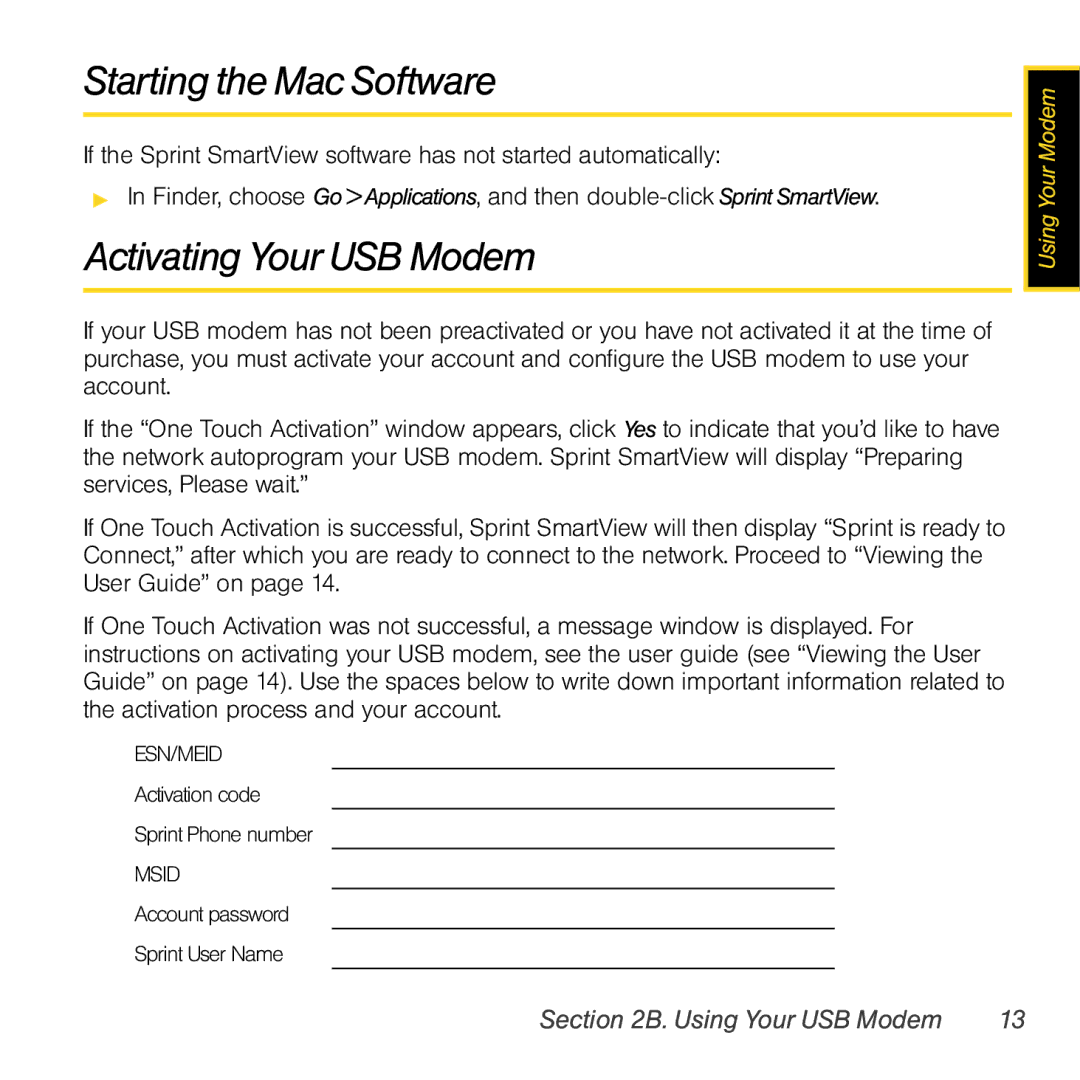597 specifications
Sierra Wireless 597 is a robust and versatile wireless communication device designed to facilitate seamless connectivity in various applications, including IoT and M2M environments. As part of Sierra Wireless' commitment to delivering high-quality connectivity solutions, the 597 offers a range of features and technologies that cater to the demands of modern communication.At its core, the Sierra Wireless 597 serves as a 4G LTE router, providing high-speed internet access for devices in remote locations or areas lacking traditional broadband infrastructure. Its advanced LTE capability ensures reliable and fast connections, accommodating data-heavy applications like video surveillance, remote monitoring, and telemetry systems. The device supports multiple frequency bands, ensuring compatibility with various cellular networks across the globe.
One of the standout features of the 597 is its rugged design. Built to withstand harsh environmental conditions, this device is suitable for deployment in outdoor and industrial settings where durability is paramount. The casing is designed to resist water, dust, and extreme temperatures, making it ideal for use in fields such as transportation, agriculture, and utility services.
Moreover, the Sierra Wireless 597 boasts impressive security features, ensuring that data transmitted over its network remains protected. With integrated VPN support, firewalls, and secure access controls, users can trust that their information is safeguarded against unauthorized access. Additionally, the router complies with various industry standards for security and data protection.
Connectivity is further enhanced by the inclusion of multiple Ethernet ports and Wi-Fi capabilities. This allows for flexible networking options, enabling users to connect various devices, from sensors to cameras, without the need for extensive cabling. The option for Wi-Fi hotspot functionality enables mobile devices to connect easily, making it a versatile solution for remote workers and teams.
Another important characteristic of the Sierra Wireless 597 is its remote management capabilities. Users can efficiently monitor and configure the device remotely, reducing the need for physical access and thereby saving time and resources. This feature is particularly beneficial for organizations managing multiple devices across different locations.
In summary, the Sierra Wireless 597 is a powerful tool for those seeking dependable, high-speed wireless connectivity in challenging environments. With its advanced LTE technology, rugged design, robust security features, and flexible connectivity options, the 597 is well-equipped to meet the evolving needs of industries that rely on reliable communication solutions. Whether for IoT applications or temporary setups, this device stands out as a leader in the wireless communication landscape.