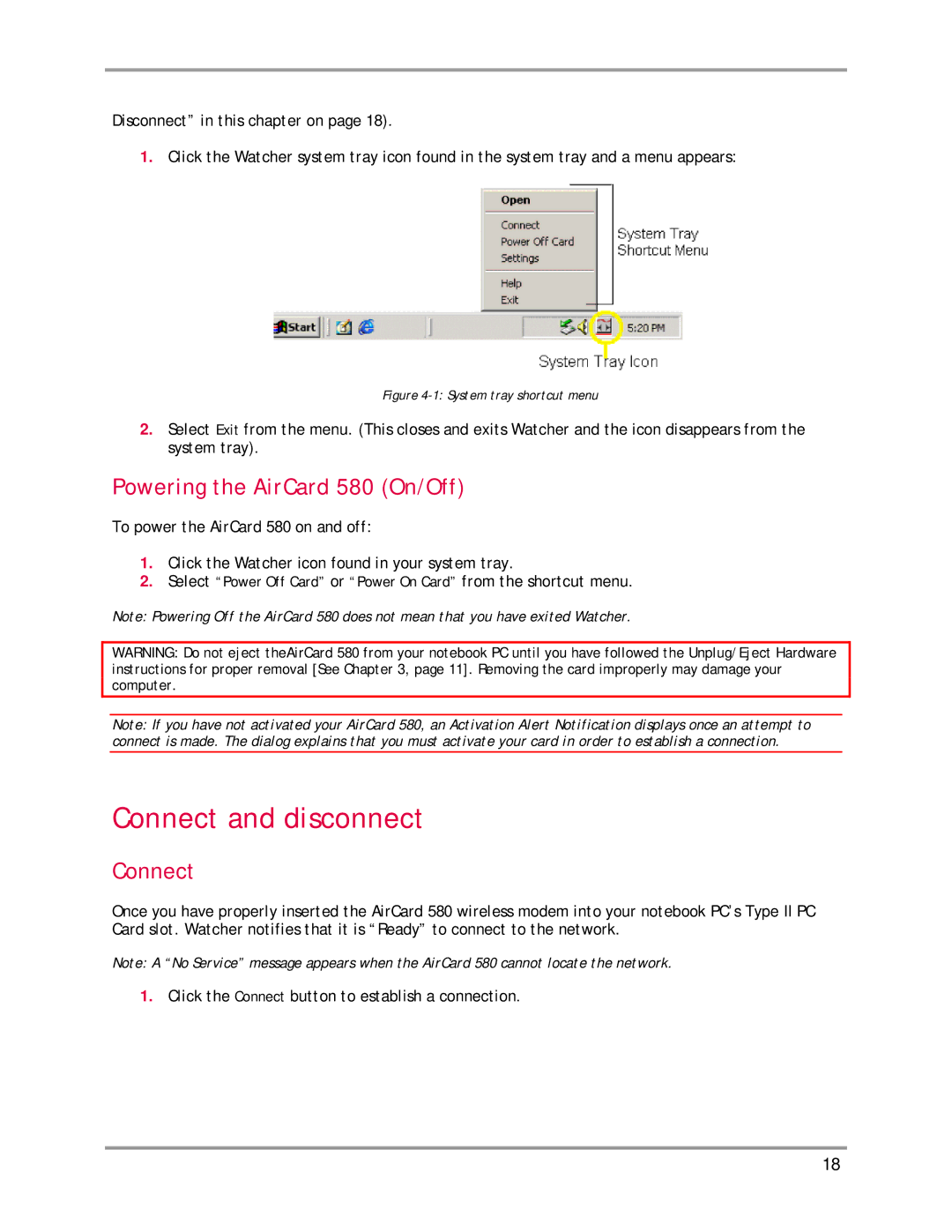AirCard 580 specifications
The Sierra Wireless AirCard 580 is a notable mobile broadband solution designed to deliver reliable, high-speed internet connectivity on the go. As part of Sierra Wireless' robust AirCard series, this device stands out for its combination of advanced technological features and user-friendly design.One of the primary distinctions of the AirCard 580 is its support for 4G LTE networks. This technology allows users to experience lightning-fast download and upload speeds, making it ideal for streaming, online gaming, and other data-intensive applications. The AirCard 580 leverages LTE Cat 4 technology, which provides download speeds of up to 150 Mbps and upload speeds of up to 50 Mbps, ensuring a seamless browsing experience.
Equipped with a powerful built-in antenna, the AirCard 580 enhances signal reception, allowing users to maintain strong connectivity even in areas with spotty coverage. It boasts backward compatibility with 3G and 2G networks, ensuring that users can stay connected in regions where 4G LTE may not be available. This versatility makes it a valuable tool for travelers and remote workers alike.
The device's compact and lightweight design adds to its appeal. The AirCard 580 is small enough to fit into a pocket, making it portable for users on the move. It also features a user-friendly interface that simplifies the connection process. With a straightforward setup procedure, users can quickly connect to the internet without requiring technical expertise.
Additionally, the AirCard 580 supports Wi-Fi tethering, allowing users to share their mobile broadband connection with multiple devices, including laptops, tablets, and smartphones. This feature is especially beneficial for teams working collaboratively in remote locations or for families traveling together.
Security is another key consideration for the AirCard 580. It incorporates various encryption protocols, such as WPA2, to safeguard users’ data from unauthorized access. This enhanced security ensures that personal and sensitive information remains protected while browsing the internet.
In summary, the Sierra Wireless AirCard 580 is a powerful mobile broadband solution that combines high-speed connectivity, portability, and security. Its robust technology and versatile features make it an essential tool for anyone requiring a dependable internet connection while on the move. Whether for business or personal use, the AirCard 580 continues to meet the needs of modern mobile users effectively.