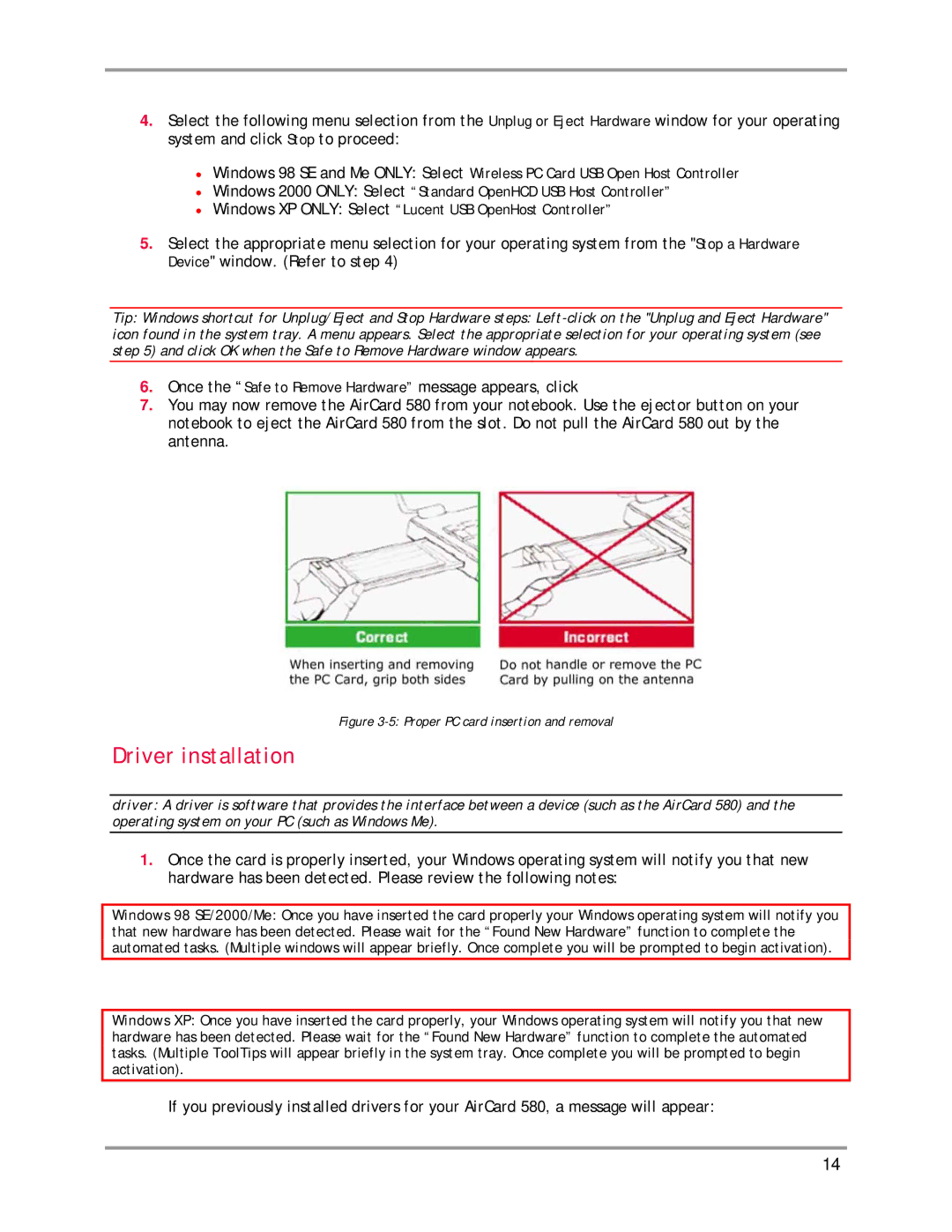4.Select the following menu selection from the Unplug or Eject Hardware window for your operating system and click Stop to proceed:
•Windows 98 SE and Me ONLY: Select Wireless PC Card USB Open Host Controller
•Windows 2000 ONLY: Select “Standard OpenHCD USB Host Controller”
•Windows XP ONLY: Select “Lucent USB OpenHost Controller”
5.Select the appropriate menu selection for your operating system from the "Stop a Hardware Device" window. (Refer to step 4)
Tip: Windows shortcut for Unplug/Eject and Stop Hardware steps:
6.Once the “Safe to Remove Hardware” message appears, click
7.You may now remove the AirCard 580 from your notebook. Use the ejector button on your notebook to eject the AirCard 580 from the slot. Do not pull the AirCard 580 out by the antenna.
Figure 3-5: Proper PC card insertion and removal
Driver installation
driver: A driver is software that provides the interface between a device (such as the AirCard 580) and the operating system on your PC (such as Windows Me).
1.Once the card is properly inserted, your Windows operating system will notify you that new hardware has been detected. Please review the following notes:
Windows 98 SE/2000/Me: Once you have inserted the card properly your Windows operating system will notify you that new hardware has been detected. Please wait for the “Found New Hardware” function to complete the automated tasks. (Multiple windows will appear briefly. Once complete you will be prompted to begin activation).
Windows XP: Once you have inserted the card properly, your Windows operating system will notify you that new hardware has been detected. Please wait for the “Found New Hardware” function to complete the automated tasks. (Multiple ToolTips will appear briefly in the system tray. Once complete you will be prompted to begin activation).
If you previously installed drivers for your AirCard 580, a message will appear:
14