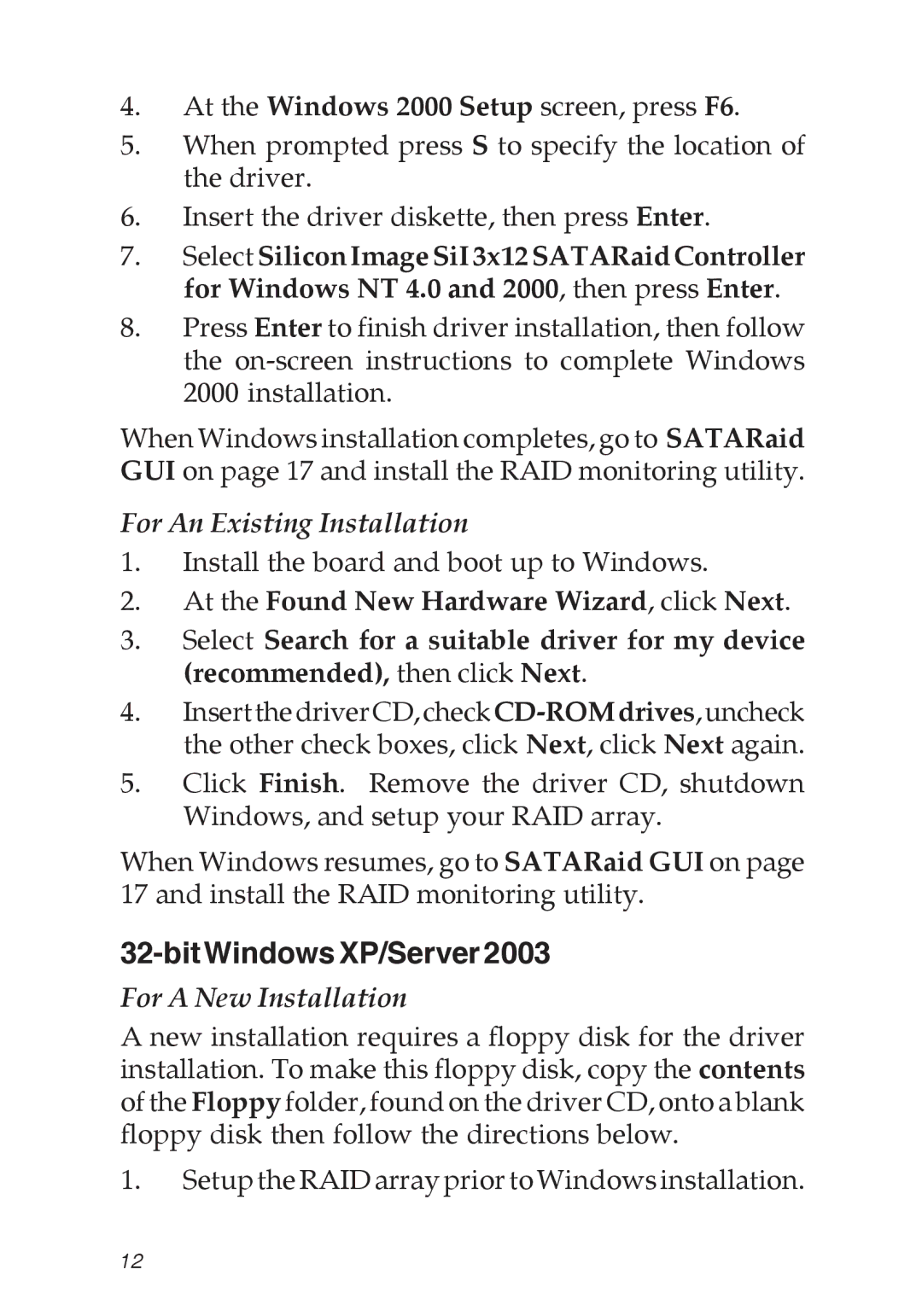4.At the Windows 2000 Setup screen, press F6.
5.When prompted press S to specify the location of the driver.
6.Insert the driver diskette, then press Enter.
7.Select Silicon Image SiI 3x12 SATARaid Controller for Windows NT 4.0 and 2000, then press Enter.
8.Press Enter to finish driver installation, then follow the
When Windows installation completes, go to SATARaid GUI on page 17 and install the RAID monitoring utility.
For An Existing Installation
1.Install the board and boot up to Windows.
2.At the Found New Hardware Wizard, click Next.
3.Select Search for a suitable driver for my device (recommended), then click Next.
4.
5.Click Finish. Remove the driver CD, shutdown Windows, and setup your RAID array.
When Windows resumes, go to SATARaid GUI on page 17 and install the RAID monitoring utility.
32-bit Windows XP/Server 2003
For A New Installation
A new installation requires a floppy disk for the driver installation. To make this floppy disk, copy the contents of the Floppy folder, found on the driver CD, onto a blank floppy disk then follow the directions below.
1.Setup the RAID array prior to Windows installation.
12