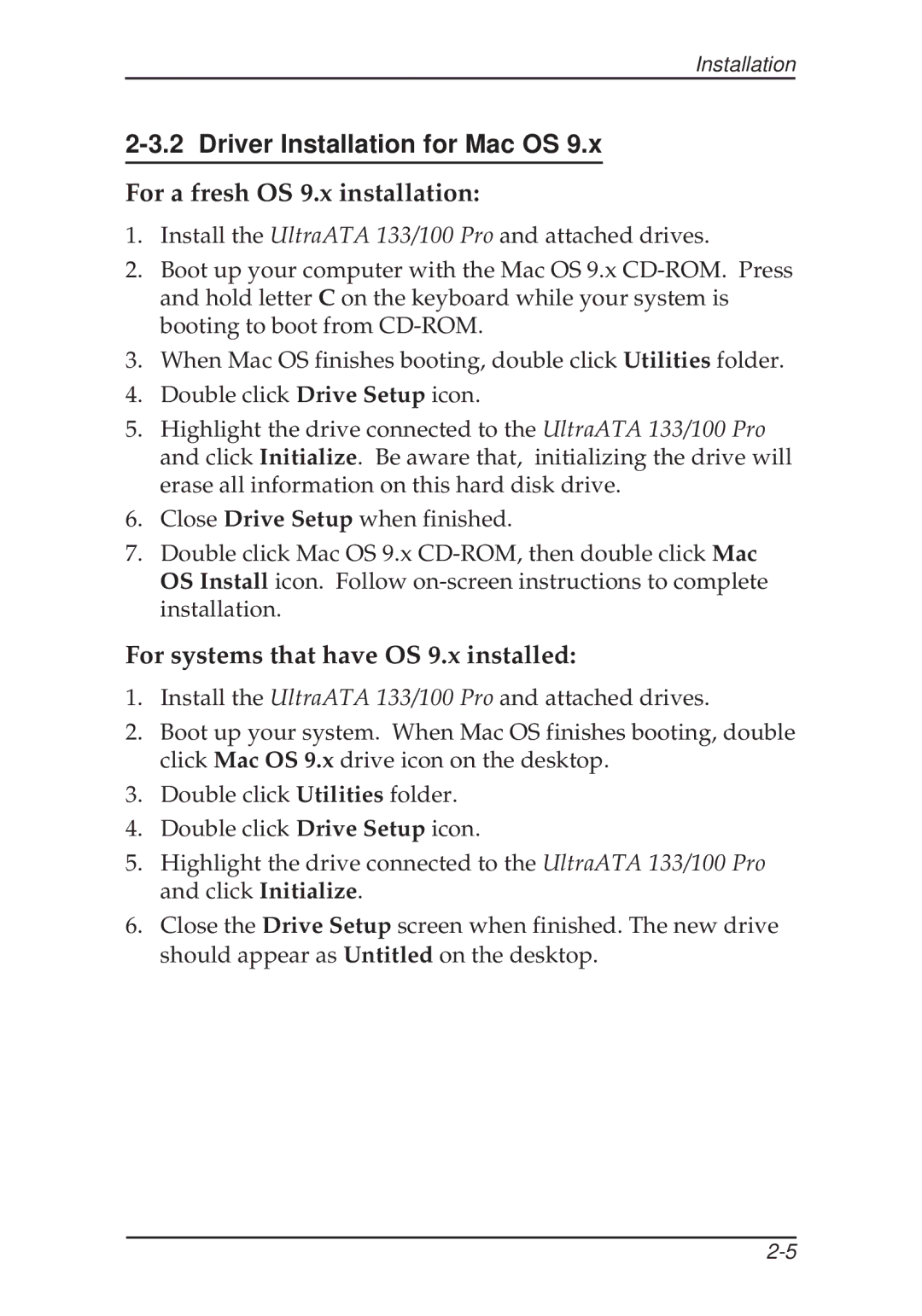Installation
2-3.2 Driver Installation for Mac OS 9.x
For a fresh OS 9.x installation:
1.Install the UltraATA 133/100 Pro and attached drives.
2.Boot up your computer with the Mac OS 9.x
3.When Mac OS finishes booting, double click Utilities folder.
4.Double click Drive Setup icon.
5.Highlight the drive connected to the UltraATA 133/100 Pro and click Initialize. Be aware that, initializing the drive will erase all information on this hard disk drive.
6.Close Drive Setup when finished.
7.Double click Mac OS 9.x
For systems that have OS 9.x installed:
1.Install the UltraATA 133/100 Pro and attached drives.
2.Boot up your system. When Mac OS finishes booting, double click Mac OS 9.x drive icon on the desktop.
3.Double click Utilities folder.
4.Double click Drive Setup icon.
5.Highlight the drive connected to the UltraATA 133/100 Pro and click Initialize.
6.Close the Drive Setup screen when finished. The new drive should appear as Untitled on the desktop.