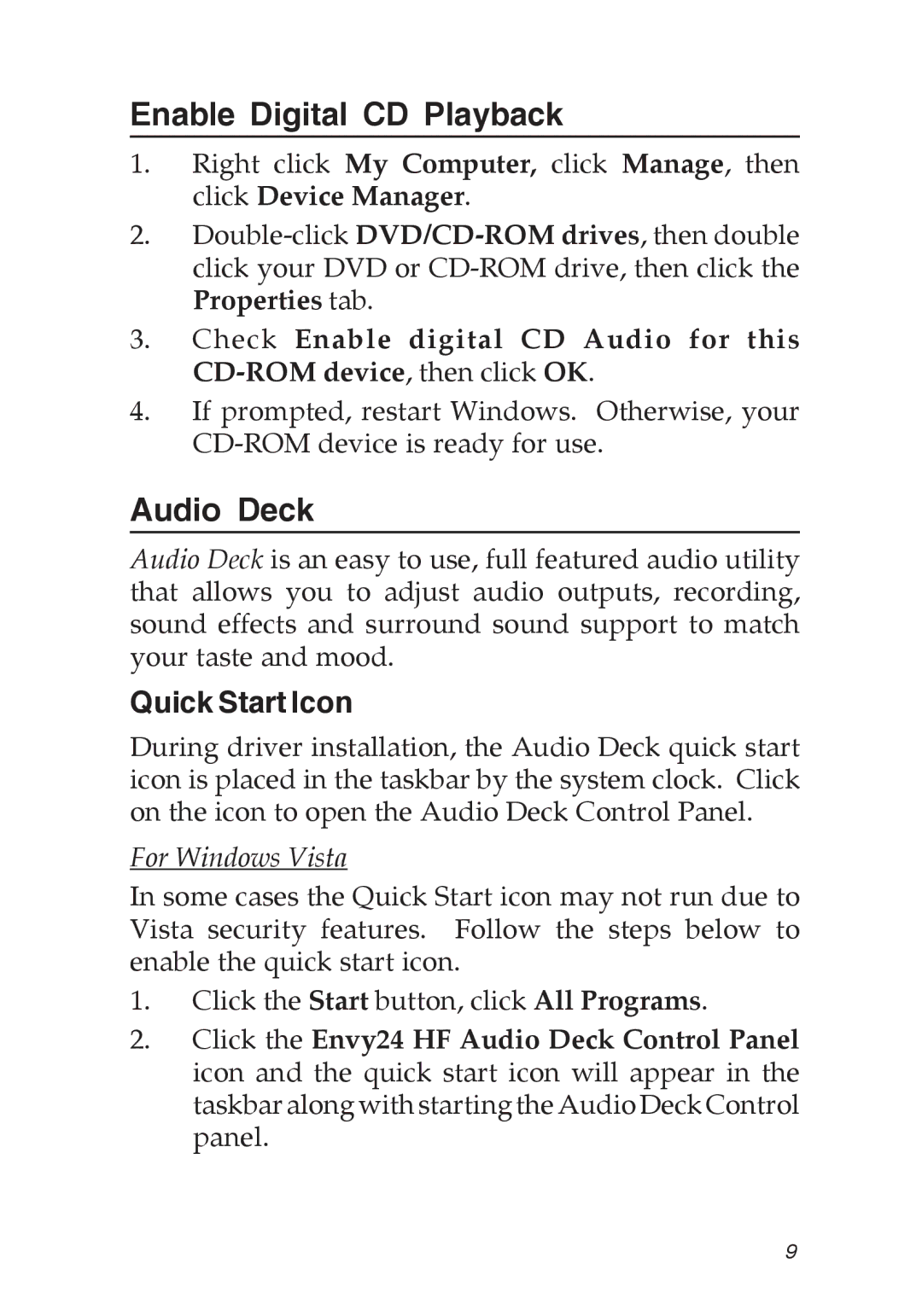Enable Digital CD Playback
1.Right click My Computer, click Manage, then click Device Manager.
2.
3.Check Enable digital CD Audio for this
4.If prompted, restart Windows. Otherwise, your
Audio Deck
Audio Deck is an easy to use, full featured audio utility that allows you to adjust audio outputs, recording, sound effects and surround sound support to match your taste and mood.
Quick Start Icon
During driver installation, the Audio Deck quick start icon is placed in the taskbar by the system clock. Click on the icon to open the Audio Deck Control Panel.
For Windows Vista
In some cases the Quick Start icon may not run due to Vista security features. Follow the steps below to enable the quick start icon.
1.Click the Start button, click All Programs.
2.Click the Envy24 HF Audio Deck Control Panel icon and the quick start icon will appear in the taskbar along with starting the Audio Deck Control panel.
9