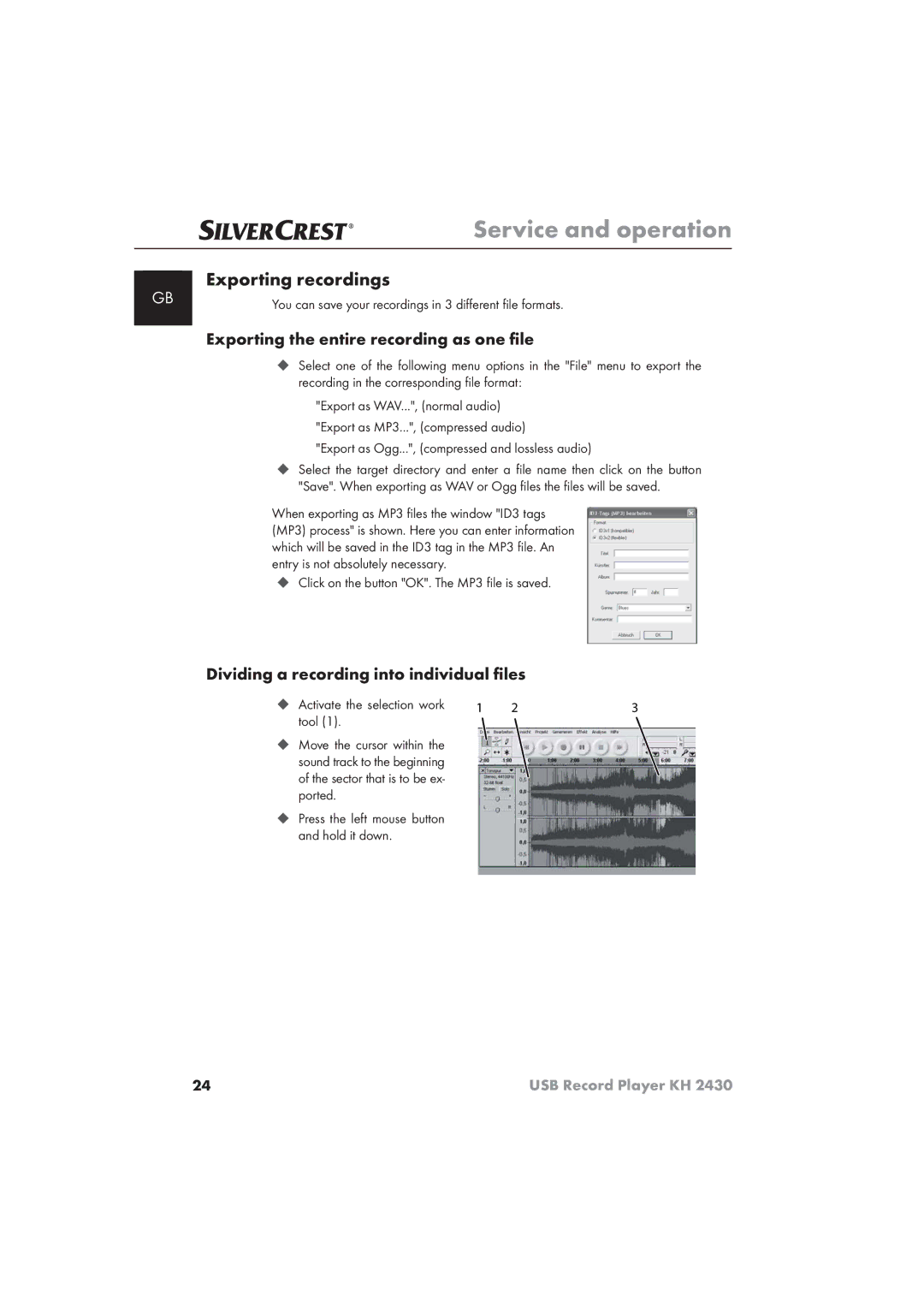Service and operation
Exporting recordings
GB | You can save your recordings in 3 different file formats. |
|
Exporting the entire recording as one file
Select one of the following menu options in the "File" menu to export the recording in the corresponding file format:
–"Export as WAV...", (normal audio)
–"Export as MP3...", (compressed audio)
–"Export as Ogg...", (compressed and lossless audio)
Select the target directory and enter a file name then click on the button "Save". When exporting as WAV or Ogg files the files will be saved.
When exporting as MP3 files the window "ID3 tags (MP3) process" is shown. Here you can enter information which will be saved in the ID3 tag in the MP3 file. An entry is not absolutely necessary.
Click on the button "OK". The MP3 file is saved.
Dividing a recording into individual files
Activate the selection work | 1 | 2 | 3 |
tool (1). |
|
|
|
Move the cursor within the sound track to the beginning of the sector that is to be ex- ported.
Press the left mouse button and hold it down.
24 | USB Record Player KH 2430 |