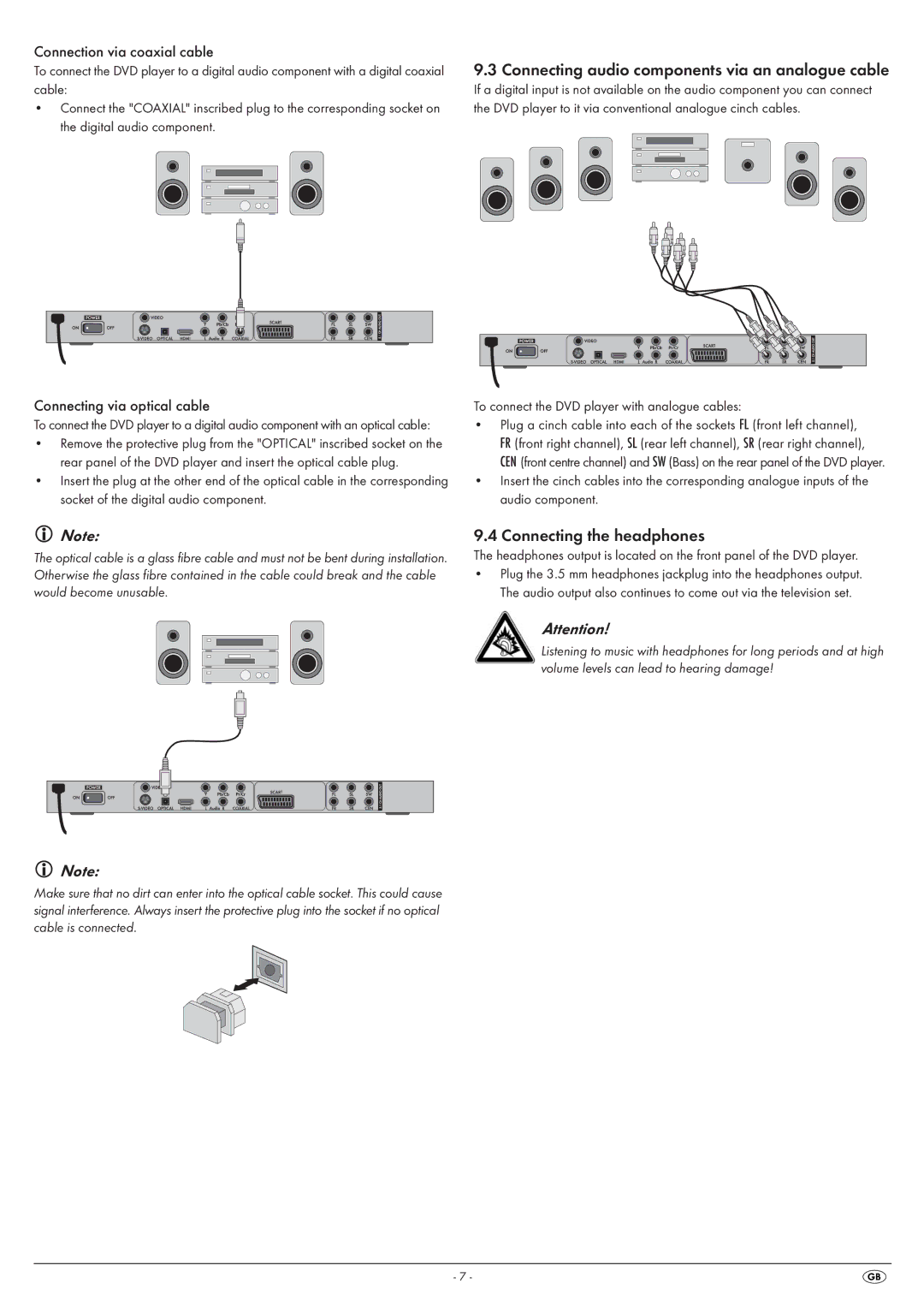Connection via coaxial cable
To connect the DVD player to a digital audio component with a digital coaxial cable:
•Connect the "COAXIAL" inscribed plug to the corresponding socket on the digital audio component.
Connecting via optical cable
To connect the DVD player to a digital audio component with an optical cable:
•Remove the protective plug from the "OPTICAL" inscribed socket on the rear panel of the DVD player and insert the optical cable plug.
•Insert the plug at the other end of the optical cable in the corresponding socket of the digital audio component.
9.3 Connecting audio components via an analogue cable
If a digital input is not available on the audio component you can connect the DVD player to it via conventional analogue cinch cables.
To connect the DVD player with analogue cables:
•Plug a cinch cable into each of the sockets FL (front left channel), FR (front right channel), SL (rear left channel), SR (rear right channel), CEN (front centre channel) and SW (Bass) on the rear panel of the DVD player.
•Insert the cinch cables into the corresponding analogue inputs of the audio component.
Note:
The optical cable is a glass fibre cable and must not be bent during installation. Otherwise the glass fibre contained in the cable could break and the cable would become unusable.
9.4 Connecting the headphones
The headphones output is located on the front panel of the DVD player.
•Plug the 3.5 mm headphones jackplug into the headphones output. The audio output also continues to come out via the television set.
Attention!
Listening to music with headphones for long periods and at high volume levels can lead to hearing damage!
Note:
Make sure that no dirt can enter into the optical cable socket. This could cause signal interference. Always insert the protective plug into the socket if no optical cable is connected.
- 7 -