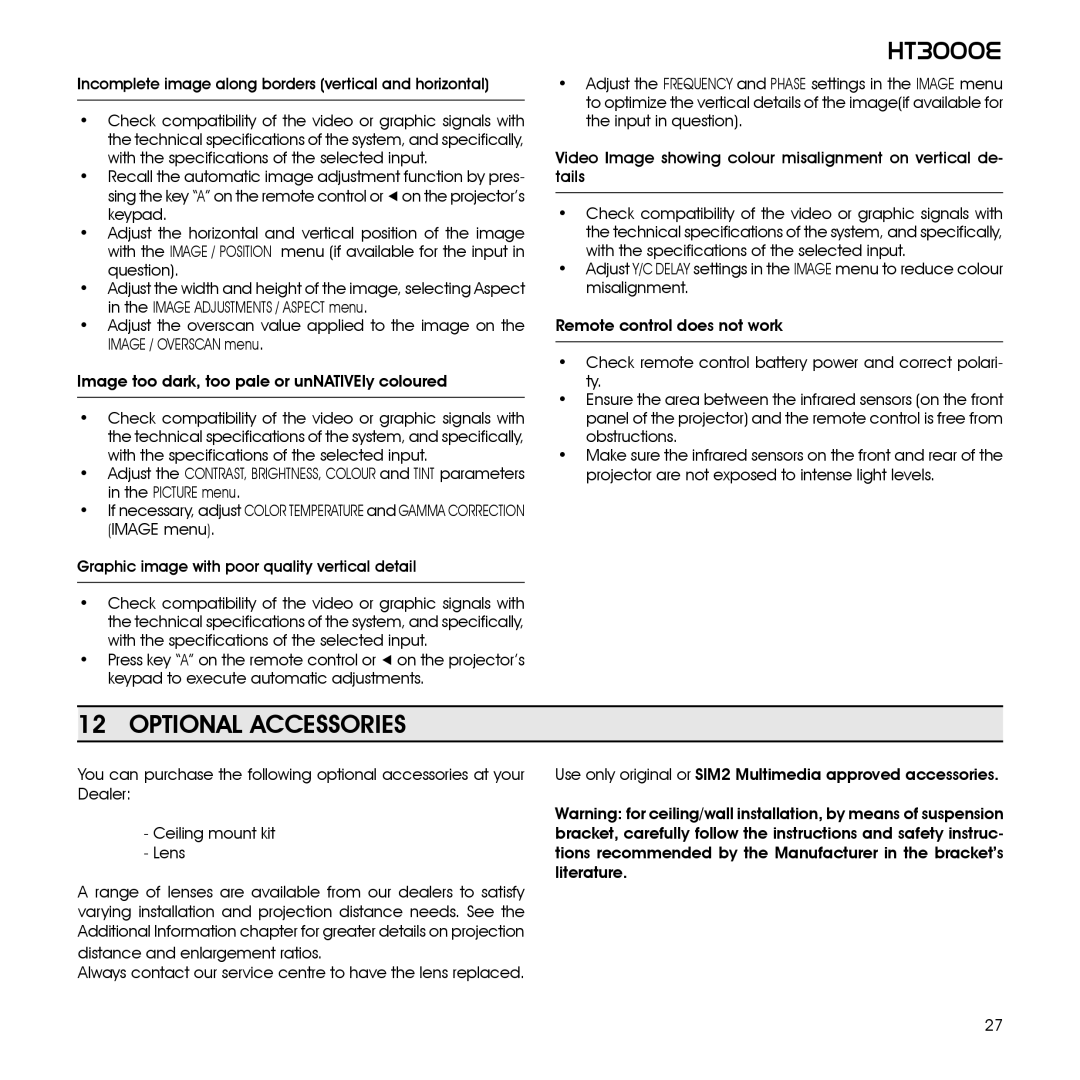Incomplete image along borders (vertical and horizontal)
•Check compatibility of the video or graphic signals with the technical specifications of the system, and specifically, with the specifications of the selected input.
•Recall the automatic image adjustment function by pres- sing the key “A” on the remote control or ◀ on the projector’s keypad.
•Adjust the horizontal and vertical position of the image with the IMAGE / POSITION menu (if available for the input in question).
•Adjust the width and height of the image, selecting Aspect in the IMAGE ADJUSTMENTS / ASPECT menu.
•Adjust the overscan value applied to the image on the IMAGE / OVERSCAN menu.
Image too dark, too pale or unNATIVEly coloured
•Check compatibility of the video or graphic signals with the technical specifications of the system, and specifically, with the specifications of the selected input.
•Adjust the Contrast, Brightness, Colour and Tint parameters in the PICTURE menu.
•If necessary, adjust Color Temperature and Gamma Correction (IMAGE menu).
Graphic image with poor quality vertical detail
•Check compatibility of the video or graphic signals with the technical specifications of the system, and specifically, with the specifications of the selected input.
•Press key “A” on the remote control or ◀ on the projector’s keypad to execute automatic adjustments.
HT3000E
•Adjust the Frequency and Phase settings in the IMAGE menu to optimize the vertical details of the image(if available for the input in question).
Video Image showing colour misalignment on vertical de- tails
•Check compatibility of the video or graphic signals with the technical specifications of the system, and specifically, with the specifications of the selected input.
•Adjust Y/C Delay settings in the IMAGE menu to reduce colour misalignment.
Remote control does not work
•Check remote control battery power and correct polari- ty.
•Ensure the area between the infrared sensors (on the front panel of the projector) and the remote control is free from obstructions.
•Make sure the infrared sensors on the front and rear of the projector are not exposed to intense light levels.
12 OPTIONAL ACCESSORIES
You can purchase the following optional accessories at your | Use only original or SIM2 Multimedia approved accessories. |
Dealer: |
|
| Warning: for ceiling/wall installation, by means of suspension |
- Ceiling mount kit | bracket, carefully follow the instructions and safety instruc- |
- Lens | tions recommended by the Manufacturer in the bracket’s |
| literature. |
A range of lenses are available from our dealers to satisfy |
|
varying installation and projection distance needs. See the |
|
Additional Information chapter for greater details on projection |
|
distance and enlargement ratios. |
|
Always contact our service centre to have the lens replaced. |
|
27