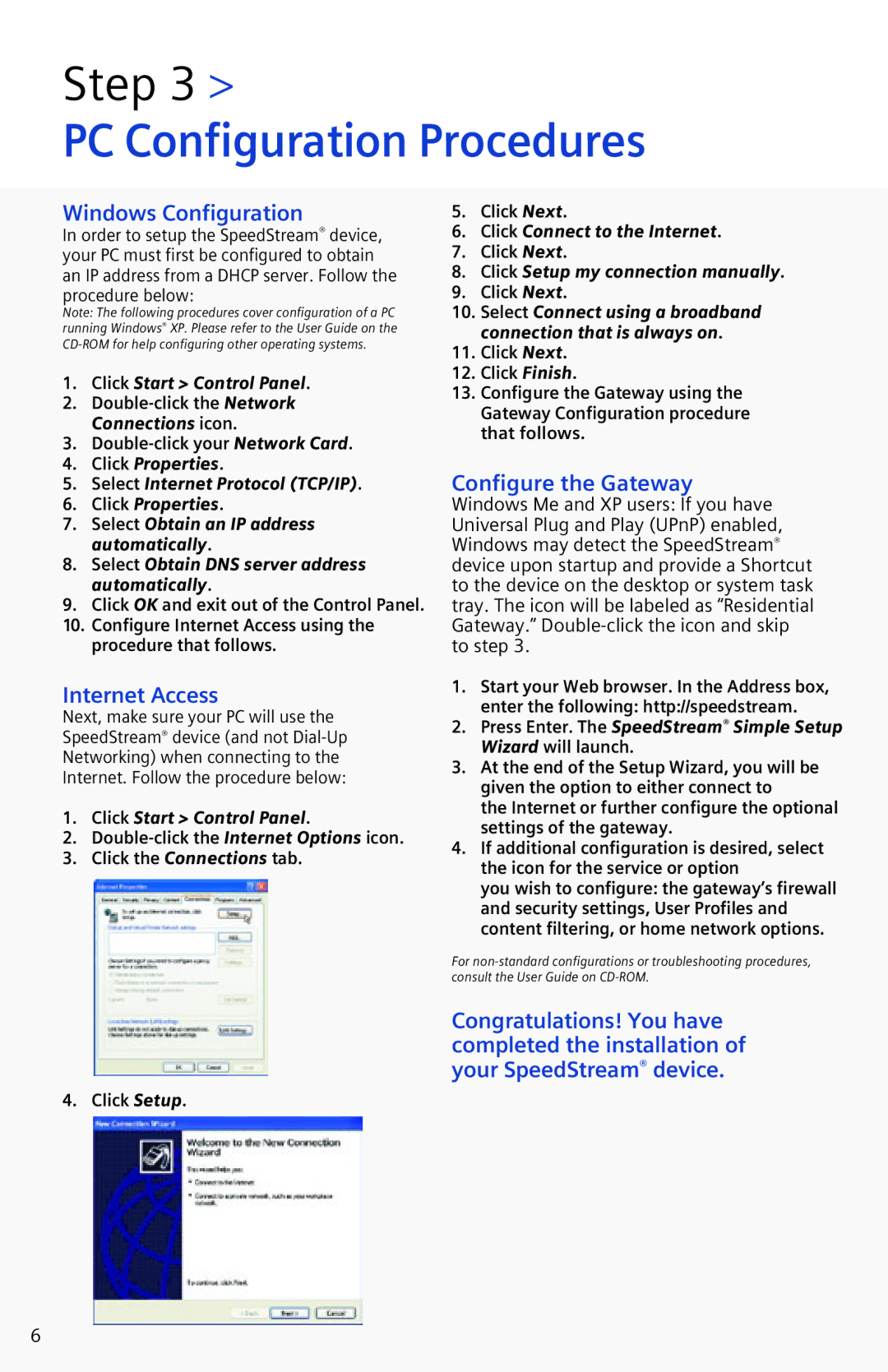Step 3 >
PC Configuration Procedures
Windows Configuration
In order to setup the SpeedStream® device, your PC must first be configured to obtain an IP address from a DHCP server. Follow the procedure below:
Note: The following procedures cover configuration of a PC running Windows® XP. Please refer to the User Guide on the
1.Click Start > Control Panel.
2.
3.
4.Click Properties.
5.Select Internet Protocol (TCP/IP).
6.Click Properties.
7.Select Obtain an IP address automatically.
8.Select Obtain DNS server address automatically.
9.Click OK and exit out of the Control Panel.
10.Configure Internet Access using the procedure that follows.
Internet Access
Next, make sure your PC will use the SpeedStream® device (and not
1.Click Start > Control Panel.
2.
3.Click the Connections tab.
4. Click Setup.
5.Click Next.
6.Click Connect to the Internet.
7.Click Next.
8.Click Setup my connection manually.
9.Click Next.
10.Select Connect using a broadband connection that is always on.
11.Click Next.
12.Click Finish.
13.Configure the Gateway using the Gateway Configuration procedure that follows.
Configure the Gateway
Windows Me and XP users: If you have Universal Plug and Play (UPnP) enabled, Windows may detect the SpeedStream® device upon startup and provide a Shortcut to the device on the desktop or system task tray. The icon will be labeled as “Residential Gateway.”
1.Start your Web browser. In the Address box, enter the following: http://speedstream.
2.Press Enter. The SpeedStream® Simple Setup Wizard will launch.
3.At the end of the Setup Wizard, you will be given the option to either connect to
the Internet or further configure the optional settings of the gateway.
4.If additional configuration is desired, select the icon for the service or option
you wish to configure: the gateway’s firewall and security settings, User Profiles and content filtering, or home network options.
For
Congratulations! You have completed the installation of your SpeedStream® device.
6