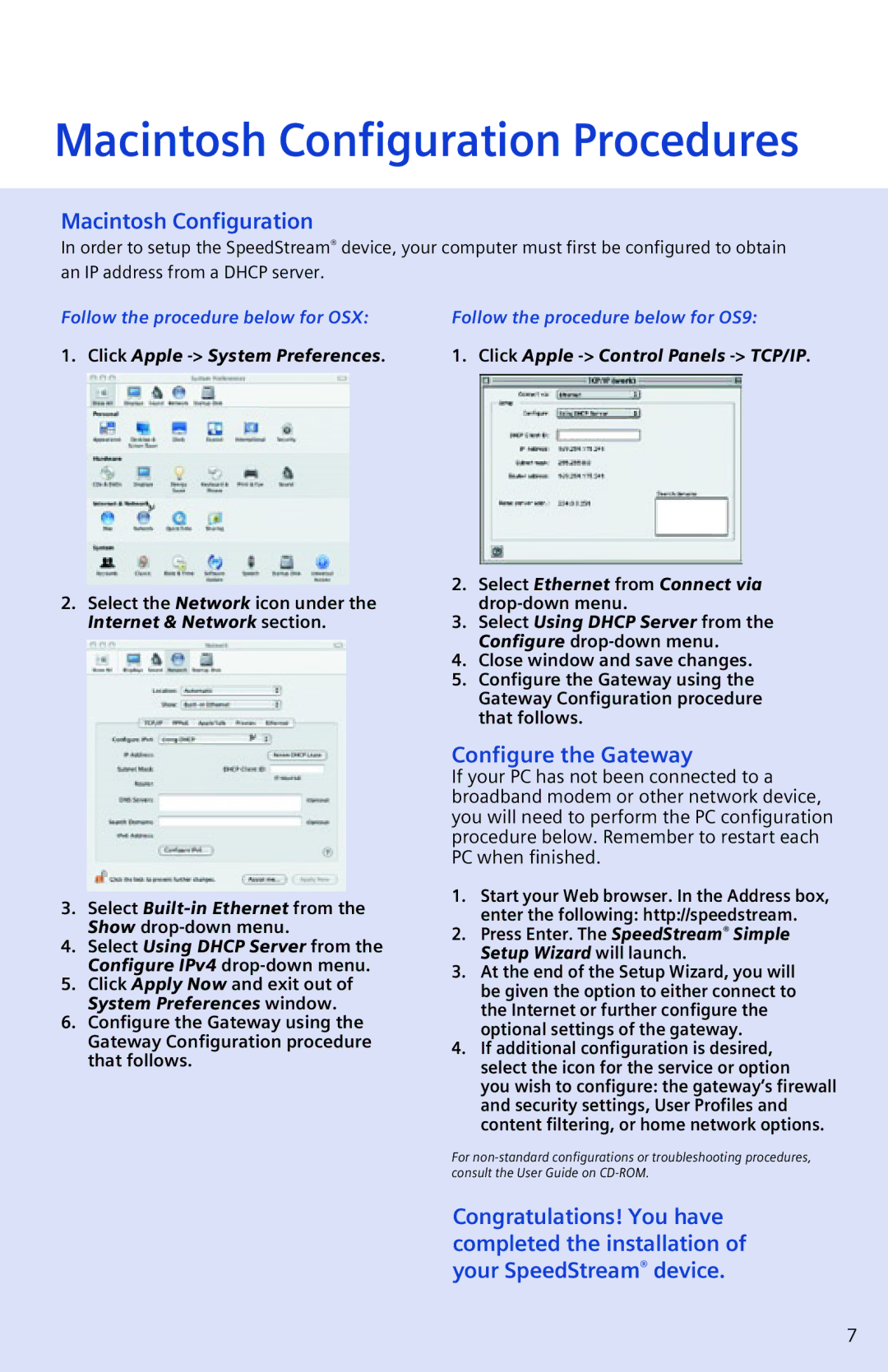Macintosh Configuration Procedures
Macintosh Configuration
In order to setup the SpeedStream® device, your computer must first be configured to obtain an IP address from a DHCP server.
Follow the procedure below for OSX: | Follow the procedure below for OS9: |
1. Click Apple | 1. Click Apple |
2.Select the Network icon under the Internet & Network section.
3.Select
4.Select Using DHCP Server from the Configure IPv4
5.Click Apply Now and exit out of System Preferences window.
6.Configure the Gateway using the Gateway Configuration procedure that follows.
2.Select Ethernet from Connect via
3.Select Using DHCP Server from the Configure
4.Close window and save changes.
5.Configure the Gateway using the Gateway Configuration procedure that follows.
Configure the Gateway
If your PC has not been connected to a broadband modem or other network device, you will need to perform the PC configuration procedure below. Remember to restart each PC when finished.
1.Start your Web browser. In the Address box, enter the following: http://speedstream.
2.Press Enter. The SpeedStream® Simple Setup Wizard will launch.
3.At the end of the Setup Wizard, you will be given the option to either connect to the Internet or further configure the optional settings of the gateway.
4.If additional configuration is desired, select the icon for the service or option you wish to configure: the gateway’s firewall and security settings, User Profiles and content filtering, or home network options.
For
Congratulations! You have completed the installation of your SpeedStream® device.
7