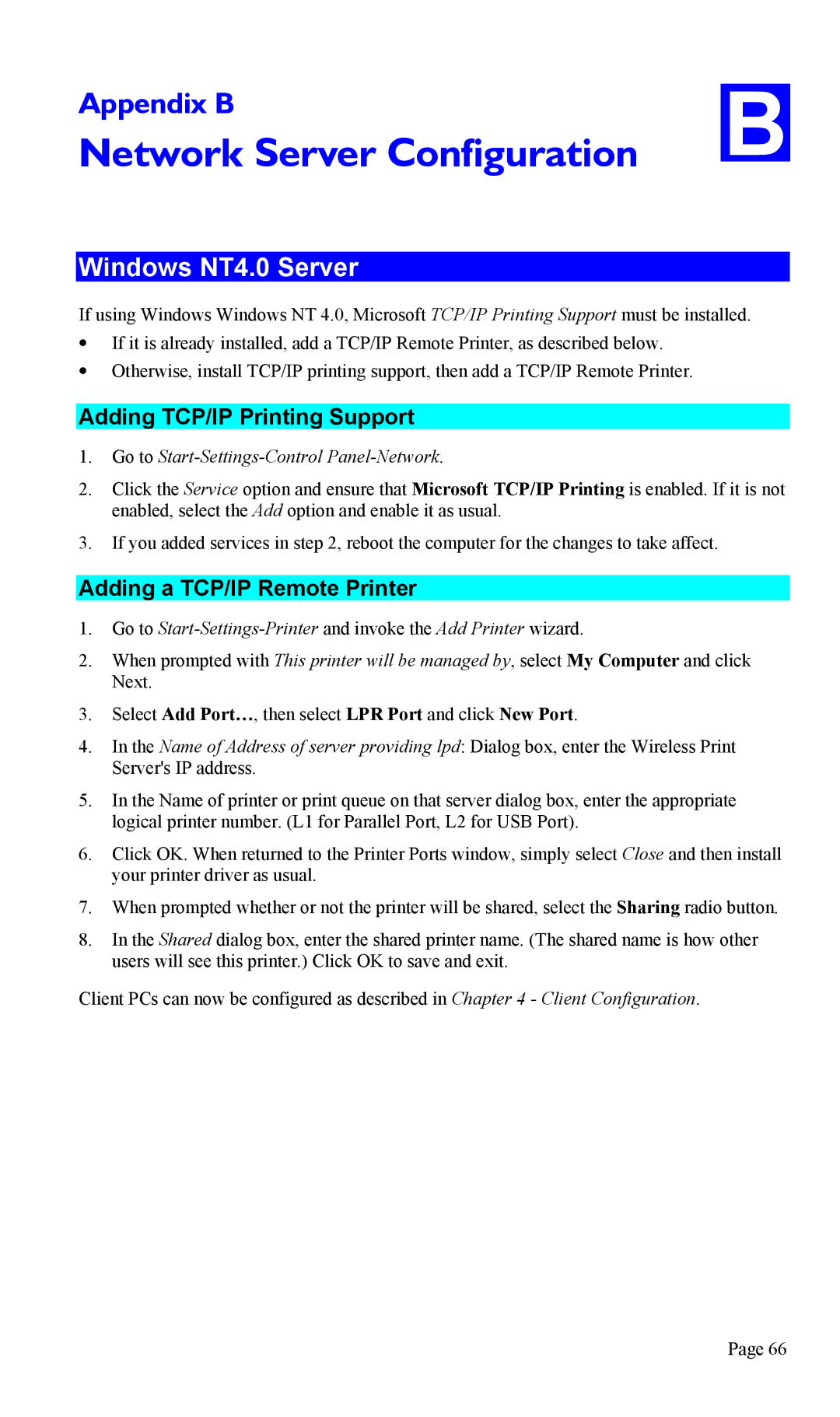Appendix B | B |
Network Server Configuration |
Windows NT4.0 Server
If using Windows Windows NT 4.0, Microsoft TCP/IP Printing Support must be installed.
•If it is already installed, add a TCP/IP Remote Printer, as described below.
•Otherwise, install TCP/IP printing support, then add a TCP/IP Remote Printer.
Adding TCP/IP Printing Support
1.Go to Start-Settings-Control Panel-Network.
2.Click the Service option and ensure that Microsoft TCP/IP Printing is enabled. If it is not enabled, select the Add option and enable it as usual.
3.If you added services in step 2, reboot the computer for the changes to take affect.
Adding a TCP/IP Remote Printer
1.Go to
2.When prompted with This printer will be managed by, select My Computer and click Next.
3.Select Add Port…, then select LPR Port and click New Port.
4.In the Name of Address of server providing lpd: Dialog box, enter the Wireless Print Server's IP address.
5.In the Name of printer or print queue on that server dialog box, enter the appropriate logical printer number. (L1 for Parallel Port, L2 for USB Port).
6.Click OK. When returned to the Printer Ports window, simply select Close and then install your printer driver as usual.
7.When prompted whether or not the printer will be shared, select the Sharing radio button.
8.In the Shared dialog box, enter the shared printer name. (The shared name is how other users will see this printer.) Click OK to save and exit.
Client PCs can now be configured as described in Chapter 4 - Client Configuration.
Page 66