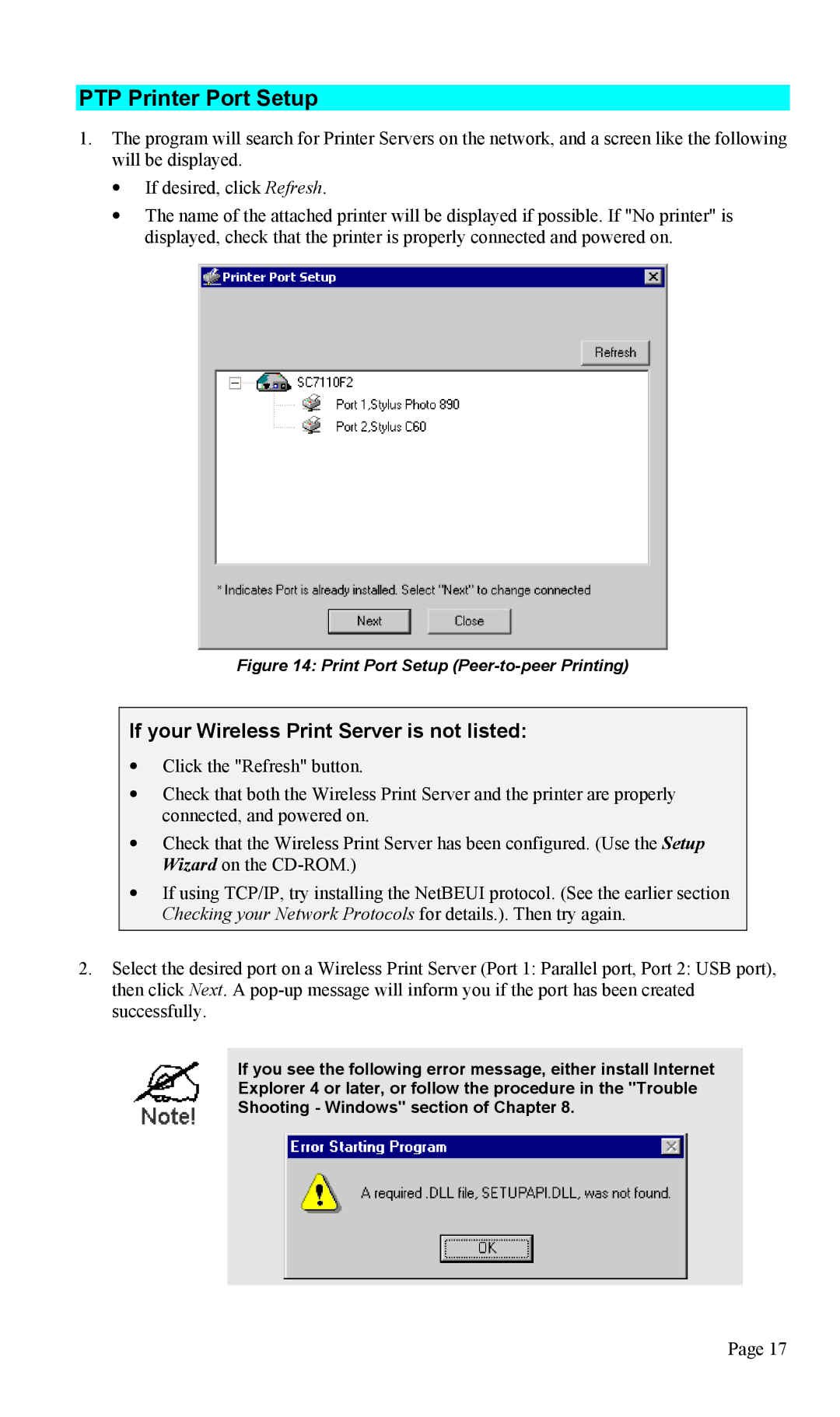PTP Printer Port Setup
1.The program will search for Printer Servers on the network, and a screen like the following will be displayed.
•If desired, click Refresh.
•The name of the attached printer will be displayed if possible. If "No printer" is displayed, check that the printer is properly connected and powered on.
Figure 14: Print Port Setup (Peer-to-peer Printing)
If your Wireless Print Server is not listed:
•Click the "Refresh" button.
•Check that both the Wireless Print Server and the printer are properly connected, and powered on.
•Check that the Wireless Print Server has been configured. (Use the Setup Wizard on the
•If using TCP/IP, try installing the NetBEUI protocol. (See the earlier section Checking your Network Protocols for details.). Then try again.
2.Select the desired port on a Wireless Print Server (Port 1: Parallel port, Port 2: USB port), then click Next. A
If you see the following error message, either install Internet
Explorer 4 or later, or follow the procedure in the "Trouble
Shooting - Windows" section of Chapter 8.
Page 17