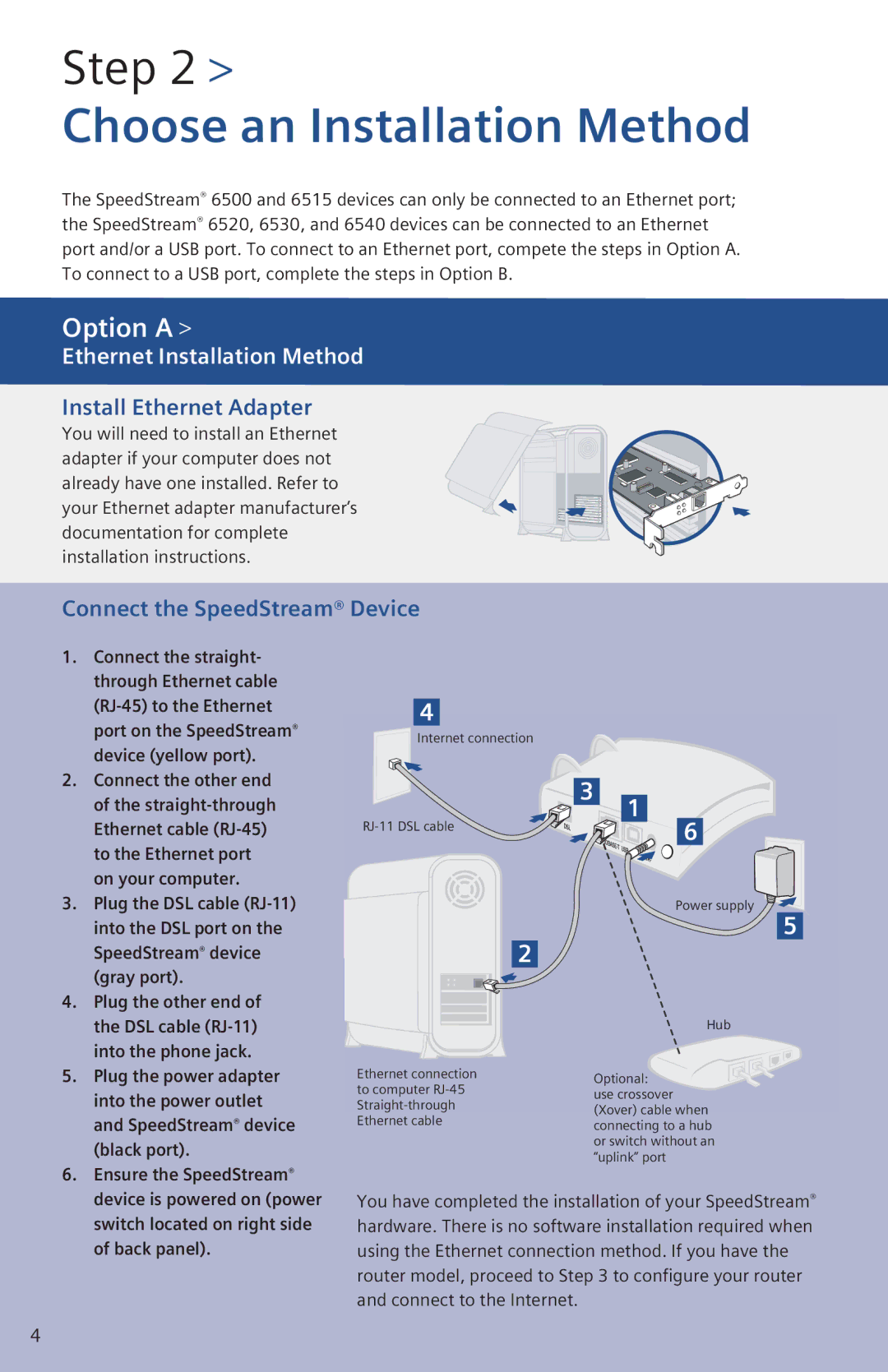Step 2 >
Choose an Installation Method
The SpeedStream® 6500 and 6515 devices can only be connected to an Ethernet port; the SpeedStream® 6520, 6530, and 6540 devices can be connected to an Ethernet port and/or a USB port. To connect to an Ethernet port, compete the steps in Option A. To connect to a USB port, complete the steps in Option B.
Option A >
Ethernet Installation Method
Install Ethernet Adapter
You will need to install an Ethernet adapter if your computer does not already have one installed. Refer to your Ethernet adapter manufacturer’s documentation for complete installation instructions.
Connect the SpeedStream® Device
1.Connect the straight- through Ethernet cable
2.Connect the other end of the
3.Plug the DSL cable
4.Plug the other end of the DSL cable
5.Plug the power adapter into the power outlet and SpeedStream® device (black port).
6.Ensure the SpeedStream® device is powered on (power switch located on right side of back panel).
4
Internet connection
3 | 1 |
|
6 | ||
| ||
| Power supply | |
| 5 | |
| 2 | |
| Hub | |
Ethernet connection | Optional: | |
to computer | ||
use crossover | ||
(Xover) cable when | ||
Ethernet cable | ||
connecting to a hub | ||
| ||
| or switch without an | |
| “uplink” port |
You have completed the installation of your SpeedStream® hardware. There is no software installation required when using the Ethernet connection method. If you have the router model, proceed to Step 3 to configure your router and connect to the Internet.
4