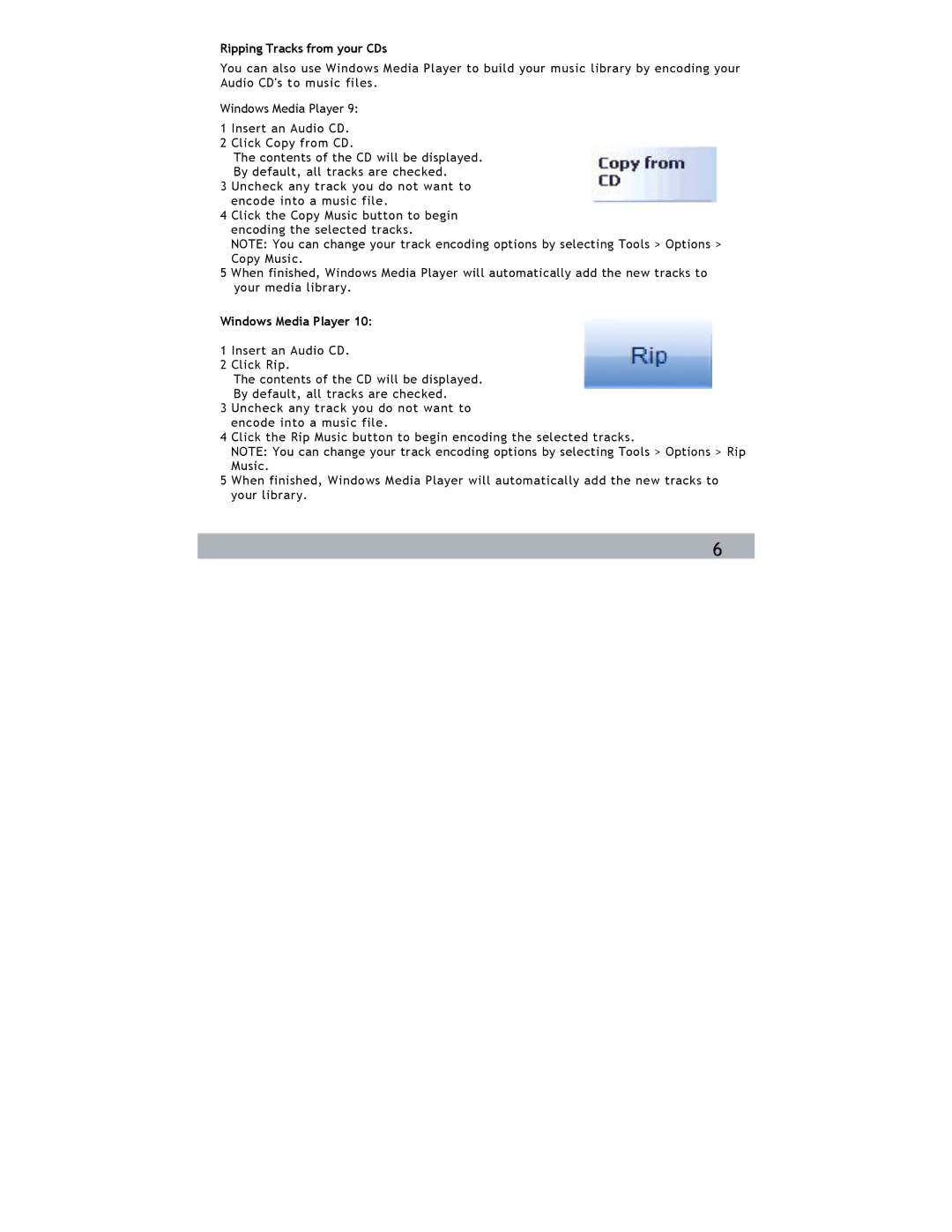Ripping Tracks from your CDs
You can also use Windows Media Player to build your music library by encoding your Audio CD's to music files.
Windows Media Player 9:
1 Insert an Audio CD.
2 Click Copy from CD.
The contents of the CD will be displayed. By default, all tracks are checked.
3 Uncheck any track you do not want to encode into a music file.
4 Click the Copy Music button to begin encoding the selected tracks.
NOTE: You can change your track encoding options by selecting Tools > Options > Copy Music.
5 When finished, Windows Media Player will automatically add the new tracks to your media library.
Windows Media Player 10:
1 Insert an Audio CD.
2 Click Rip.
The contents of the CD will be displayed. By default, all tracks are checked.
3 Uncheck any track you do not want to encode into a music file.
4 Click the Rip Music button to begin encoding the selected tracks.
NOTE: You can change your track encoding options by selecting Tools > Options > Rip Music.
5 When finished, Windows Media Player will automatically add the new tracks to your library.
6