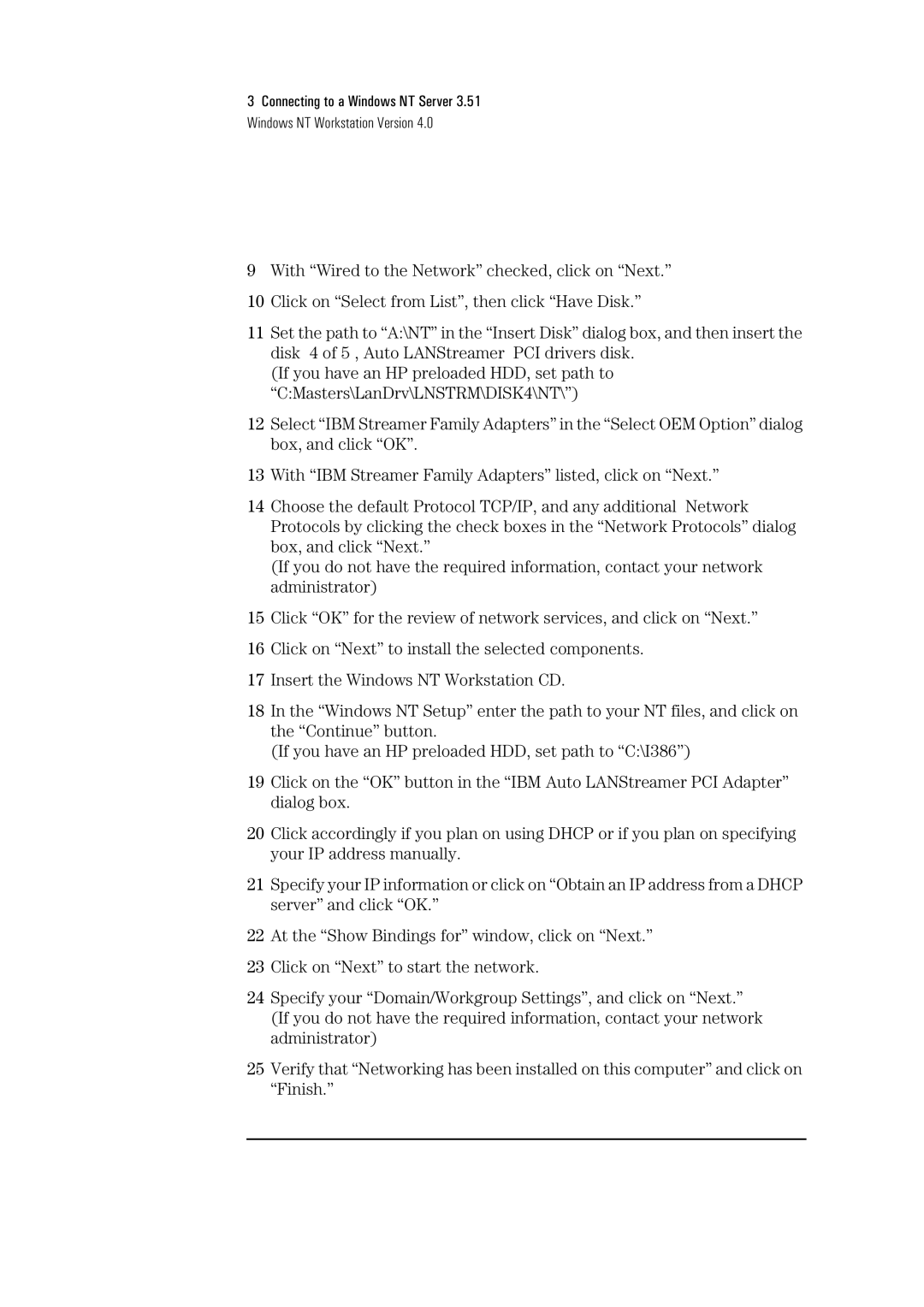3Connecting to a Windows NT Server 3.51 Windows NT Workstation Version 4.0
9With “Wired to the Network” checked, click on “Next.”
10Click on “Select from List”, then click “Have Disk.”
11Set the path to “A:\NT” in the “Insert Disk” dialog box, and then insert the disk 4 of 5 , Auto LANStreamer PCI drivers disk.
(If you have an HP preloaded HDD, set path to “C:Masters\LanDrv\LNSTRM\DISK4\NT\”)
12Select “IBM Streamer Family Adapters” in the “Select OEM Option” dialog box, and click “OK”.
13With “IBM Streamer Family Adapters” listed, click on “Next.”
14Choose the default Protocol TCP/IP, and any additional Network Protocols by clicking the check boxes in the “Network Protocols” dialog box, and click “Next.”
(If you do not have the required information, contact your network administrator)
15Click “OK” for the review of network services, and click on “Next.”
16Click on “Next” to install the selected components.
17Insert the Windows NT Workstation CD.
18In the “Windows NT Setup” enter the path to your NT files, and click on the “Continue” button.
(If you have an HP preloaded HDD, set path to “C:\I386”)
19Click on the “OK” button in the “IBM Auto LANStreamer PCI Adapter” dialog box.
20Click accordingly if you plan on using DHCP or if you plan on specifying your IP address manually.
21Specify your IP information or click on “Obtain an IP address from a DHCP server” and click “OK.”
22At the “Show Bindings for” window, click on “Next.”
23Click on “Next” to start the network.
24Specify your “Domain/Workgroup Settings”, and click on “Next.” (If you do not have the required information, contact your network administrator)
25Verify that “Networking has been installed on this computer” and click on “Finish.”