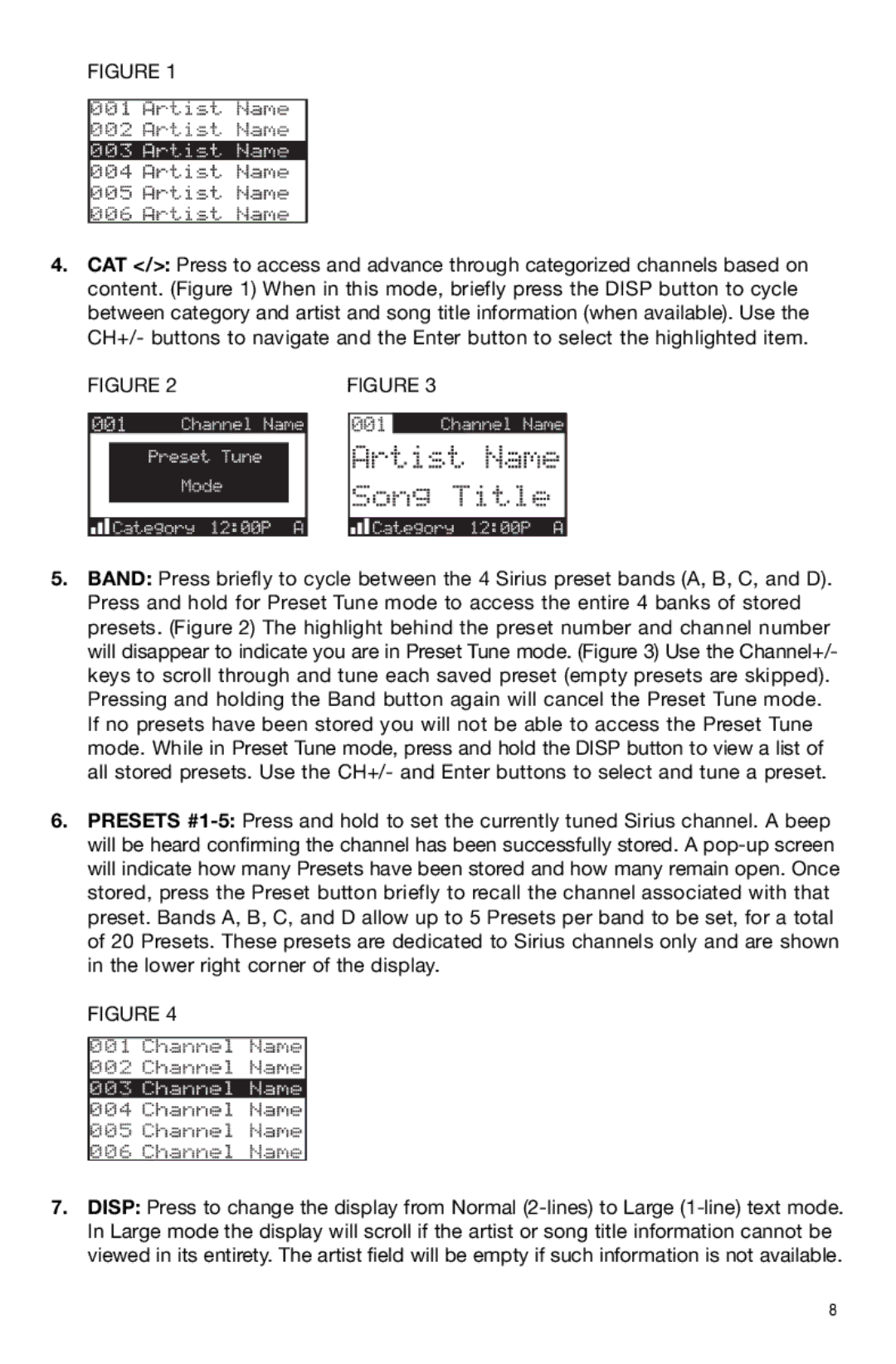FIGURE 1
4.CAT </>: Press to access and advance through categorized channels based on content. (Figure 1) When in this mode, briefly press the DISP button to cycle between category and artist and song title information (when available). Use the CH+/- buttons to navigate and the Enter button to select the highlighted item.
FIGURE 2 |
| FIGURE 3 | ||||||||
|
|
|
|
|
|
|
|
|
|
|
|
|
|
|
|
|
|
|
|
|
|
|
|
|
|
|
|
|
|
|
|
|
|
|
|
|
|
|
|
|
|
|
|
|
|
|
|
|
|
|
|
|
|
|
|
|
|
|
|
|
|
|
|
|
|
5.BAND: Press briefly to cycle between the 4 Sirius preset bands (A, B, C, and D). Press and hold for Preset Tune mode to access the entire 4 banks of stored presets. (Figure 2) The highlight behind the preset number and channel number will disappear to indicate you are in Preset Tune mode. (Figure 3) Use the Channel+/- keys to scroll through and tune each saved preset (empty presets are skipped). Pressing and holding the Band button again will cancel the Preset Tune mode. If no presets have been stored you will not be able to access the Preset Tune mode. While in Preset Tune mode, press and hold the DISP button to view a list of all stored presets. Use the CH+/- and Enter buttons to select and tune a preset.
6.PRESETS
FIGURE 4
7.DISP: Press to change the display from Normal
8