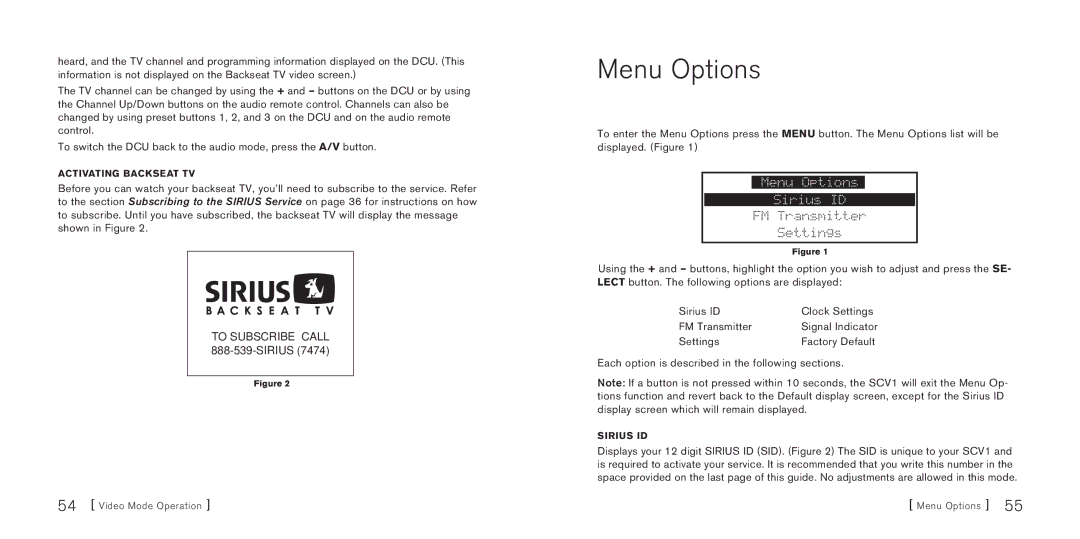SBTV091807a specifications
Sirius Satellite Radio SBTV091807a represents a significant advancement in the realm of satellite radio technology. Launched as part of Sirius's efforts to enhance the listening experience, this model combines innovative features and reliable performance to cater to audiophiles and casual listeners alike.One of the standout characteristics of the SBTV091807a is its extensive channel lineup, providing access to hundreds of channels spanning various genres including music, news, sports, and entertainment. This versatility makes it an attractive option for users with diverse listening preferences. Additionally, Sirius offers exclusive content such as live concerts, interviews, and special shows, further enriching the listening experience.
The technology behind the SBTV091807a supports crystal-clear audio quality, thanks to Sirius's use of advanced compression algorithms and satellite broadcasting techniques. This ensures that users enjoy uninterrupted sound even in remote areas where traditional radio signals might falter. The model is designed to minimize interruptions due to weather conditions, providing a reliable source of entertainment regardless of outdoor circumstances.
Another key feature of the SBTV091807a is its user-friendly interface, which simplifies navigation through channels and on-demand options. The device offers a large screen, making it easy to see what’s playing at a glance, while intuitive controls allow for seamless operation. Moreover, the ability to create custom playlists and favorites enhances personalization, enabling users to curate their own unique listening experiences.
In terms of connectivity, the SBTV091807a supports Bluetooth and auxiliary input, making it compatible with a variety of devices. This feature enables users to stream content from smartphones or tablets easily. Additionally, the unit is equipped with advanced alarm and timer functions, allowing for scheduled recordings and wake-up options, transforming how users interact with their media.
Robust battery life ensures that the Sirius Satellite Radio SBTV091807a can keep up with long commutes or extended outdoor activities, making it versatile enough for both home use and on-the-go listening. The sleek and modern design contributes not only to its aesthetic appeal but also to its portability, making it an excellent choice for anyone seeking a reliable satellite radio solution.
In conclusion, the Sirius Satellite Radio SBTV091807a stands out in the crowded audio market with its array of features, cutting-edge technologies, and user-centric design, ensuring a superior listening experience for all types of users.