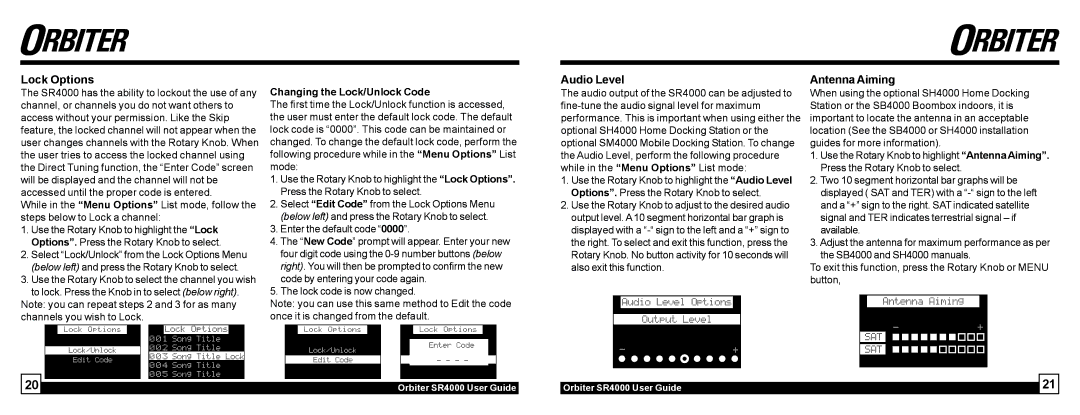SR4000 specifications
Sirius Satellite Radio SR4000 is a standout model in the realm of satellite radio receivers, designed to enrich the listening experience with its comprehensive features and advanced technologies. This innovative receiver delivers access to a vast array of channels that cater to diverse musical tastes, talk shows, sports, and news, ensuring that users are always connected to their favorite programming.One of the defining features of the SR4000 is its extensive channel lineup, boasting hundreds of channels that cover various genres, including rock, pop, country, hip-hop, jazz, and classical. In addition to music, users can enjoy access to news, talk shows, sports, and exclusive programming. This eclectic range of content allows listeners to explore new interests and stay informed on the latest events.
The SR4000 employs advanced satellite technology to provide a seamless listening experience across vast regions of the country. With its ability to receive signals from orbiting satellites, the SR4000 offers uninterrupted service even when users are on the move. This capability is particularly beneficial for travelers and commuters who seek reliable reception during their journeys.
Another notable characteristic of the SR4000 is its user-friendly interface. The receiver typically features a clear LCD screen that displays channel names, artist information, and song titles, making navigation straightforward and intuitive. The device also includes easy-to-use controls that allow users to quickly switch between channels and access their favorite content with minimal effort.
The SR4000 also supports various audio outputs, including FM modulation for easy integration with car stereos and home audio systems. This versatility ensures that users can enjoy high-quality sound, regardless of where they are listening. Additionally, the receiver is often equipped with built-in preset options, allowing listeners to save their favorite stations for instant access.
Moreover, Sirius Satellite Radio emphasizes the importance of portability. The SR4000 is typically lightweight and compact, making it convenient for users to take their music and programming with them wherever they go. Whether at home, in the car, or outdoors, the SR4000 delivers a premium listening experience.
In summary, the Sirius Satellite Radio SR4000 combines an extensive channel lineup with reliable satellite technology, user-friendly design, and versatile audio output options. These features make it a popular choice for those seeking an exceptional audio experience, whether at home or on the move. As satellite radio continues to evolve, the SR4000 exemplifies the quality and innovation that Sirius is known for.