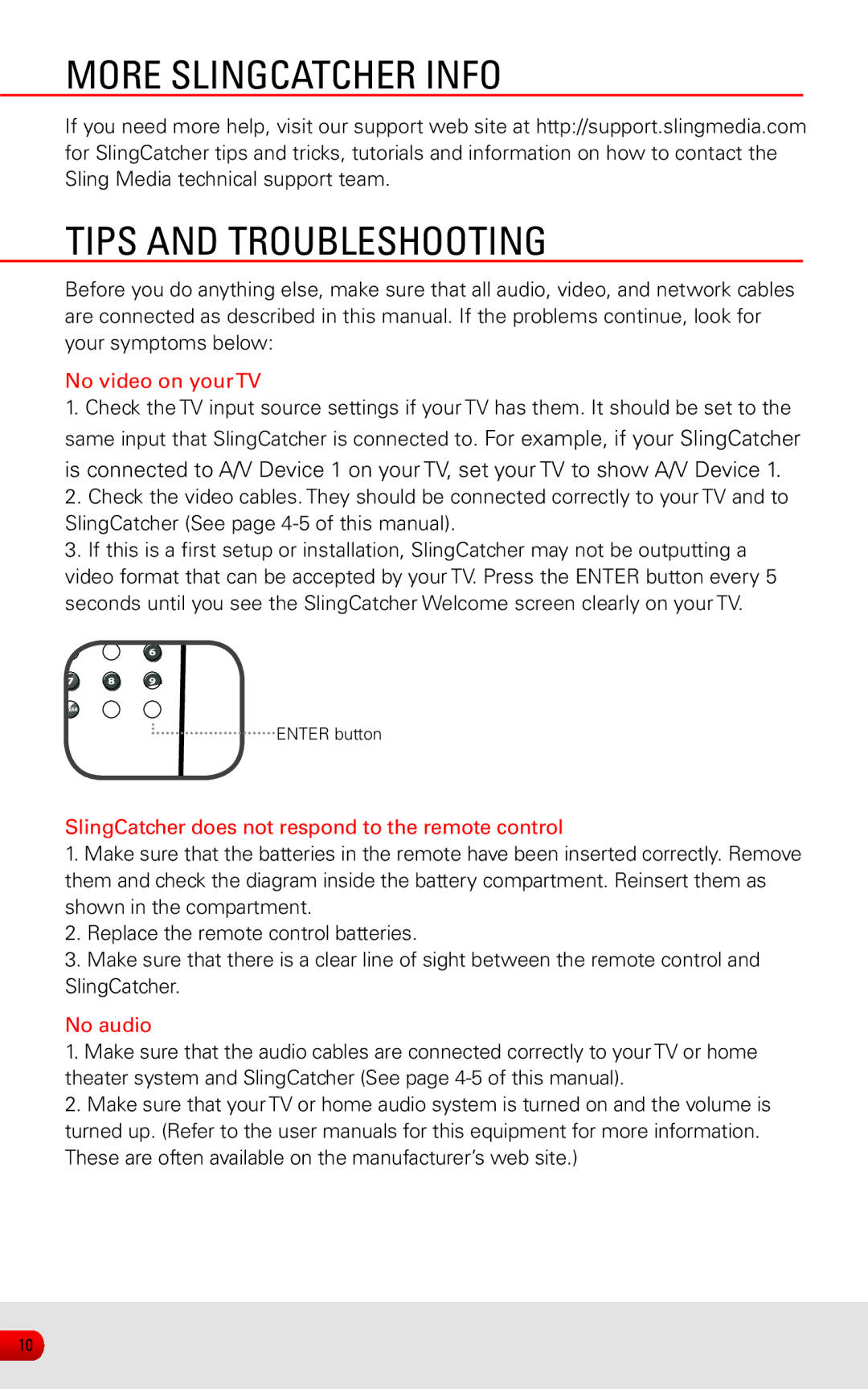MORE SLINGCATCHER INFO
If you need more help, visit our support web site at http://support.slingmedia.com for SlingCatcher tips and tricks, tutorials and information on how to contact the Sling Media technical support team.
tips and troubleshooting
Before you do anything else, make sure that all audio, video, and network cables are connected as described in this manual. If the problems continue, look for your symptoms below:
No video on yourTV
1.Check the TV input source settings if your TV has them. It should be set to the same input that SlingCatcher is connected to. For example, if your SlingCatcher
is connected to A/V Device 1 on your TV, set your TV to show A/V Device 1.
2.Check the video cables. They should be connected correctly to your TV and to
SlingCatcher (See page
3.If this is a first setup or installation, SlingCatcher may not be outputting a video format that can be accepted by your TV. Press the ENTER button every 5 seconds until you see the SlingCatcher Welcome screen clearly on your TV.
ENTER button
SlingCatcher does not respond to the remote control
1.Make sure that the batteries in the remote have been inserted correctly. Remove them and check the diagram inside the battery compartment. Reinsert them as shown in the compartment.
2.Replace the remote control batteries.
3.Make sure that there is a clear line of sight between the remote control and SlingCatcher.
No audio
1.Make sure that the audio cables are connected correctly to your TV or home theater system and SlingCatcher (See page
2.Make sure that your TV or home audio system is turned on and the volume is turned up. (Refer to the user manuals for this equipment for more information. These are often available on the manufacturer’s web site.)
10