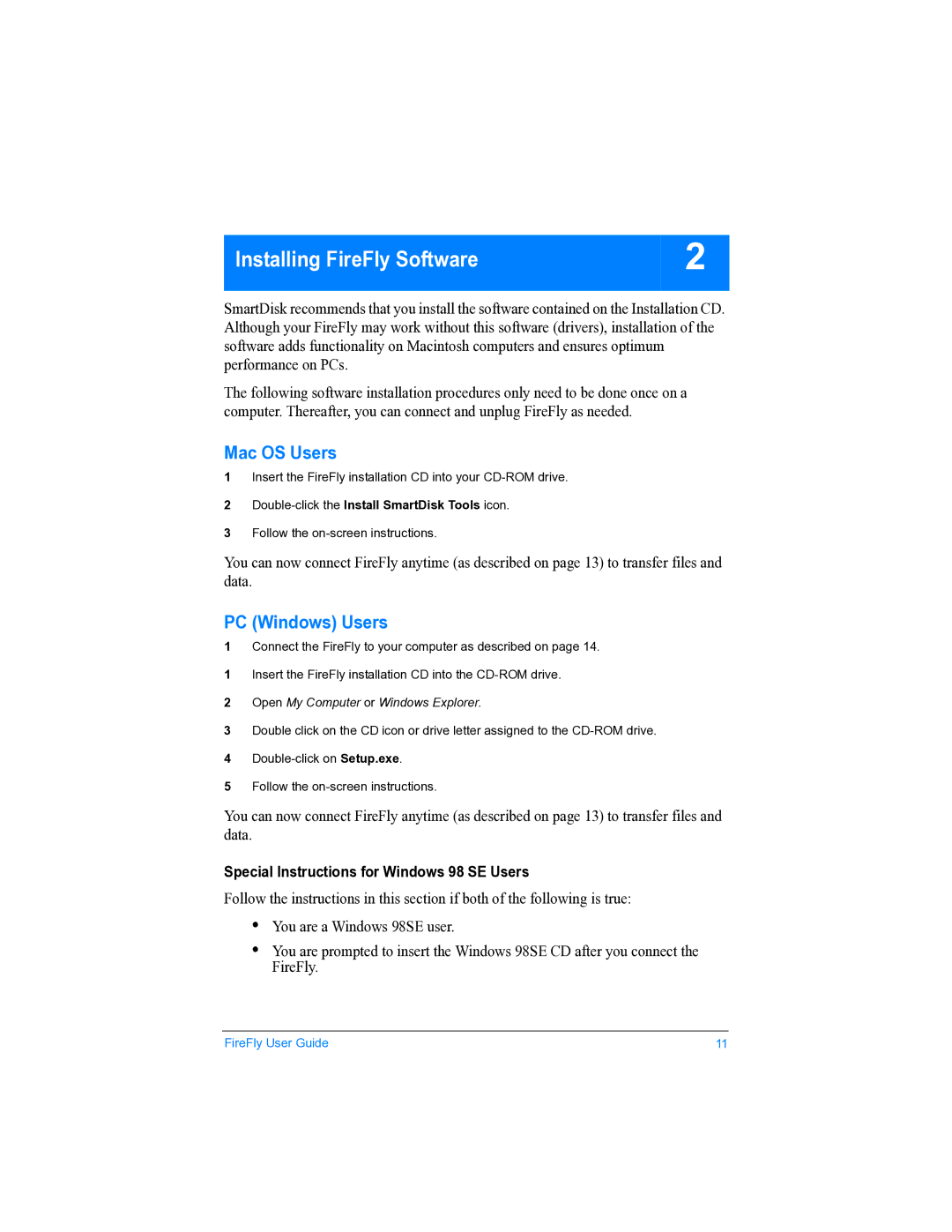none specifications
SmartDisk is a cutting-edge data storage solution that has gained considerable attention in recent years. Designed to meet the demands of modern digital consumers and businesses, this innovative product emphasizes versatility, speed, and reliability. With features that cater to both casual users and professionals, SmartDisk stands out in a crowded market of storage devices.One of the main features of SmartDisk is its impressive storage capacity. It offers a range of options, from smaller models ideal for everyday file storage to larger capacities suited for high-demand applications, such as video editing and large-scale data backups. This flexibility allows users to choose a size that fits their specific needs, ensuring they never run out of space.
SmartDisk also emphasizes speed with its high-performance technologies. Utilizing advanced USB-C and Thunderbolt interfaces, data transfer speeds can reach lightning-fast rates. This is particularly beneficial for tasks that require rapid file access or large data transfers, such as streaming high-definition video or transferring vast amounts of data to and from cloud services. For users, this means less waiting time and more productivity.
Another noteworthy characteristic of SmartDisk is its robust security features. With built-in encryption capabilities, users can protect their sensitive data against unauthorized access. Whether it’s personal photos or vital business documents, SmartDisk ensures that your information remains secure. Additionally, its durability is a significant plus, as many SmartDisk models are designed to be shock-resistant and water-resistant, making them ideal for users on the go.
Connectivity is another strength of SmartDisk. The device is compatible with various operating systems, including Windows, macOS, and Linux. With plug-and-play functionality, users can connect the device to their computers without the need for additional software installation. This ease of use makes SmartDisk a practical choice for individuals and organizations that require hassle-free solutions.
Finally, SmartDisk is focused on sustainability. Many of its models use eco-friendly materials and energy-efficient technologies, appealing to environmentally-conscious consumers. This commitment to sustainability aligns with the growing demand for products that minimize environmental impact.
In conclusion, SmartDisk offers a blend of features, technologies, and characteristics that make it an exceptional choice in the realm of data storage. Its expansive capacity, speed, security, durability, connectivity, and commitment to sustainability combine to create a storage solution that meets the diverse needs of today’s users. As digital demands continue to evolve, SmartDisk is positioned to adapt and remain a leader in the industry.