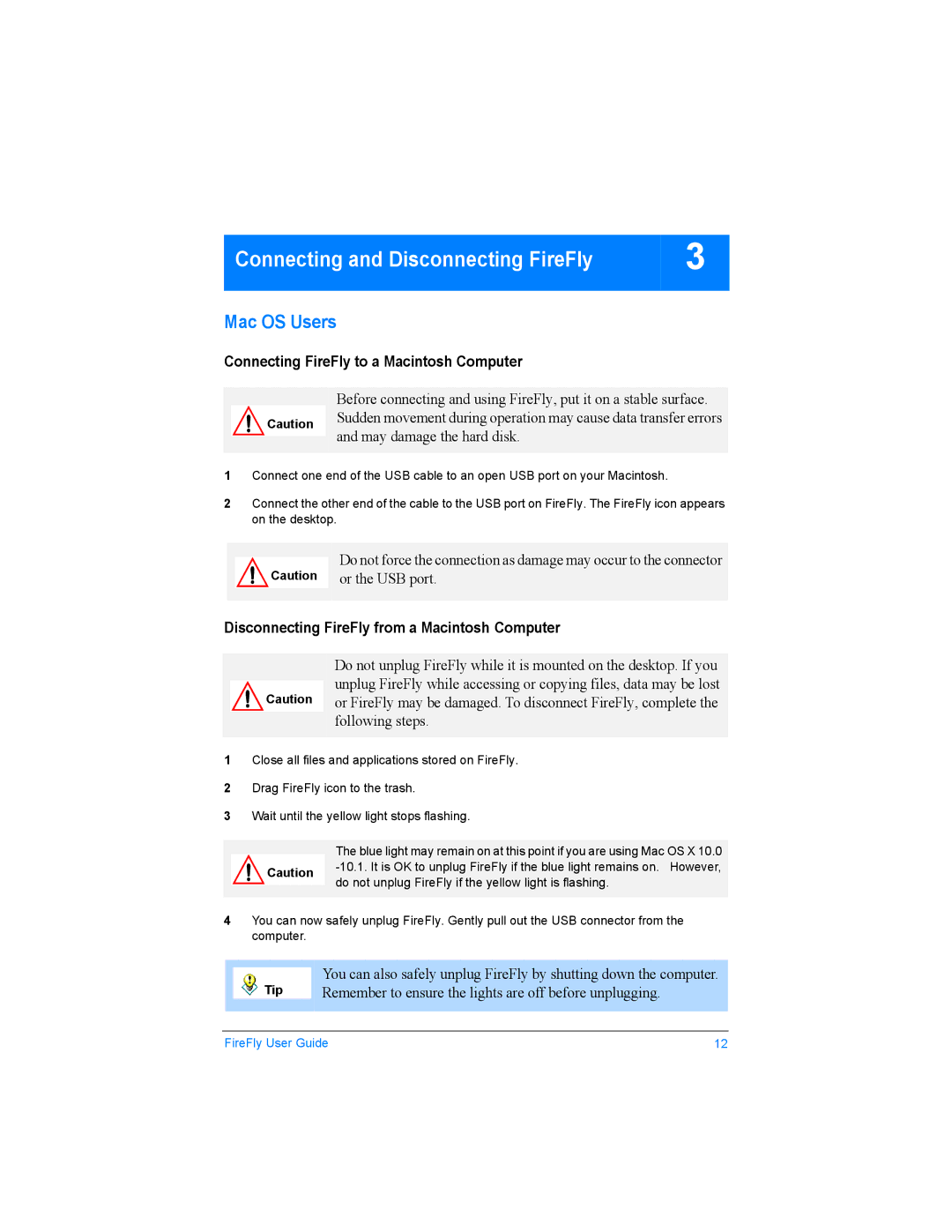Connecting and Disconnecting FireFly | 3 |
Mac OS Users
Connecting FireFly to a Macintosh Computer
Before connecting and using FireFly, put it on a stable surface.
Caution Sudden movement during operation may cause data transfer errors and may damage the hard disk.
1Connect one end of the USB cable to an open USB port on your Macintosh.
2Connect the other end of the cable to the USB port on FireFly. The FireFly icon appears on the desktop.
Do not force the connection as damage may occur to the connector Caution or the USB port.
Disconnecting FireFly from a Macintosh Computer
Do not unplug FireFly while it is mounted on the desktop. If you unplug FireFly while accessing or copying files, data may be lost Caution or FireFly may be damaged. To disconnect FireFly, complete the
following steps.
1Close all files and applications stored on FireFly.
2Drag FireFly icon to the trash.
3Wait until the yellow light stops flashing.
The blue light may remain on at this point if you are using Mac OS X 10.0
Caution
4You can now safely unplug FireFly. Gently pull out the USB connector from the computer.
|
|
| You can also safely unplug FireFly by shutting down the computer. |
|
| Tip | |
|
| Remember to ensure the lights are off before unplugging. | |
|
|
|
|
FireFly User Guide | 12 |