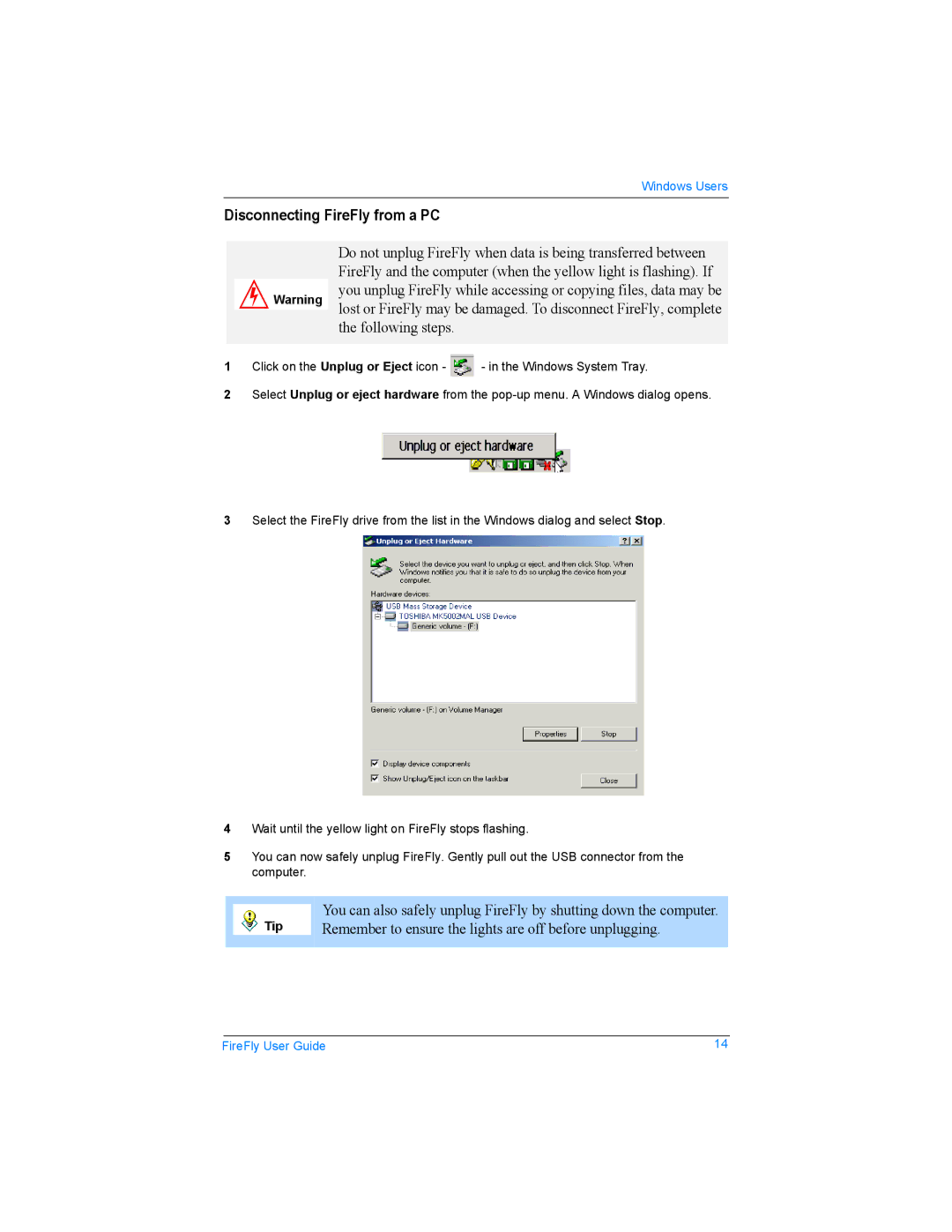Windows Users
Disconnecting FireFly from a PC
Do not unplug FireFly when data is being transferred between FireFly and the computer (when the yellow light is flashing). If
you unplug FireFly while accessing or copying files, data may be Warning lost or FireFly may be damaged. To disconnect FireFly, complete
the following steps.
1Click on the Unplug or Eject icon - ![]() - in the Windows System Tray.
- in the Windows System Tray.
2Select Unplug or eject hardware from the
3Select the FireFly drive from the list in the Windows dialog and select Stop.
4Wait until the yellow light on FireFly stops flashing.
5You can now safely unplug FireFly. Gently pull out the USB connector from the computer.
|
|
| You can also safely unplug FireFly by shutting down the computer. |
|
| Tip | |
|
| Remember to ensure the lights are off before unplugging. | |
|
|
|
|
|
|
|
FireFly User Guide | 14 | |