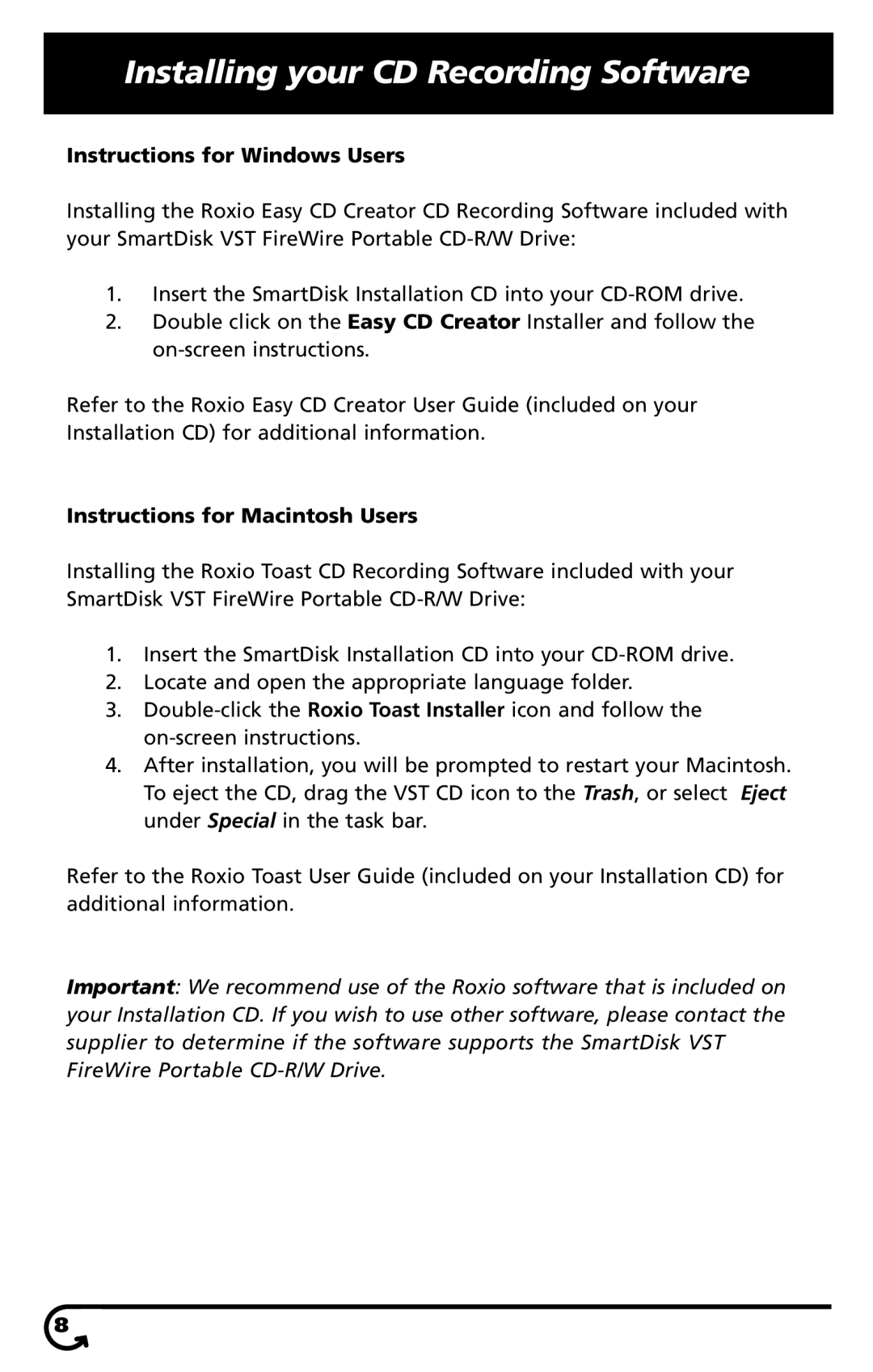Installing your CD Recording Software
Instructions for Windows Users
Installing the Roxio Easy CD Creator CD Recording Software included with your SmartDisk VST FireWire Portable
1.Insert the SmartDisk Installation CD into your
2.Double click on the Easy CD Creator Installer and follow the
Refer to the Roxio Easy CD Creator User Guide (included on your Installation CD) for additional information.
Instructions for Macintosh Users
Installing the Roxio Toast CD Recording Software included with your SmartDisk VST FireWire Portable
1.Insert the SmartDisk Installation CD into your
2.Locate and open the appropriate language folder.
3.
4.After installation, you will be prompted to restart your Macintosh. To eject the CD, drag the VST CD icon to the Trash, or select Eject under Special in the task bar.
Refer to the Roxio Toast User Guide (included on your Installation CD) for additional information.
Important: We recommend use of the Roxio software that is included on your Installation CD. If you wish to use other software, please contact the supplier to determine if the software supports the SmartDisk VST FireWire Portable
8![]()