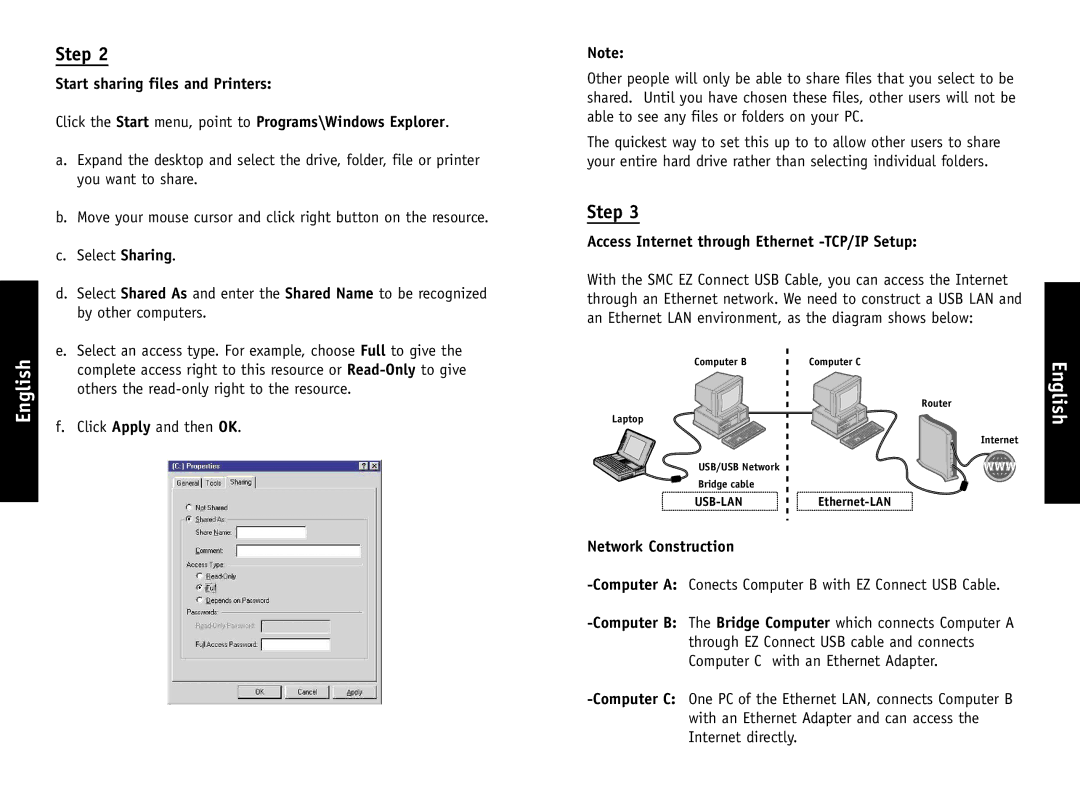Step 2
Start sharing files and Printers:
Click the Start menu, point to Programs\Windows Explorer.
a. Expand the desktop and select the drive, folder, file or printer |
you want to share. |
b. Move your mouse cursor and click right button on the resource. |
c. Select Sharing. |
d. Select Shared As and enter the Shared Name to be recognized |
by other computers. |
e. Select an access type. For example, choose Full to give the |
Note:
Other people will only be able to share files that you select to be shared. Until you have chosen these files, other users will not be able to see any files or folders on your PC.
The quickest way to set this up to to allow other users to share your entire hard drive rather than selecting individual folders.
Step 3
Access Internet through Ethernet -TCP/IP Setup:
With the SMC EZ Connect USB Cable, you can access the Internet through an Ethernet network. We need to construct a USB LAN and an Ethernet LAN environment, as the diagram shows below:
English
complete access right to this resource or |
others the |
f. Click Apply and then OK. |
Computer B
Laptop
USB/USB Network
Bridge cable
Computer C
Router
Internet
www