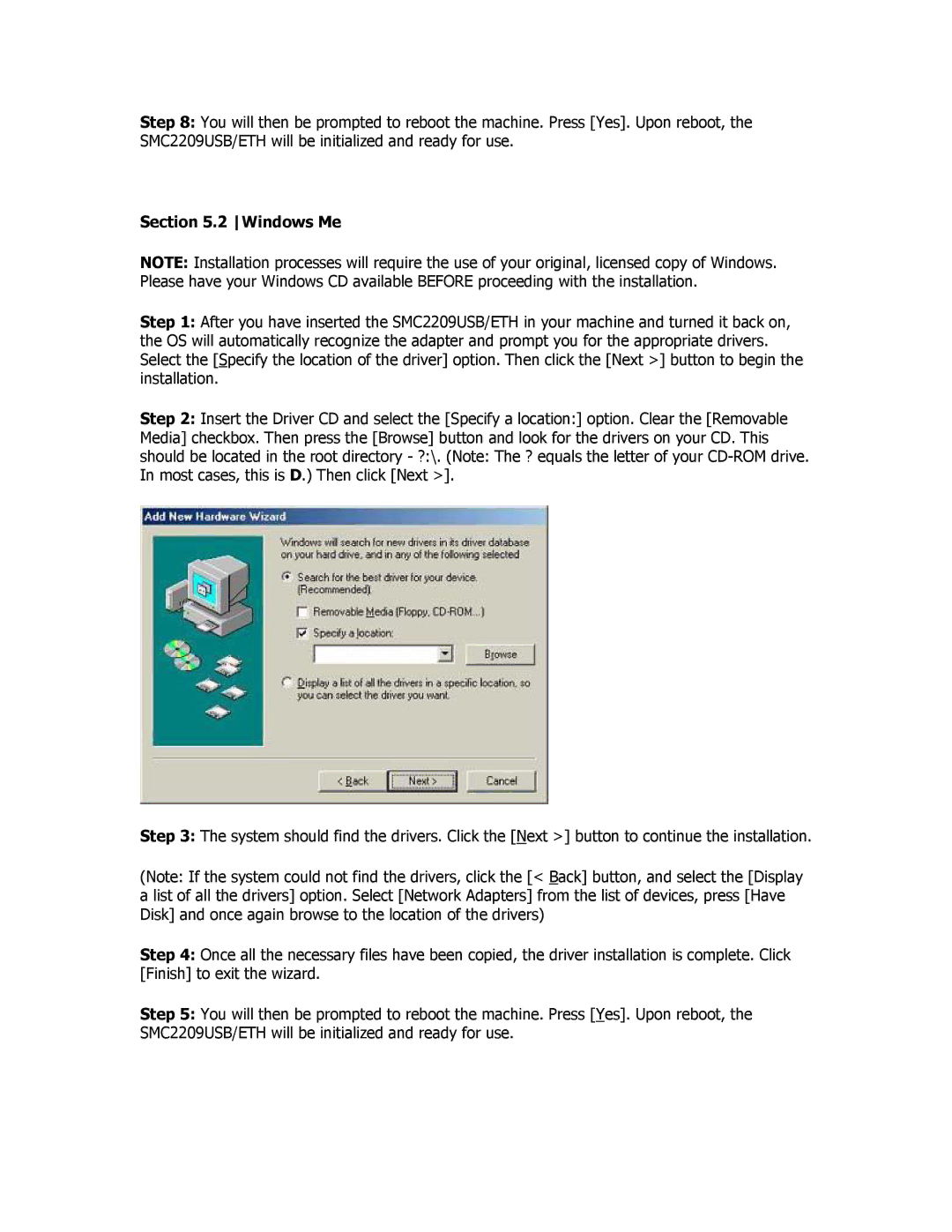Step 8: You will then be prompted to reboot the machine. Press [Yes]. Upon reboot, the SMC2209USB/ETH will be initialized and ready for use.
Section 5.2 Windows Me
NOTE: Installation processes will require the use of your original, licensed copy of Windows. Please have your Windows CD available BEFORE proceeding with the installation.
Step 1: After you have inserted the SMC2209USB/ETH in your machine and turned it back on, the OS will automatically recognize the adapter and prompt you for the appropriate drivers. Select the [Specify the location of the driver] option. Then click the [Next >] button to begin the installation.
Step 2: Insert the Driver CD and select the [Specify a location:] option. Clear the [Removable Media] checkbox. Then press the [Browse] button and look for the drivers on your CD. This should be located in the root directory - ?:\. (Note: The ? equals the letter of your
Step 3: The system should find the drivers. Click the [Next >] button to continue the installation.
(Note: If the system could not find the drivers, click the [< Back] button, and select the [Display a list of all the drivers] option. Select [Network Adapters] from the list of devices, press [Have Disk] and once again browse to the location of the drivers)
Step 4: Once all the necessary files have been copied, the driver installation is complete. Click [Finish] to exit the wizard.
Step 5: You will then be prompted to reboot the machine. Press [Yes]. Upon reboot, the SMC2209USB/ETH will be initialized and ready for use.