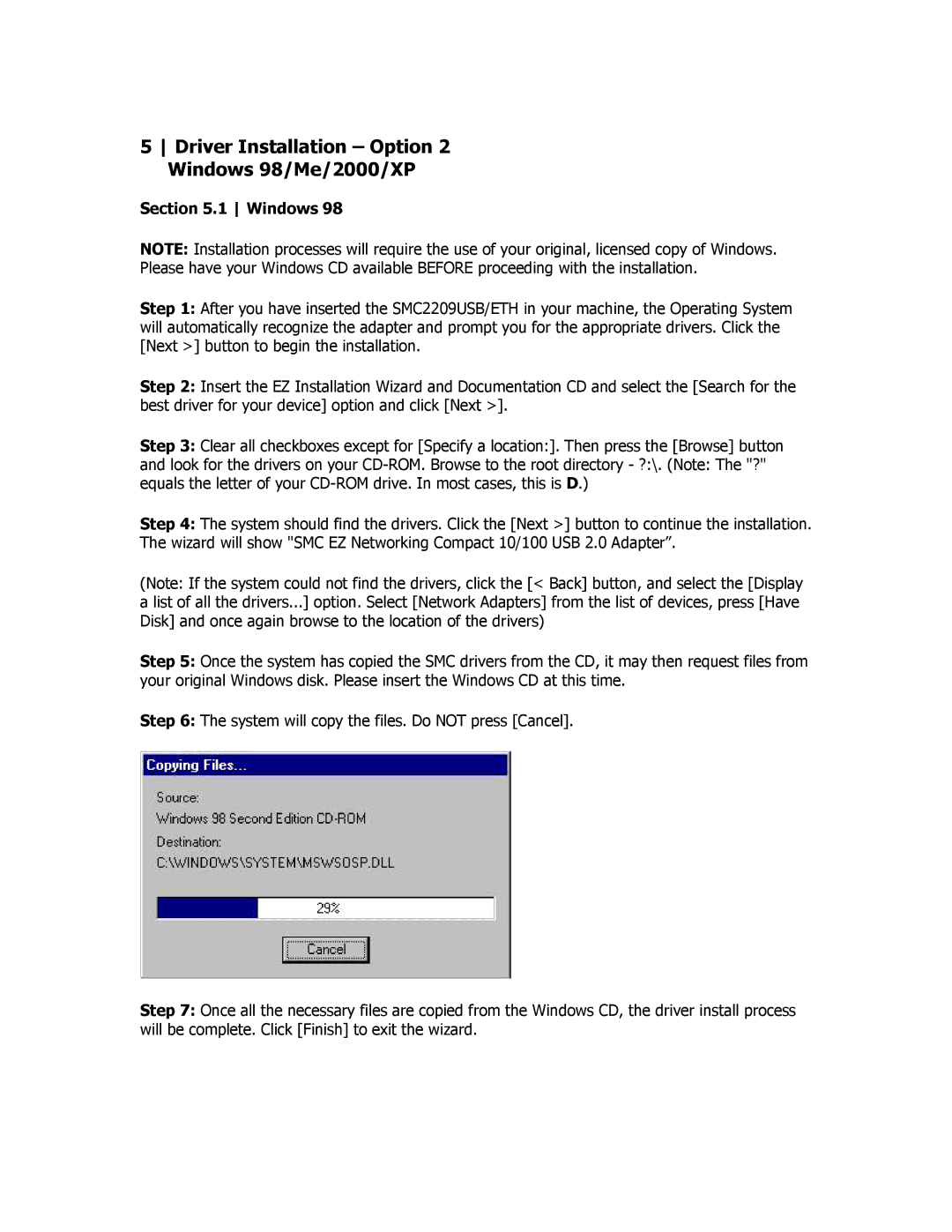5 Driver Installation – Option 2 Windows 98/Me/2000/XP
Section 5.1 Windows 98
NOTE: Installation processes will require the use of your original, licensed copy of Windows. Please have your Windows CD available BEFORE proceeding with the installation.
Step 1: After you have inserted the SMC2209USB/ETH in your machine, the Operating System will automatically recognize the adapter and prompt you for the appropriate drivers. Click the [Next >] button to begin the installation.
Step 2: Insert the EZ Installation Wizard and Documentation CD and select the [Search for the best driver for your device] option and click [Next >].
Step 3: Clear all checkboxes except for [Specify a location:]. Then press the [Browse] button
and look for the drivers on your
Step 4: The system should find the drivers. Click the [Next >] button to continue the installation. The wizard will show "SMC EZ Networking Compact 10/100 USB 2.0 Adapter”.
(Note: If the system could not find the drivers, click the [< Back] button, and select the [Display a list of all the drivers...] option. Select [Network Adapters] from the list of devices, press [Have Disk] and once again browse to the location of the drivers)
Step 5: Once the system has copied the SMC drivers from the CD, it may then request files from your original Windows disk. Please insert the Windows CD at this time.
Step 6: The system will copy the files. Do NOT press [Cancel].
Step 7: Once all the necessary files are copied from the Windows CD, the driver install process will be complete. Click [Finish] to exit the wizard.