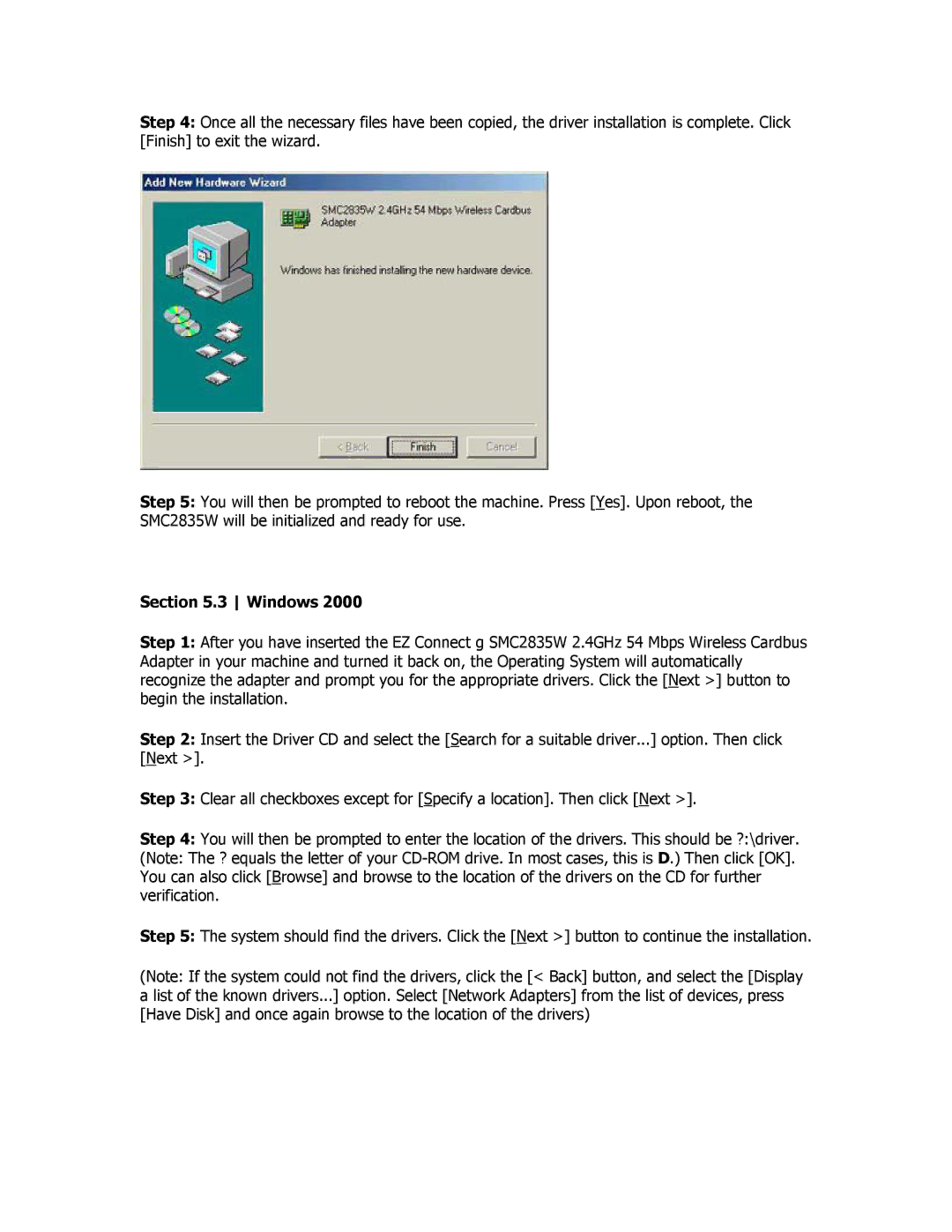Step 4: Once all the necessary files have been copied, the driver installation is complete. Click [Finish] to exit the wizard.
Step 5: You will then be prompted to reboot the machine. Press [Yes]. Upon reboot, the SMC2835W will be initialized and ready for use.
Section 5.3 Windows 2000
Step 1: After you have inserted the EZ Connect g SMC2835W 2.4GHz 54 Mbps Wireless Cardbus Adapter in your machine and turned it back on, the Operating System will automatically recognize the adapter and prompt you for the appropriate drivers. Click the [Next >] button to begin the installation.
Step 2: Insert the Driver CD and select the [Search for a suitable driver...] option. Then click [Next >].
Step 3: Clear all checkboxes except for [Specify a location]. Then click [Next >].
Step 4: You will then be prompted to enter the location of the drivers. This should be ?:\driver.
(Note: The ? equals the letter of your
Step 5: The system should find the drivers. Click the [Next >] button to continue the installation.
(Note: If the system could not find the drivers, click the [< Back] button, and select the [Display a list of the known drivers...] option. Select [Network Adapters] from the list of devices, press [Have Disk] and once again browse to the location of the drivers)