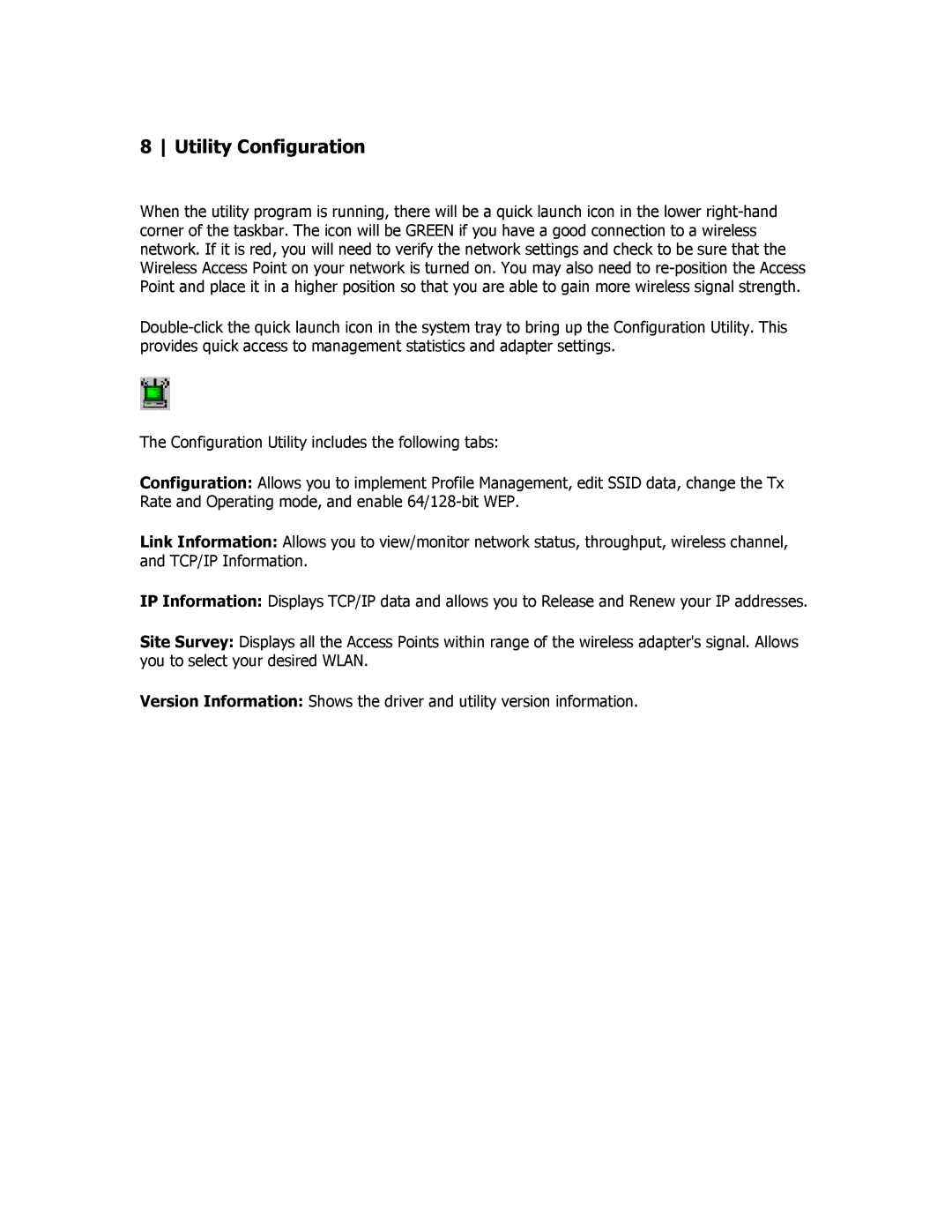8 Utility Configuration
When the utility program is running, there will be a quick launch icon in the lower
The Configuration Utility includes the following tabs:
Configuration: Allows you to implement Profile Management, edit SSID data, change the Tx Rate and Operating mode, and enable
Link Information: Allows you to view/monitor network status, throughput, wireless channel, and TCP/IP Information.
IP Information: Displays TCP/IP data and allows you to Release and Renew your IP addresses.
Site Survey: Displays all the Access Points within range of the wireless adapter's signal. Allows you to select your desired WLAN.
Version Information: Shows the driver and utility version information.