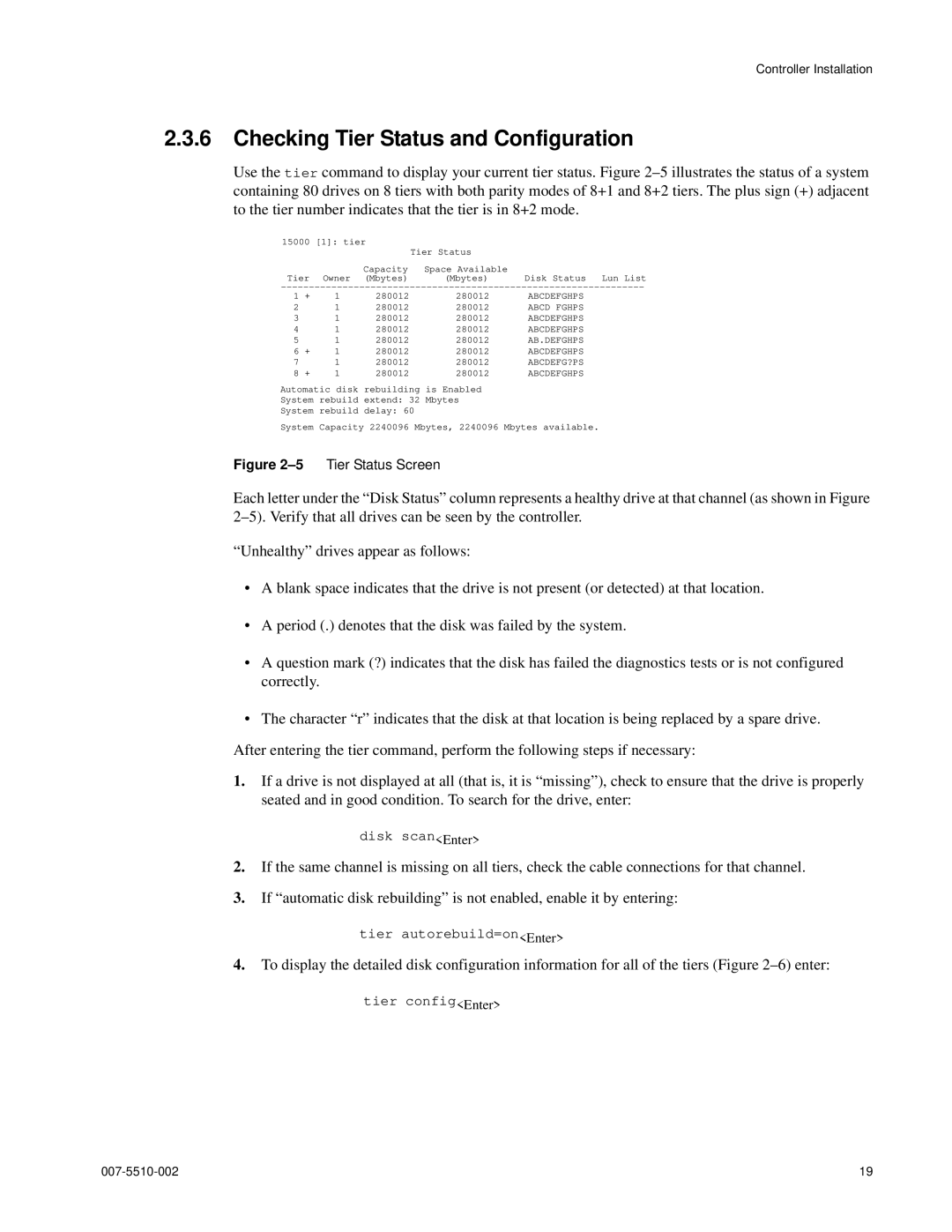Controller Installation
2.3.6Checking Tier Status and Configuration
Use the tier command to display your current tier status. Figure
15000 [1]: tier
| Tier Status |
|
Capacity | Space Available | Disk Status Lun List |
Tier Owner (Mbytes) | (Mbytes) |
1 | + | 1 | 280012 | 280012 | ABCDEFGHPS |
2 |
| 1 | 280012 | 280012 | ABCD FGHPS |
3 |
| 1 | 280012 | 280012 | ABCDEFGHPS |
4 |
| 1 | 280012 | 280012 | ABCDEFGHPS |
5 | + | 1 | 280012 | 280012 | AB.DEFGHPS |
6 | 1 | 280012 | 280012 | ABCDEFGHPS | |
7 | + | 1 | 280012 | 280012 | ABCDEFG?PS |
8 | 1 | 280012 | 280012 | ABCDEFGHPS |
Automatic disk rebuilding is Enabled
System rebuild extend: 32 Mbytes
System rebuild delay: 60
System Capacity 2240096 Mbytes, 2240096 Mbytes available.
Figure 2–5 Tier Status Screen
Each letter under the “Disk Status” column represents a healthy drive at that channel (as shown in Figure
“Unhealthy” drives appear as follows:
•A blank space indicates that the drive is not present (or detected) at that location.
•A period (.) denotes that the disk was failed by the system.
•A question mark (?) indicates that the disk has failed the diagnostics tests or is not configured correctly.
•The character “r” indicates that the disk at that location is being replaced by a spare drive. After entering the tier command, perform the following steps if necessary:
1.If a drive is not displayed at all (that is, it is “missing”), check to ensure that the drive is properly seated and in good condition. To search for the drive, enter:
disk scan<Enter>
2.If the same channel is missing on all tiers, check the cable connections for that channel.
3.If “automatic disk rebuilding” is not enabled, enable it by entering:
tier autorebuild=on<Enter>
4.To display the detailed disk configuration information for all of the tiers (Figure
19 |