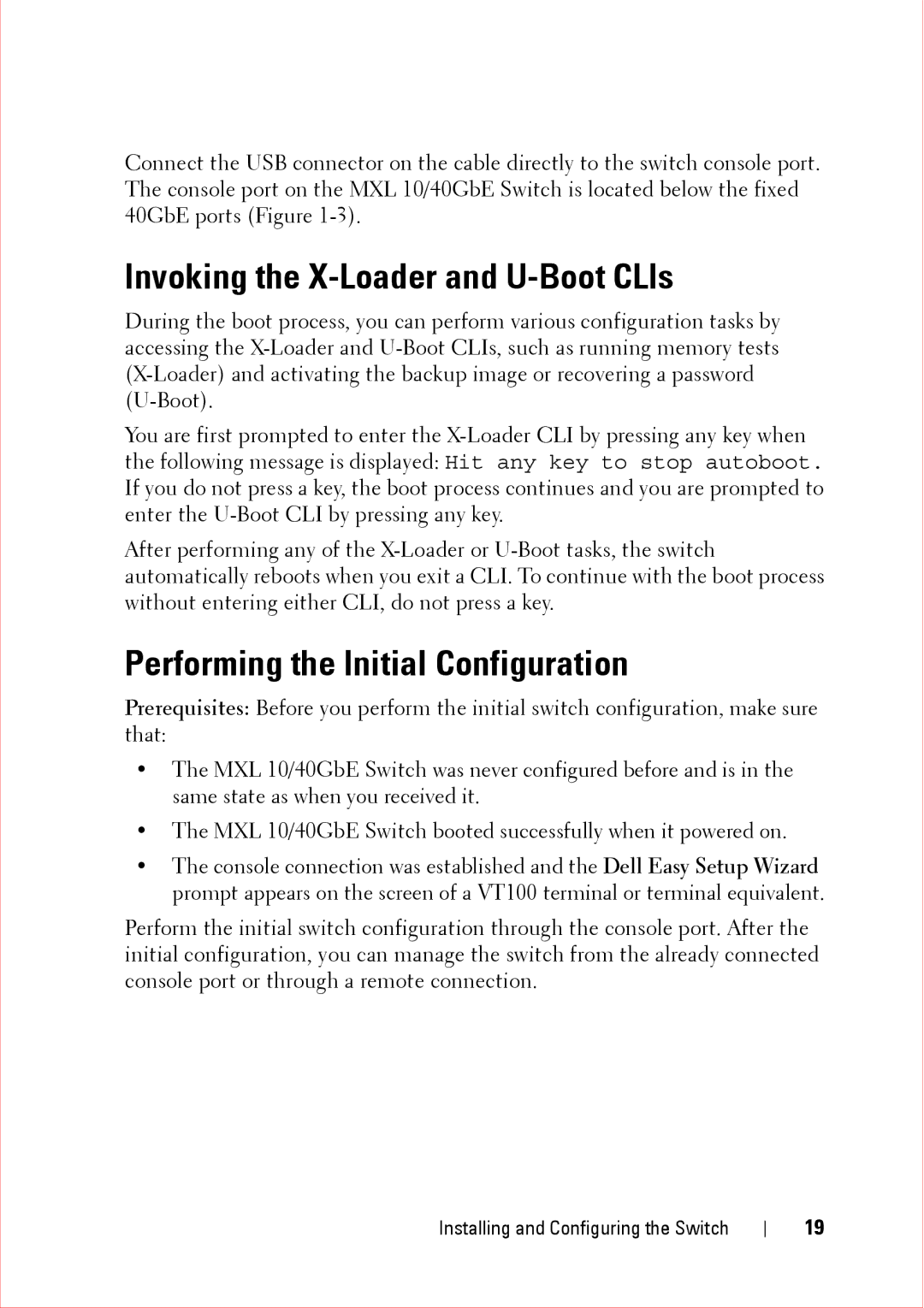Connect the USB connector on the cable directly to the switch console port. The console port on the MXL 10/40GbE Switch is located below the fixed 40GbE ports (Figure
Invoking the X-Loader and U-Boot CLIs
During the boot process, you can perform various configuration tasks by accessing the
You are first prompted to enter the
After performing any of the
Performing the Initial Configuration
Prerequisites: Before you perform the initial switch configuration, make sure that:
•The MXL 10/40GbE Switch was never configured before and is in the same state as when you received it.
•The MXL 10/40GbE Switch booted successfully when it powered on.
•The console connection was established and the Dell Easy Setup Wizard prompt appears on the screen of a VT100 terminal or terminal equivalent.
Perform the initial switch configuration through the console port. After the initial configuration, you can manage the switch from the already connected console port or through a remote connection.
Installing and Configuring the Switch
19