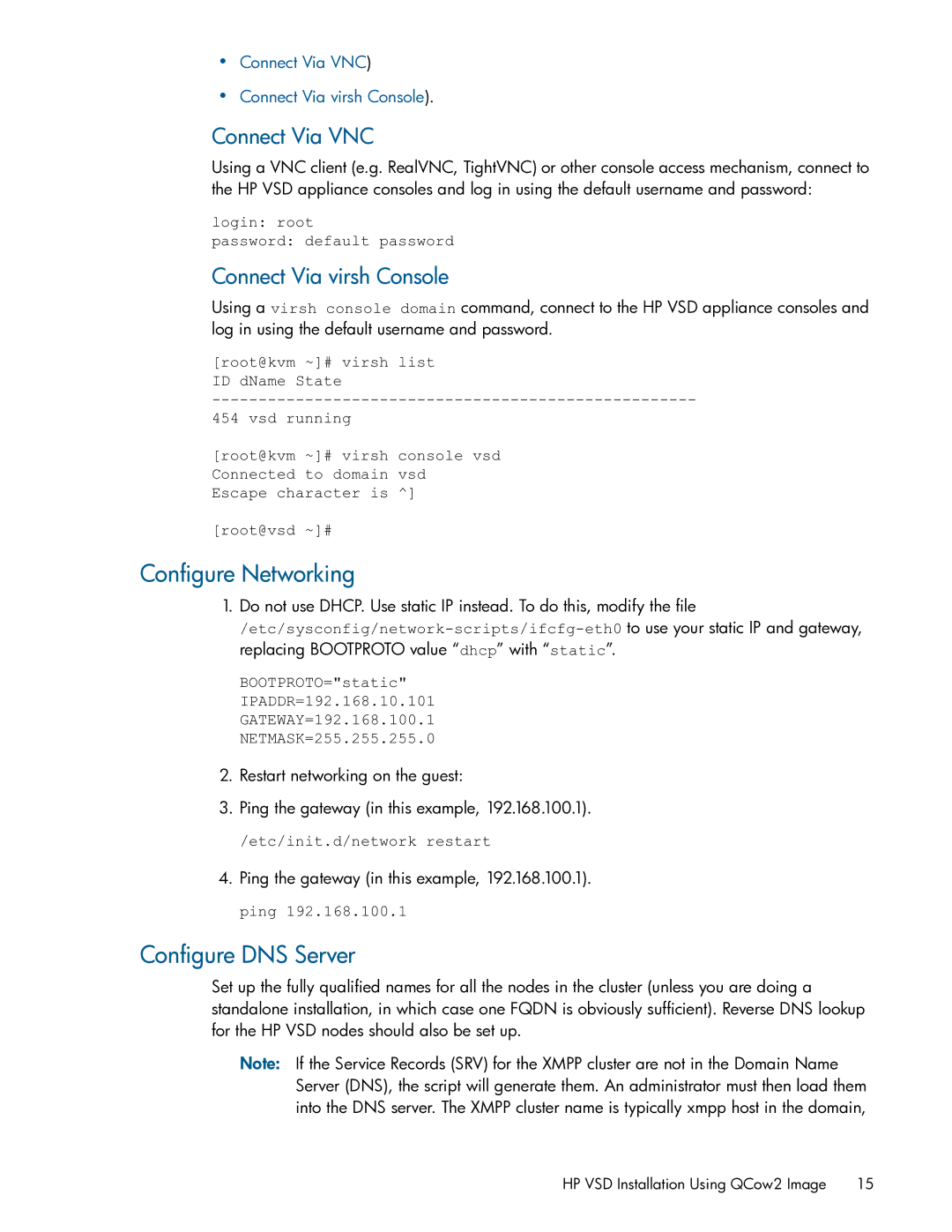•Connect Via VNC)
•Connect Via virsh Console).
Connect Via VNC
Using a VNC client (e.g. RealVNC, TightVNC) or other console access mechanism, connect to the HP VSD appliance consoles and log in using the default username and password:
login: root
password: default password
Connect Via virsh Console
Using a virsh console domain command, connect to the HP VSD appliance consoles and log in using the default username and password.
[root@kvm ~]# virsh list ID dName State
454 vsd running
[root@kvm ~]# virsh console vsd Connected to domain vsd Escape character is ^]
[root@vsd ~]#
Configure Networking
1.Do not use DHCP. Use static IP instead. To do this, modify the file
BOOTPROTO="static"
IPADDR=192.168.10.101
GATEWAY=192.168.100.1
NETMASK=255.255.255.0
2.Restart networking on the guest:
3.Ping the gateway (in this example, 192.168.100.1).
/etc/init.d/network restart
4.Ping the gateway (in this example, 192.168.100.1). ping 192.168.100.1
Configure DNS Server
Set up the fully qualified names for all the nodes in the cluster (unless you are doing a standalone installation, in which case one FQDN is obviously sufficient). Reverse DNS lookup for the HP VSD nodes should also be set up.
Note: If the Service Records (SRV) for the XMPP cluster are not in the Domain Name Server (DNS), the script will generate them. An administrator must then load them into the DNS server. The XMPP cluster name is typically xmpp host in the domain,
HP VSD Installation Using QCow2 Image 15