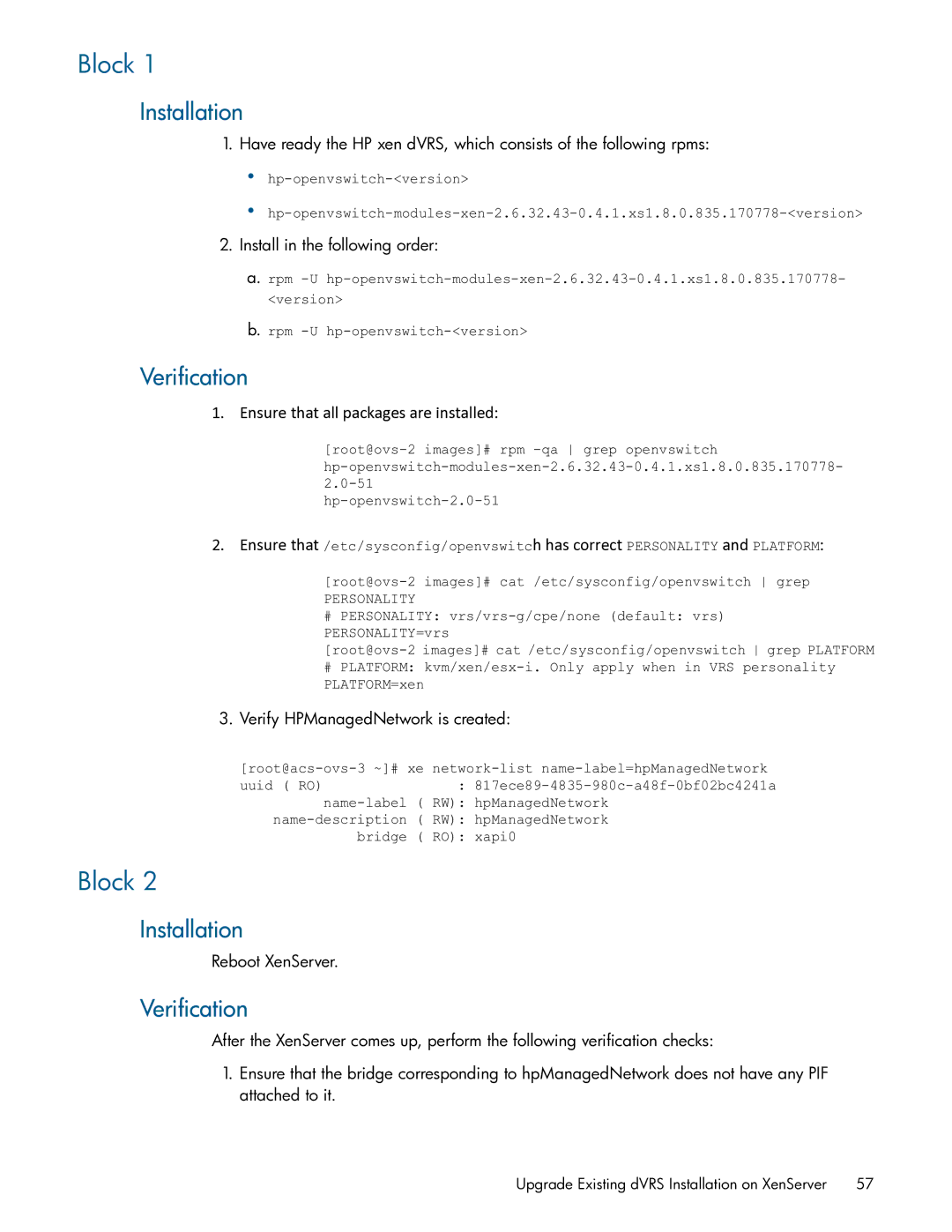Block 1
Installation
1.Have ready the HP xen dVRS, which consists of the following rpms:
•hp-openvswitch-<version>
•hp-openvswitch-modules-xen-2.6.32.43-0.4.1.xs1.8.0.835.170778-<version>
2.Install in the following order:
a.rpm -U hp-openvswitch-modules-xen-2.6.32.43-0.4.1.xs1.8.0.835.170778- <version>
b.rpm -U hp-openvswitch-<version>
Verification
1. Ensure that all packages are installed:
[root@ovs-2 images]# rpm -qa grep openvswitch hp-openvswitch-modules-xen-2.6.32.43-0.4.1.xs1.8.0.835.170778- 2.0-51
hp-openvswitch-2.0-51
2.Ensure that /etc/sysconfig/openvswitch has correct PERSONALITY and PLATFORM:
[root@ovs-2 images]# cat /etc/sysconfig/openvswitch grep
PERSONALITY
#PERSONALITY: vrs/vrs-g/cpe/none (default: vrs) PERSONALITY=vrs
[root@ovs-2 images]# cat /etc/sysconfig/openvswitch grep PLATFORM
#PLATFORM: kvm/xen/esx-i. Only apply when in VRS personality PLATFORM=xen
3.Verify HPManagedNetwork is created:
[root@acs-ovs-3 ~]# xe network-list name-label=hpManagedNetwork
uuid ( RO): 817ece89-4835-980c-a48f-0bf02bc4241a name-label ( RW): hpManagedNetwork
name-description ( RW): hpManagedNetwork bridge ( RO): xapi0
Block 2
Installation
Reboot XenServer.
Verification
After the XenServer comes up, perform the following verification checks:
1.Ensure that the bridge corresponding to hpManagedNetwork does not have any PIF attached to it.