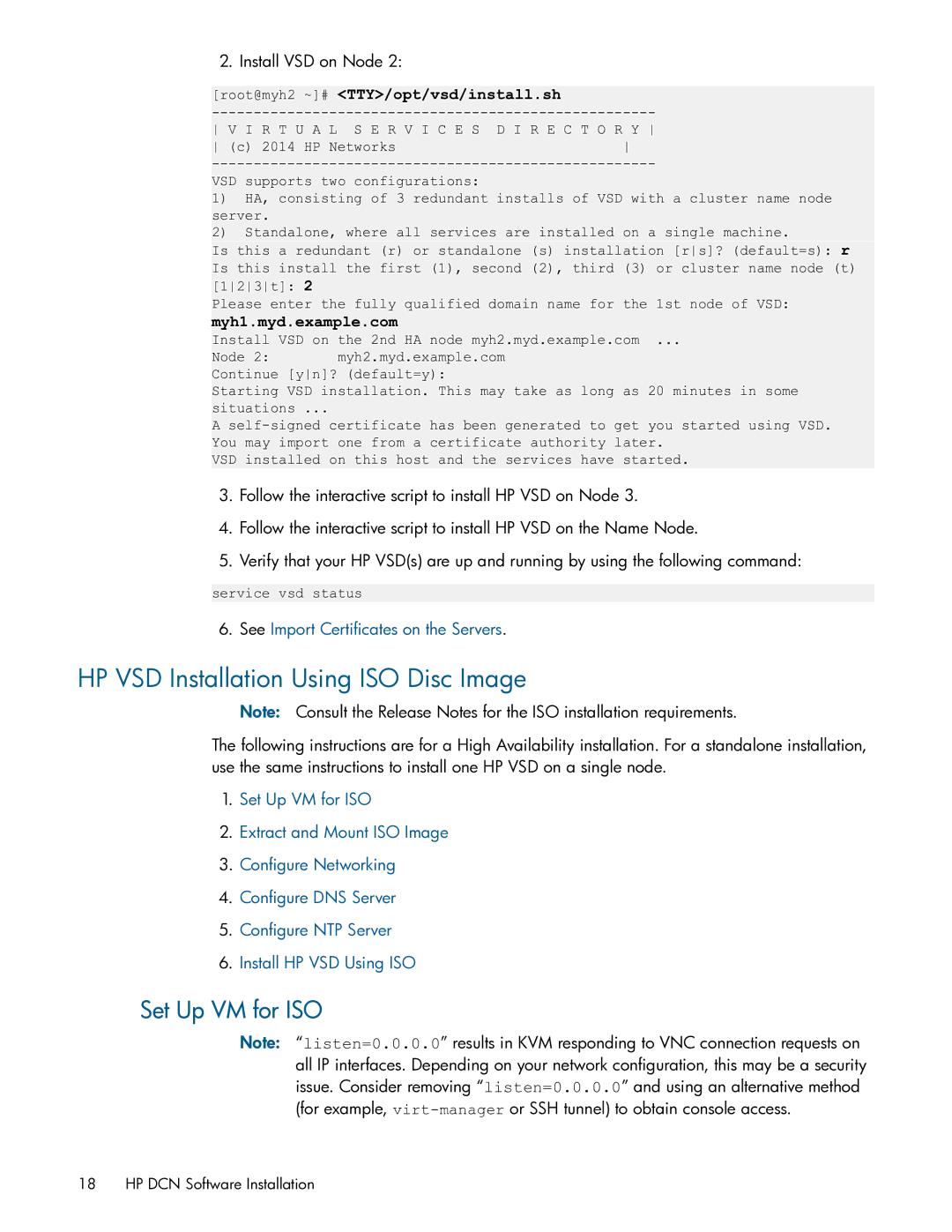2. Install VSD on Node 2:
[root@myh2 ~]# <TTY>/opt/vsd/install.sh
V I R T U A L S E R V I C E S D I R E C T O R Y
(c) 2014 HP Networks
VSD supports two configurations:
1)HA, consisting of 3 redundant installs of VSD with a cluster name node server.
2)Standalone, where all services are installed on a single machine.
Is this a redundant (r) or standalone (s) installation [rs]? (default=s): r Is this install the first (1), second (2), third (3) or cluster name node (t) [123t]: 2
Please enter the fully qualified domain name for the 1st node of VSD:
myh1.myd.example.com
Install VSD on the 2nd HA node myh2.myd.example.com ...
Node 2: myh2.myd.example.com Continue [yn]? (default=y):
Starting VSD installation. This may take as long as 20 minutes in some situations ...
A
VSD installed on this host and the services have started.
3.Follow the interactive script to install HP VSD on Node 3.
4.Follow the interactive script to install HP VSD on the Name Node.
5.Verify that your HP VSD(s) are up and running by using the following command:
service vsd status
6. See Import Certificates on the Servers.
HP VSD Installation Using ISO Disc Image
Note: Consult the Release Notes for the ISO installation requirements.
The following instructions are for a High Availability installation. For a standalone installation, use the same instructions to install one HP VSD on a single node.
1.Set Up VM for ISO
2.Extract and Mount ISO Image
3.Configure Networking
4.Configure DNS Server
5.Configure NTP Server
6.Install HP VSD Using ISO
Set Up VM for ISO
Note: “listen=0.0.0.0” results in KVM responding to VNC connection requests on all IP interfaces. Depending on your network configuration, this may be a security issue. Consider removing “listen=0.0.0.0” and using an alternative method (for example,
18 HP DCN Software Installation