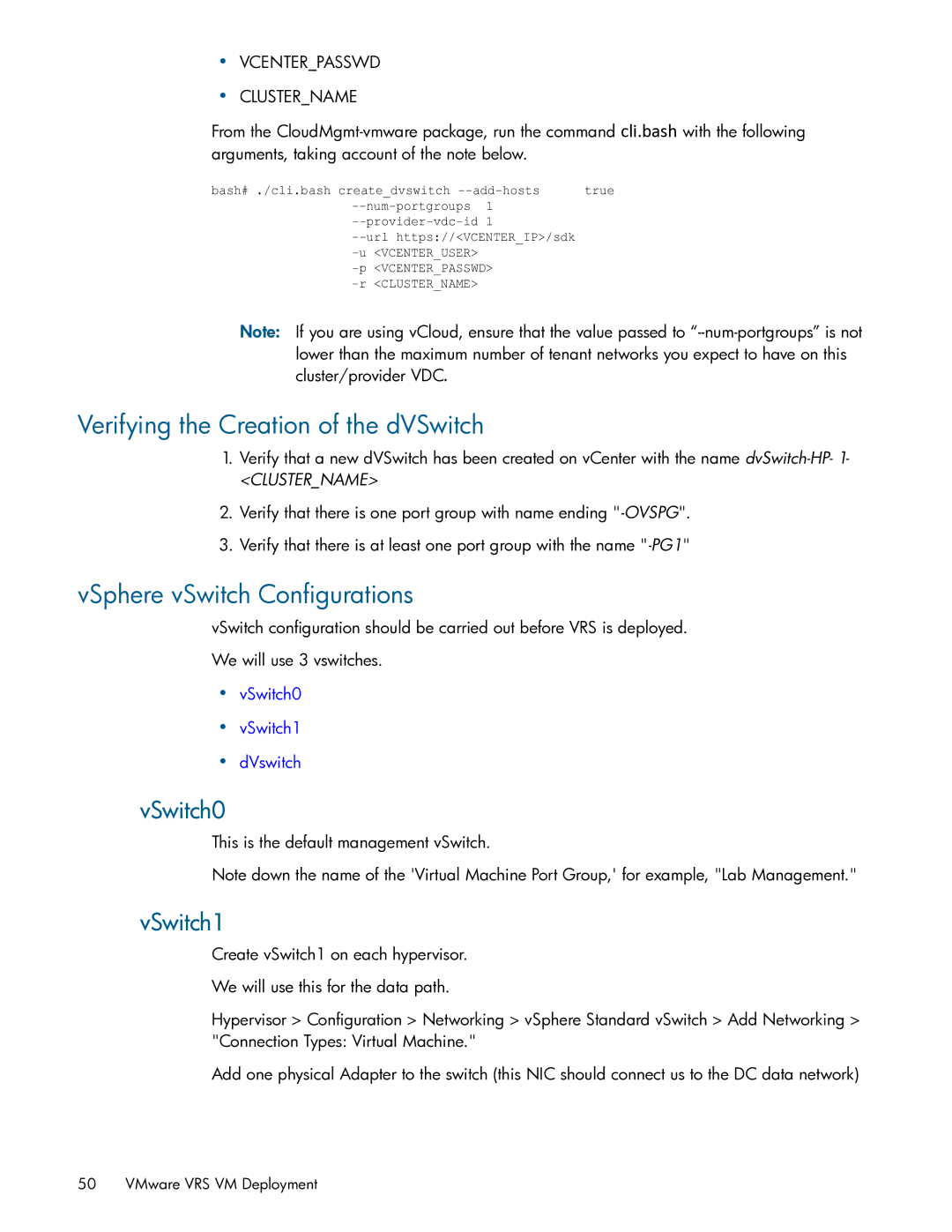HP Distributed Cloud Networking 3.0.R2 Installation Guide
Warranty
Table of Contents
HP VRS and VRS-G Software Installation
Documentation feedback Appendix Emulated Ethernet NIC Notes
About This Guide
Audience
HP DCN Overview and Infrastructure
HP DCN Overview
HP Virtualized Services Directory
HP DCN Installation Overview
HP DCN Infrastructure Requirements and Recommendations
Installation Setup
Installation Types
HP DCN Software Installation
HP VSD Installation Overview
HP VSD Hardware and Software Requirements
Installation Methods
Reinstalling HP VSD
To change the root password, on each node, run
HP VSD Installation Using QCow2 Image
Set Up Appliance VMs
Connect to Appliance VMs
Verify the appliance VMs are running
Ping the gateway in this example, 192.168.100.1. ping
Configure Networking
Configure DNS Server
Set up forward DNS records as follows
Verify the DNS reverse named file records as follows
Configure NTP Server
Install HP VSD using qcow2
Install VSD on Node
HP VSD Installation Using ISO Disc Image
Set Up VM for ISO
Extract and Mount ISO Image
Configure Networking, DNS, and NTP
Install HP VSD Using ISO
Import Certificates on the Servers
Xmpp
Ldap Store
Example of Load Balancer Configuration
If you are using an Ldap store, see Using an Ldap Store
HP VSC Software Installation Procedure on KVM
HP VSC Software Installation
HP VSC Installation Notes
For legacy two disk deployment use
Copy HP VSC disks for libvirt access
For single disk deployment use
Emulated Disks Notes
HP VSC Software Installation Procedure on VMware
Emulated Ethernet NIC Notes
Installing HP VSC on Esxi Using OVA
HP VSC Software Installation Procedure on VMware
HP VSC Software Installation
HP VSC Software Installation Procedure on VMware
Update HP VSC configuration and reboot
HP VSC
HP VSC Basic Configuration
HP VSC Boot Options File Configuration
Sistency file .ndx which will preserve system
Dns‐domain dns‐name no dns‐domain
To enable index persistence, the command is
To check connectivity
HP VSC System and Protocol Configuration
System-level HP VSC Configuration
NTP Servers and Time Zone
In-band and Loopback IP Interfaces
HP VSC Software Installation
Post-install Security Tasks
TCP
Tftp
Preparing the Hypervisor
HP VRS and VRS-G Software Installation
VRS and VRS-G Installation Overview
VRS on Rhel
Installing the VRS or VRS-G Software
Install dependencies for Rhel
This section contains
Install the VRS package for Rhel
If you have modified /etc/default/openvswitch, restart
Install the following packages using dpkg
Reboot
Install dependencies
VRS on Ubuntu 12.04 LTS with Ubuntu 12.04 Cloud Packages
VRS-G on Rhel or Ubuntu
Installing the VRS Kernel Module for Mpls over GRE
Restart the VRS service
This section contains the following subsections
Reboot to pick up correct kernel
Installing VRS Kernel Module On Rhel
Install dependencies for Dkms
To verify which kernel is currently running
To customize, use scripts that you run after bootup
Configuring and Running VRS or VRS-G
Installing VRS Kernel Module On Ubuntu
Verify that the VRS processes restart correctly
Introduction
Creating the dVSwitch
VMware VRS VM Deployment
Prerequisites
VSwitch0
Verifying the Creation of the dVSwitch
VSphere vSwitch Configurations
VSwitch1
Verifying Deployment
Deployment of dVRS
Information Needed
Deployment of dVRS
Additional Verification
VRS Installation on Citrix XenServer
Clean Install on XenServer
Ensue, with the following error
Remove stock openvswitch
Install in the following order
Introduction Block
Verification
Installation
Reboot XenServer
Gives hpManagedNetworks Uuid = HPNetUUID
Upgrade Existing dVRS Installation on XenServer
Ensure that the xenmon to OVS socket is up
Ensure that all packages are installed
Verify HPManagedNetwork is created
Root 15072 0.0 0.0 4032 772 hvc0 + 1545
Active Contoller
Running and Configuring VRS
Specifying the Active and Standby HP VSCs
Standby Controller
VRS Installation on Citrix XenServer
Support and Other Resources
How to contact HP
Software technical support and software updates
Gather information before contacting an authorized support
Related information
Related information
Support and Other Resources
Documentation feedback
Modify the eth0 configuration
Appendix Emulated Ethernet NIC Notes
Edit or create the br0 configuration