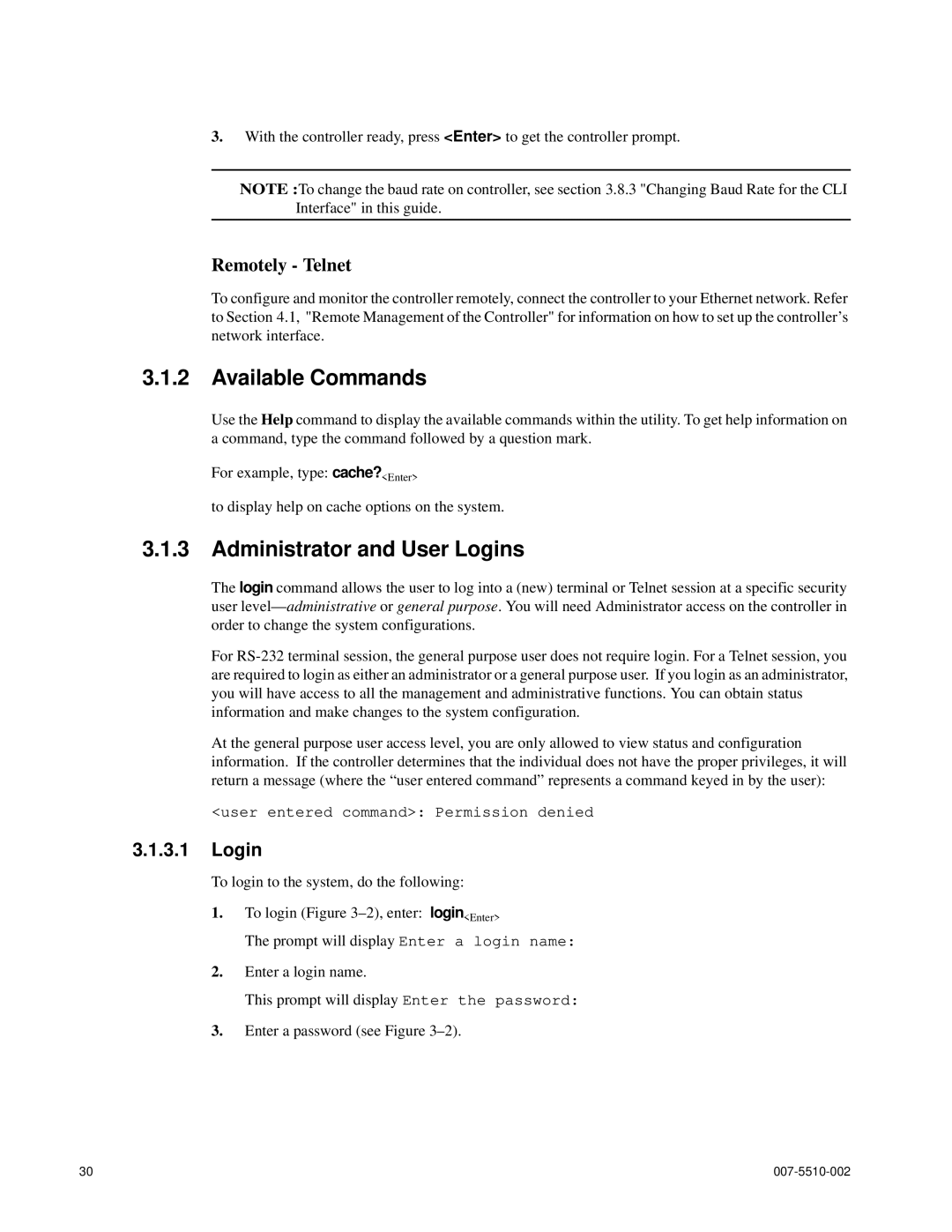3.With the controller ready, press <Enter> to get the controller prompt.
NOTE :To change the baud rate on controller, see section 3.8.3 "Changing Baud Rate for the CLI Interface" in this guide.
Remotely - Telnet
To configure and monitor the controller remotely, connect the controller to your Ethernet network. Refer to Section 4.1, "Remote Management of the Controller" for information on how to set up the controller’s network interface.
3.1.2Available Commands
Use the Help command to display the available commands within the utility. To get help information on a command, type the command followed by a question mark.
For example, type: cache?<Enter>
to display help on cache options on the system.
3.1.3Administrator and User Logins
The login command allows the user to log into a (new) terminal or Telnet session at a specific security user
For
At the general purpose user access level, you are only allowed to view status and configuration information. If the controller determines that the individual does not have the proper privileges, it will return a message (where the “user entered command” represents a command keyed in by the user):
<user entered command>: Permission denied
3.1.3.1Login
To login to the system, do the following:
1.To login (Figure
The prompt will display Enter a login name:
2.Enter a login name.
This prompt will display Enter the password:
3.Enter a password (see Figure
30 |