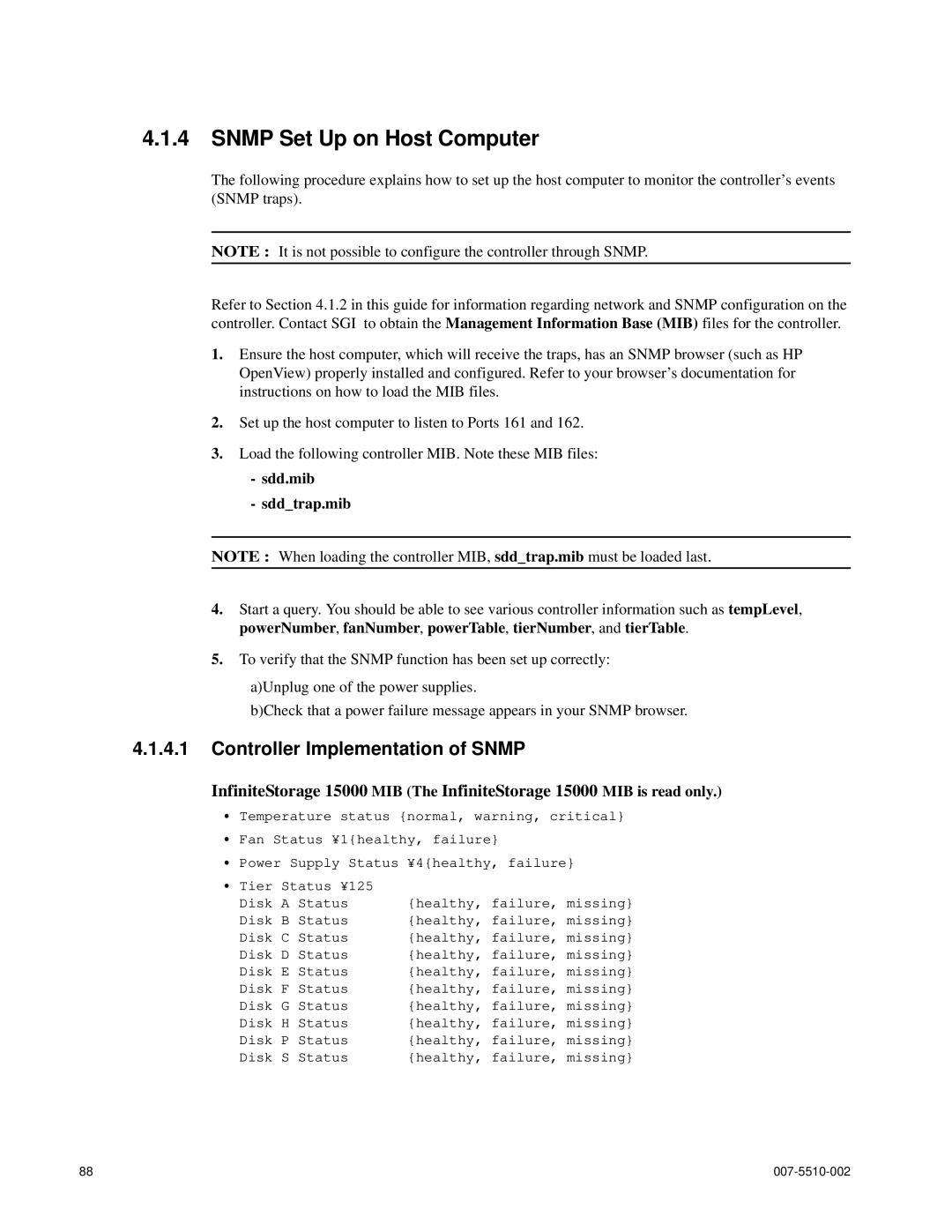4.1.4SNMP Set Up on Host Computer
The following procedure explains how to set up the host computer to monitor the controller’s events (SNMP traps).
NOTE : It is not possible to configure the controller through SNMP.
Refer to Section 4.1.2 in this guide for information regarding network and SNMP configuration on the controller. Contact SGI to obtain the Management Information Base (MIB) files for the controller.
1.Ensure the host computer, which will receive the traps, has an SNMP browser (such as HP OpenView) properly installed and configured. Refer to your browser’s documentation for instructions on how to load the MIB files.
2.Set up the host computer to listen to Ports 161 and 162.
3.Load the following controller MIB. Note these MIB files:
-sdd.mib
-sdd_trap.mib
NOTE : When loading the controller MIB, sdd_trap.mib must be loaded last.
4.Start a query. You should be able to see various controller information such as tempLevel, powerNumber, fanNumber, powerTable, tierNumber, and tierTable.
5.To verify that the SNMP function has been set up correctly:
a)Unplug one of the power supplies.
b)Check that a power failure message appears in your SNMP browser.
4.1.4.1Controller Implementation of SNMP
InfiniteStorage 15000 MIB (The InfiniteStorage 15000 MIB is read only.)
•Temperature status {normal, warning, critical}
•Fan Status ¥1{healthy, failure}
•Power Supply Status ¥4{healthy, failure}
•Tier Status ¥125
Disk A Status | {healthy, failure, missing} |
Disk B Status | {healthy, failure, missing} |
Disk C Status | {healthy, failure, missing} |
Disk D Status | {healthy, failure, missing} |
Disk E Status | {healthy, failure, missing} |
Disk F Status | {healthy, failure, missing} |
Disk G Status | {healthy, failure, missing} |
Disk H Status | {healthy, failure, missing} |
Disk P Status | {healthy, failure, missing} |
Disk S Status | {healthy, failure, missing} |
88 |
|