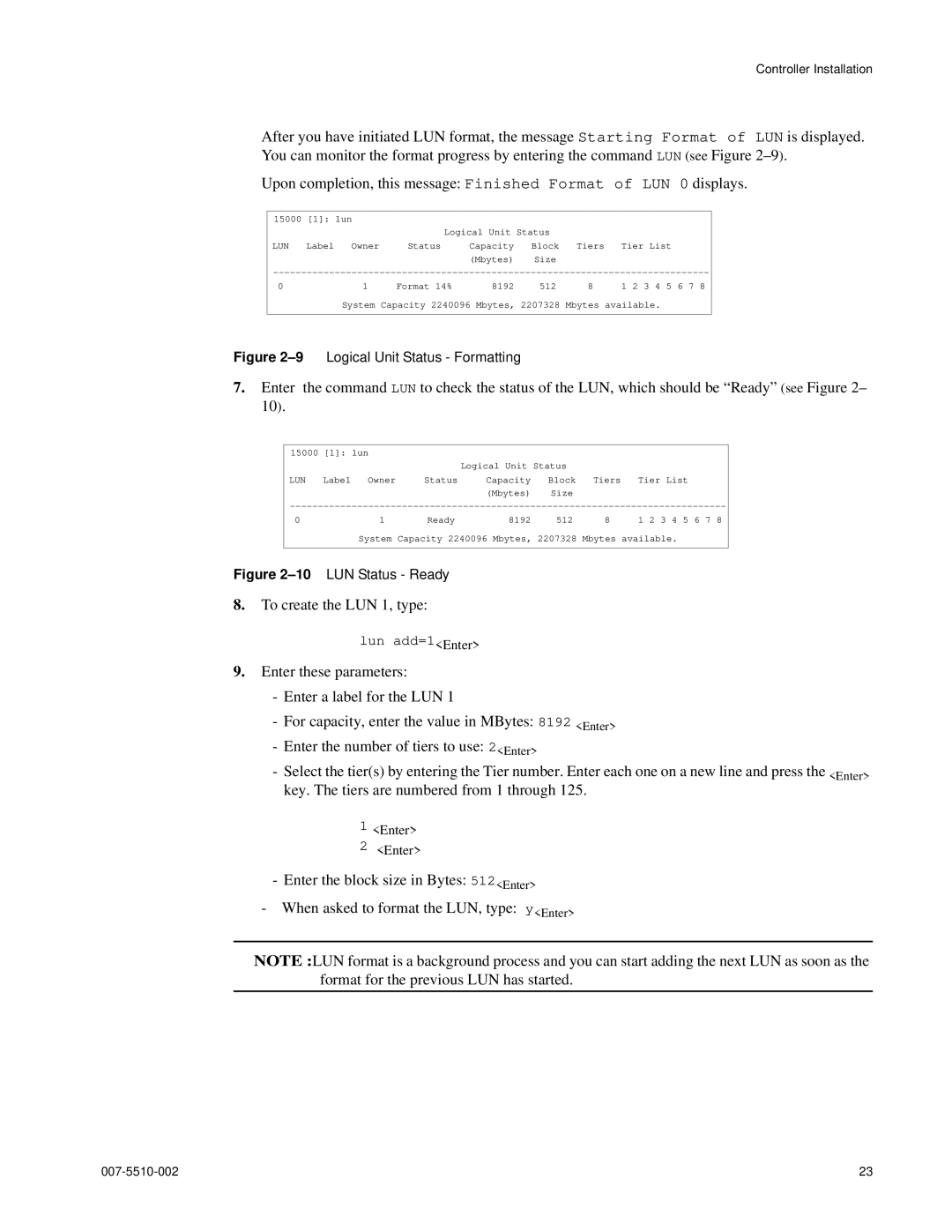Controller Installation
After you have initiated LUN format, the message Starting Format of LUN is displayed. You can monitor the format progress by entering the command LUN (see Figure
Upon completion, this message: Finished Format of LUN 0 displays.
15000 [1]: lun |
| Logical Unit Status |
|
| |||
|
|
|
|
|
| ||
LUN | Label | Owner | Status | Capacity | Block | Tiers | Tier List |
|
|
|
| (Mbytes) | Size |
|
|
0 | 1 | Format 14% | 8192 | 512 | 8 | 1 2 3 4 | 5 6 7 8 |
| System Capacity 2240096 Mbytes, 2207328 Mbytes available. |
| |||||
Figure 2–9 Logical Unit Status - Formatting
7.Enter the command LUN to check the status of the LUN, which should be “Ready” (see Figure 2– 10).
15000 [1]: lun |
| Logical Unit Status |
|
| |||
|
|
|
|
|
| ||
LUN | Label | Owner | Status | Capacity | Block | Tiers | Tier List |
|
|
|
| (Mbytes) | Size |
|
|
0 | 1 | Ready | 8192 | 512 | 8 | 1 2 3 4 | 5 6 7 8 |
| System Capacity 2240096 Mbytes, 2207328 Mbytes available. |
| |||||
Figure 2–10 LUN Status - Ready
8.To create the LUN 1, type:
lun add=1<Enter>
9.Enter these parameters:
-Enter a label for the LUN 1
-For capacity, enter the value in MBytes: 8192 <Enter>
-Enter the number of tiers to use: 2<Enter>
-Select the tier(s) by entering the Tier number. Enter each one on a new line and press the <Enter> key. The tiers are numbered from 1 through 125.
1<Enter>
2<Enter>
-Enter the block size in Bytes: 512<Enter>
-When asked to format the LUN, type: y<Enter>
NOTE :LUN format is a background process and you can start adding the next LUN as soon as the format for the previous LUN has started.
23 |