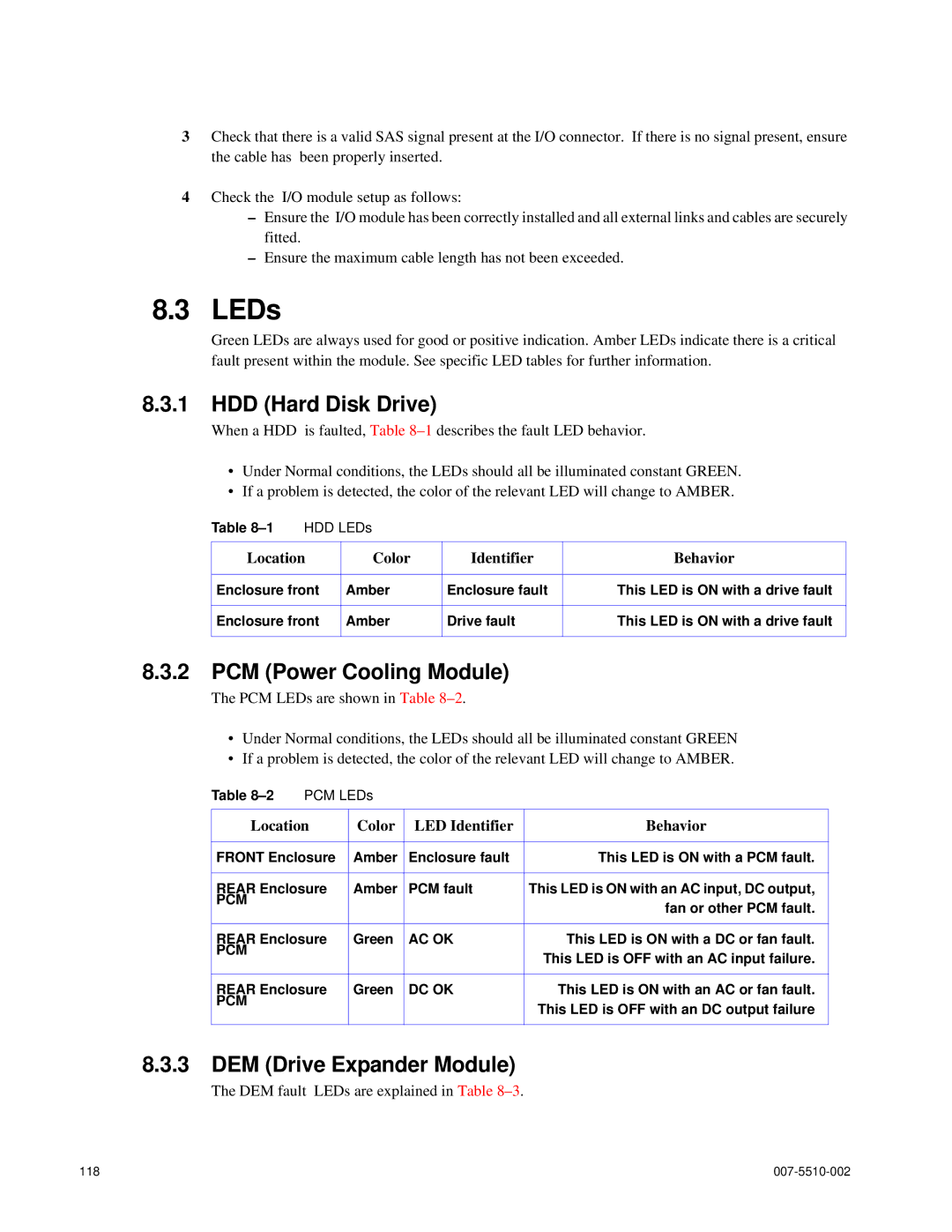3Check that there is a valid SAS signal present at the I/O connector. If there is no signal present, ensure the cable has been properly inserted.
4Check the I/O module setup as follows:
–Ensure the I/O module has been correctly installed and all external links and cables are securely fitted.
–Ensure the maximum cable length has not been exceeded.
8.3 LEDs
Green LEDs are always used for good or positive indication. Amber LEDs indicate there is a critical fault present within the module. See specific LED tables for further information.
8.3.1HDD (Hard Disk Drive)
When a HDD is faulted, Table
•Under Normal conditions, the LEDs should all be illuminated constant GREEN.
•If a problem is detected, the color of the relevant LED will change to AMBER.
Table | HDD LEDs |
|
| |
|
|
|
| |
Location | Color | Identifier | Behavior | |
|
|
|
| |
Enclosure front | Amber | Enclosure fault | This LED is ON with a drive fault | |
|
|
|
| |
Enclosure front | Amber | Drive fault | This LED is ON with a drive fault | |
|
|
|
|
|
8.3.2PCM (Power Cooling Module)
The PCM LEDs are shown in Table
•Under Normal conditions, the LEDs should all be illuminated constant GREEN
•If a problem is detected, the color of the relevant LED will change to AMBER.
Table
Location | Color | LED Identifier | Behavior |
|
|
|
|
FRONT Enclosure | Amber | Enclosure fault | This LED is ON with a PCM fault. |
|
|
|
|
REAR Enclosure | Amber | PCM fault | This LED is ON with an AC input, DC output, |
PCM |
|
| fan or other PCM fault. |
|
|
| |
|
|
|
|
REAR Enclosure | Green | AC OK | This LED is ON with a DC or fan fault. |
PCM |
|
| This LED is OFF with an AC input failure. |
|
|
| |
|
|
|
|
REAR Enclosure | Green | DC OK | This LED is ON with an AC or fan fault. |
PCM |
|
| This LED is OFF with an DC output failure |
|
|
| |
|
|
|
|
8.3.3DEM (Drive Expander Module)
The DEM fault LEDs are explained in Table
118 |
|