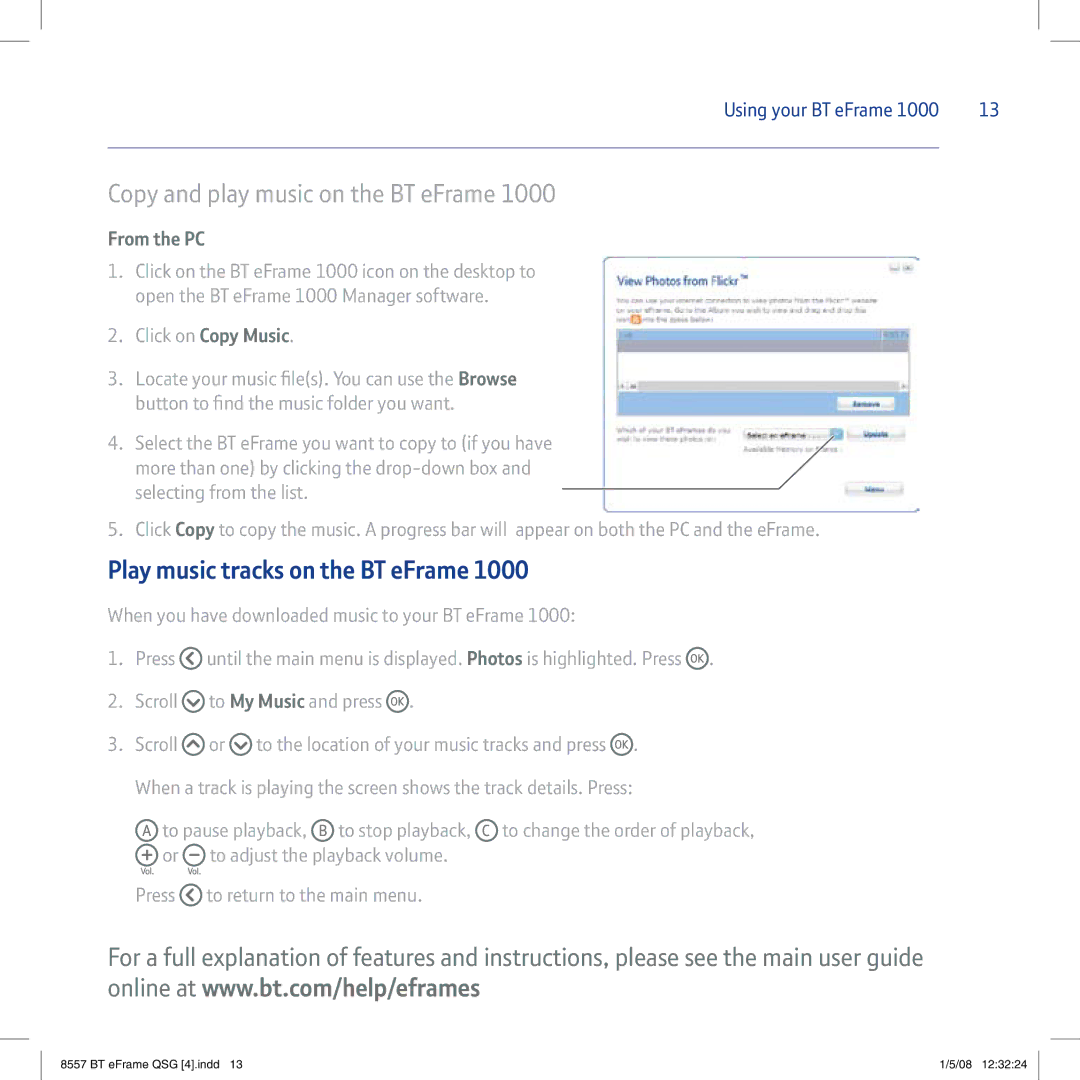Using your BT eFrame 1000 | 13 |
Copy and play music on the BT eFrame 1000
From the PC
1.Click on the BT eFrame 1000 icon on the desktop to open the BT eFrame 1000 Manager software.
2.Click on Copy Music.
3.Locate your music file(s). You can use the Browse button to find the music folder you want.
4.Select the BT eFrame you want to copy to (if you have more than one) by clicking the
5.Click Copy to copy the music. A progress bar will appear on both the PC and the eFrame.
Play music tracks on the BT eFrame 1000
When you have downloaded music to your BT eFrame 1000:
1.Press ![]() until the main menu is displayed. Photos is highlighted. Press
until the main menu is displayed. Photos is highlighted. Press ![]() .
.
2.Scroll ![]() to My Music and press
to My Music and press ![]() .
.
3.Scroll ![]() or
or ![]() to the location of your music tracks and press
to the location of your music tracks and press ![]() . When a track is playing the screen shows the track details. Press:
. When a track is playing the screen shows the track details. Press:
![]() to pause playback,
to pause playback, ![]() to stop playback,
to stop playback, ![]() to change the order of playback,
to change the order of playback,
![]() or
or ![]() to adjust the playback volume. Press
to adjust the playback volume. Press ![]() to return to the main menu.
to return to the main menu.
For a full explanation of features and instructions, please see the main user guide online at www.bt.com/help/eframes
8557 BT eFrame QSG [4].indd 13 | 1/5/08 12:32:24 |