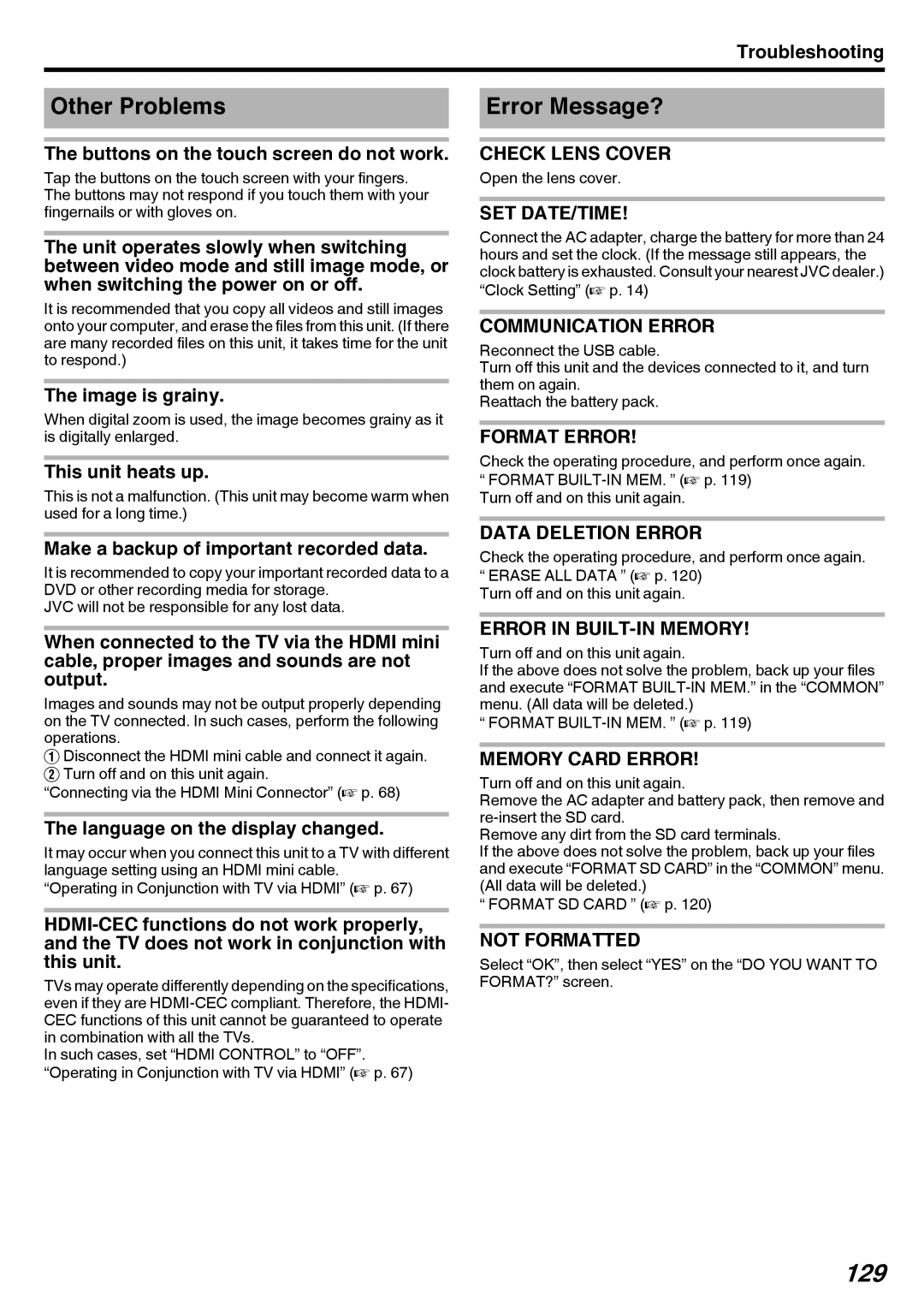Troubleshooting
Other Problems
The buttons on the touch screen do not work.
Tap the buttons on the touch screen with your fingers. The buttons may not respond if you touch them with your fingernails or with gloves on.
The unit operates slowly when switching between video mode and still image mode, or when switching the power on or off.
It is recommended that you copy all videos and still images onto your computer, and erase the files from this unit. (If there are many recorded files on this unit, it takes time for the unit to respond.)
The image is grainy.
When digital zoom is used, the image becomes grainy as it is digitally enlarged.
This unit heats up.
This is not a malfunction. (This unit may become warm when used for a long time.)
Make a backup of important recorded data.
It is recommended to copy your important recorded data to a DVD or other recording media for storage.
JVC will not be responsible for any lost data.
When connected to the TV via the HDMI mini cable, proper images and sounds are not output.
Images and sounds may not be output properly depending on the TV connected. In such cases, perform the following operations.
A Disconnect the HDMI mini cable and connect it again. B Turn off and on this unit again.
“Connecting via the HDMI Mini Connector” (A p. 68)
The language on the display changed.
It may occur when you connect this unit to a TV with different language setting using an HDMI mini cable.
“Operating in Conjunction with TV via HDMI” (A p. 67)
TVs may operate differently depending on the specifications, even if they are
In such cases, set “HDMI CONTROL” to “OFF”. “Operating in Conjunction with TV via HDMI” (A p. 67)
Error Message?
CHECK LENS COVER
Open the lens cover.
SET DATE/TIME!
Connect the AC adapter, charge the battery for more than 24 hours and set the clock. (If the message still appears, the clock battery is exhausted. Consult your nearest JVC dealer.) “Clock Setting” (A p. 14)
COMMUNICATION ERROR
Reconnect the USB cable.
Turn off this unit and the devices connected to it, and turn them on again.
Reattach the battery pack.
FORMAT ERROR!
Check the operating procedure, and perform once again.
“FORMAT
DATA DELETION ERROR
Check the operating procedure, and perform once again.
“ERASE ALL DATA ” (A p. 120) Turn off and on this unit again.
ERROR IN BUILT-IN MEMORY!
Turn off and on this unit again.
If the above does not solve the problem, back up your files and execute “FORMAT
“ FORMAT
MEMORY CARD ERROR!
Turn off and on this unit again.
Remove the AC adapter and battery pack, then remove and
Remove any dirt from the SD card terminals.
If the above does not solve the problem, back up your files and execute “FORMAT SD CARD” in the “COMMON” menu. (All data will be deleted.)
“ FORMAT SD CARD ” (A p. 120)
NOT FORMATTED
Select “OK”, then select “YES” on the “DO YOU WANT TO FORMAT?” screen.