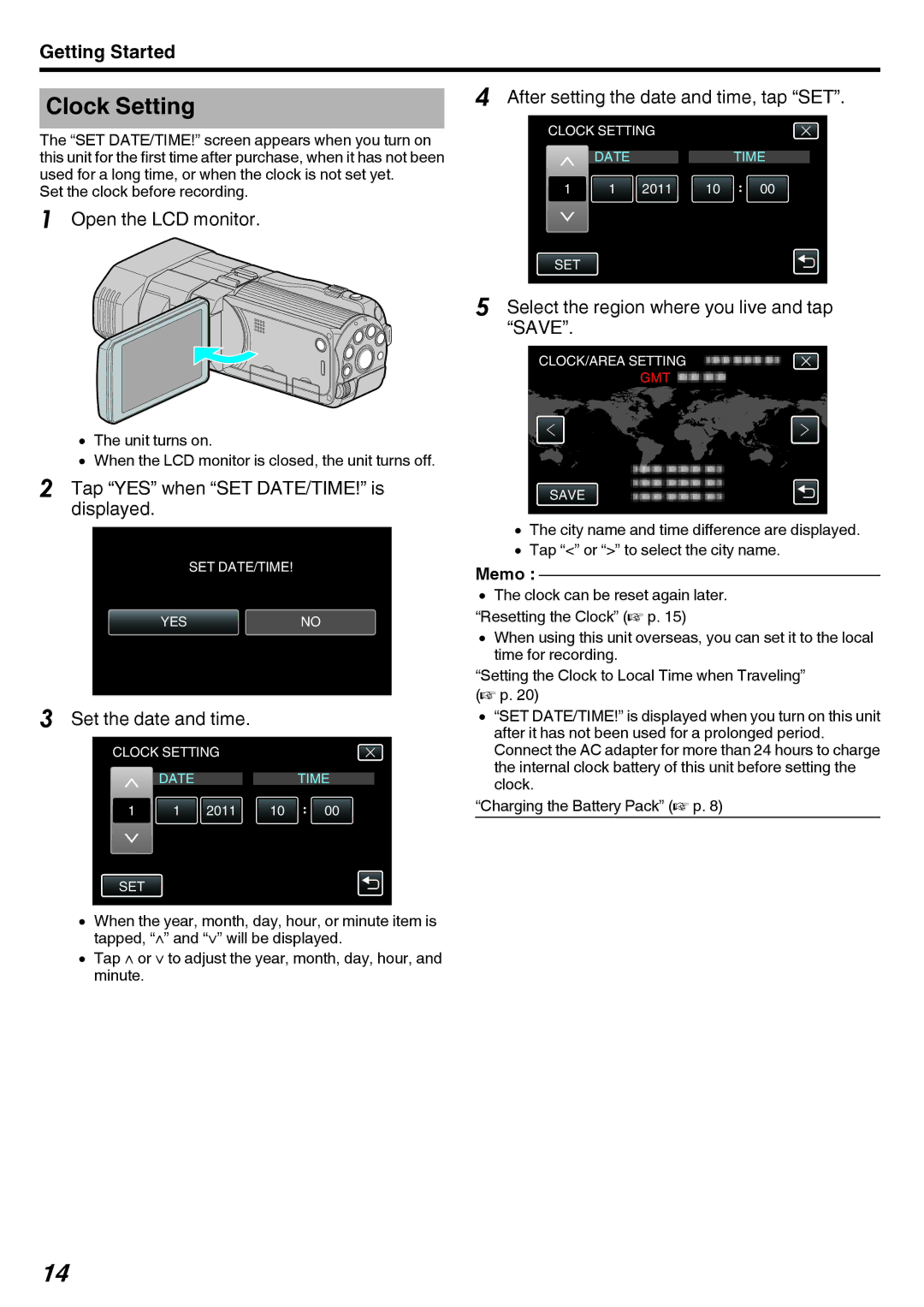Getting Started
Clock Setting | 4 After setting the date and time, tap “SET”. |
The “SET DATE/TIME!” screen appears when you turn on this unit for the first time after purchase, when it has not been used for a long time, or when the clock is not set yet.
Set the clock before recording.
1Open the LCD monitor.
CLOCK SETTING
DATETIME
1 | 1 | 2011 | 10 | 00 |
SET
5Select the region where you live and tap “SAVE”.
CLOCK/AREA SETTING
GMT
0The unit turns on.
0When the LCD monitor is closed, the unit turns off.
2Tap “YES” when “SET DATE/TIME!” is displayed.
SET DATE/TIME!
YESNO
3Set the date and time.
CLOCK SETTING
DATETIME
1 | 1 | 2011 | 10 | 00 |
SAVE
0The city name and time difference are displayed.
0Tap “<” or “>” to select the city name.
Memo :
0The clock can be reset again later. “Resetting the Clock” (A p. 15)
0When using this unit overseas, you can set it to the local time for recording.
“Setting the Clock to Local Time when Traveling” (A p. 20)
0“SET DATE/TIME!” is displayed when you turn on this unit after it has not been used for a prolonged period. Connect the AC adapter for more than 24 hours to charge the internal clock battery of this unit before setting the clock.
“Charging the Battery Pack” (A p. 8)
SET
0When the year, month, day, hour, or minute item is tapped, “∧” and “∨” will be displayed.
0Tap ∧ or ∨ to adjust the year, month, day, hour, and minute.
14