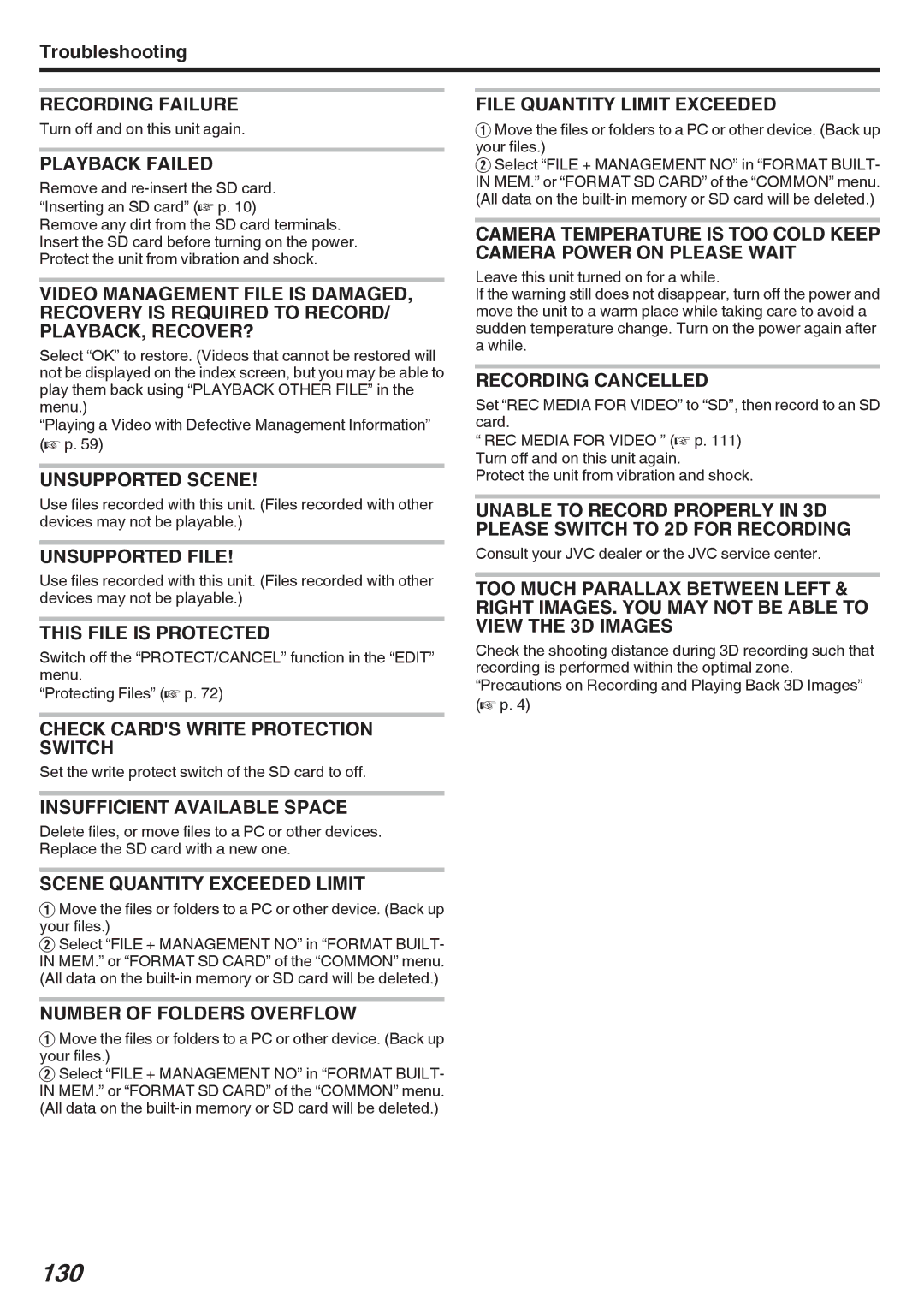Troubleshooting
RECORDING FAILURE
Turn off and on this unit again.
PLAYBACK FAILED
Remove and
Remove any dirt from the SD card terminals. Insert the SD card before turning on the power. Protect the unit from vibration and shock.
VIDEO MANAGEMENT FILE IS DAMAGED, RECOVERY IS REQUIRED TO RECORD/ PLAYBACK, RECOVER?
Select “OK” to restore. (Videos that cannot be restored will not be displayed on the index screen, but you may be able to play them back using “PLAYBACK OTHER FILE” in the menu.)
“Playing a Video with Defective Management Information” (A p. 59)
UNSUPPORTED SCENE!
FILE QUANTITY LIMIT EXCEEDED
A Move the files or folders to a PC or other device. (Back up your files.)
B Select “FILE + MANAGEMENT NO” in “FORMAT BUILT- IN MEM.” or “FORMAT SD CARD” of the “COMMON” menu. (All data on the
CAMERA TEMPERATURE IS TOO COLD KEEP CAMERA POWER ON PLEASE WAIT
Leave this unit turned on for a while.
If the warning still does not disappear, turn off the power and move the unit to a warm place while taking care to avoid a sudden temperature change. Turn on the power again after a while.
RECORDING CANCELLED
Set “REC MEDIA FOR VIDEO” to “SD”, then record to an SD card.
“REC MEDIA FOR VIDEO ” (A p. 111) Turn off and on this unit again.
Protect the unit from vibration and shock.
Use files recorded with this unit. (Files recorded with other devices may not be playable.)
UNABLE TO RECORD PROPERLY IN 3D PLEASE SWITCH TO 2D FOR RECORDING
UNSUPPORTED FILE!
Use files recorded with this unit. (Files recorded with other devices may not be playable.)
THIS FILE IS PROTECTED
Switch off the “PROTECT/CANCEL” function in the “EDIT” menu.
“Protecting Files” (A p. 72)
CHECK CARD'S WRITE PROTECTION SWITCH
Set the write protect switch of the SD card to off.
INSUFFICIENT AVAILABLE SPACE
Delete files, or move files to a PC or other devices. Replace the SD card with a new one.
SCENE QUANTITY EXCEEDED LIMIT
A Move the files or folders to a PC or other device. (Back up your files.)
B Select “FILE + MANAGEMENT NO” in “FORMAT BUILT- IN MEM.” or “FORMAT SD CARD” of the “COMMON” menu. (All data on the
NUMBER OF FOLDERS OVERFLOW
A Move the files or folders to a PC or other device. (Back up your files.)
B Select “FILE + MANAGEMENT NO” in “FORMAT BUILT- IN MEM.” or “FORMAT SD CARD” of the “COMMON” menu. (All data on the
Consult your JVC dealer or the JVC service center.
TOO MUCH PARALLAX BETWEEN LEFT & RIGHT IMAGES. YOU MAY NOT BE ABLE TO VIEW THE 3D IMAGES
Check the shooting distance during 3D recording such that recording is performed within the optimal zone. “Precautions on Recording and Playing Back 3D Images” (A p. 4)