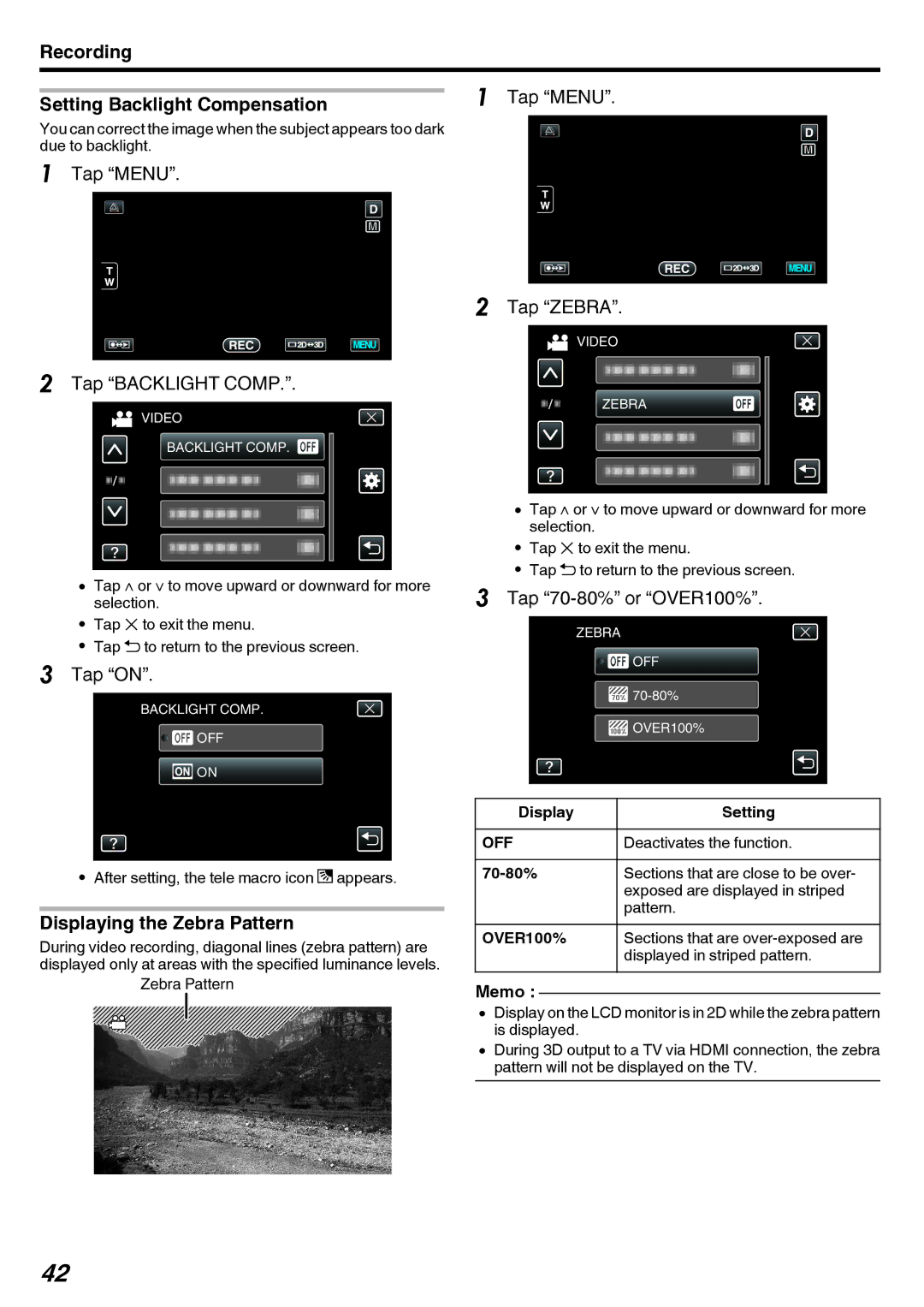Recording
| 1 Tap “MENU”. |
Setting Backlight Compensation |
You can correct the image when the subject appears too dark due to backlight.
1Tap “MENU”.
2Tap “BACKLIGHT COMP.”.
VIDEO
BACKLIGHT COMP.
0Tap ∧ or ∨ to move upward or downward for more selection.
0Tap L to exit the menu.
0Tap J to return to the previous screen.
3Tap “ON”.
BACKLIGHT COMP.
![]()
![]() OFF
OFF
![]() ON
ON
0After setting, the tele macro icon l appears.
Displaying the Zebra Pattern
During video recording, diagonal lines (zebra pattern) are displayed only at areas with the specified luminance levels.
Zebra Pattern
2Tap “ZEBRA”.
VIDEO
ZEBRA
0Tap ∧ or ∨ to move upward or downward for more selection.
0Tap L to exit the menu.
0Tap J to return to the previous screen.
3Tap “70-80%” or “OVER100%”.
ZEBRA
![]()
![]() OFF
OFF
![]()
![]() OVER100%
OVER100%
Display | Setting |
OFF | Deactivates the function. |
Sections that are close to be over- | |
| exposed are displayed in striped |
| pattern. |
OVER100% | Sections that are |
| displayed in striped pattern. |
Memo :
0Display on the LCD monitor is in 2D while the zebra pattern is displayed.
0During 3D output to a TV via HDMI connection, the zebra pattern will not be displayed on the TV.
42