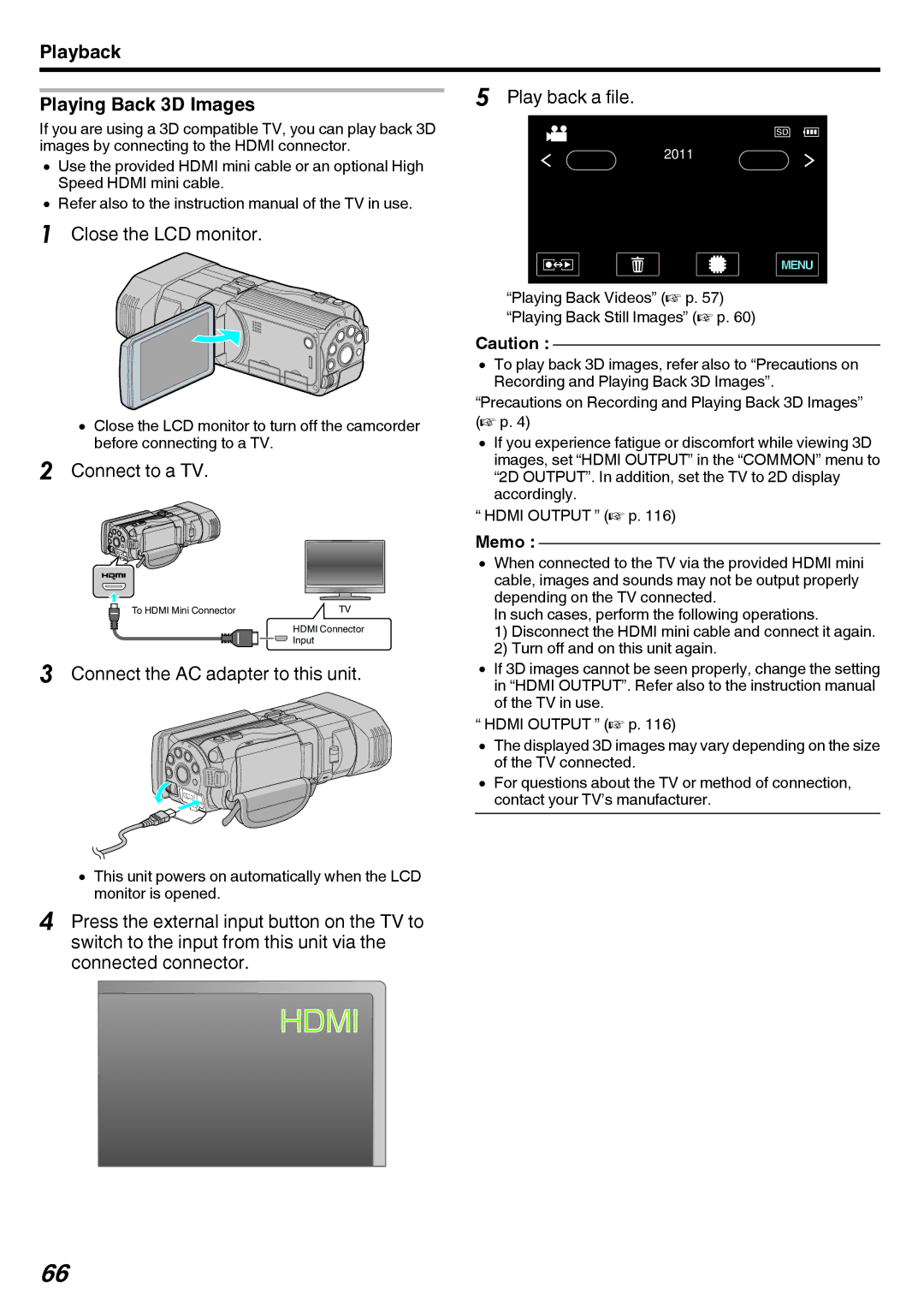Playback
| 5 Play back a file. |
Playing Back 3D Images |
If you are using a 3D compatible TV, you can play back 3D images by connecting to the HDMI connector.
0Use the provided HDMI mini cable or an optional High Speed HDMI mini cable.
0Refer also to the instruction manual of the TV in use.
1Close the LCD monitor.
0Close the LCD monitor to turn off the camcorder before connecting to a TV.
2Connect to a TV.
To HDMI Mini Connector | TV |
HDMI Connector
Input
3Connect the AC adapter to this unit.
0This unit powers on automatically when the LCD monitor is opened.
2011
“Playing Back Videos” (A p. 57) “Playing Back Still Images” (A p. 60)
Caution :
0To play back 3D images, refer also to “Precautions on Recording and Playing Back 3D Images”.
“Precautions on Recording and Playing Back 3D Images” (A p. 4)
0If you experience fatigue or discomfort while viewing 3D images, set “HDMI OUTPUT” in the “COMMON” menu to “2D OUTPUT”. In addition, set the TV to 2D display accordingly.
“HDMI OUTPUT ” (A p. 116)
Memo :
0When connected to the TV via the provided HDMI mini cable, images and sounds may not be output properly depending on the TV connected.
In such cases, perform the following operations.
1)Disconnect the HDMI mini cable and connect it again.
2)Turn off and on this unit again.
0If 3D images cannot be seen properly, change the setting in “HDMI OUTPUT”. Refer also to the instruction manual of the TV in use.
“HDMI OUTPUT ” (A p. 116)
0The displayed 3D images may vary depending on the size of the TV connected.
0For questions about the TV or method of connection, contact your TV’s manufacturer.
4Press the external input button on the TV to switch to the input from this unit via the connected connector.
HDMI
66