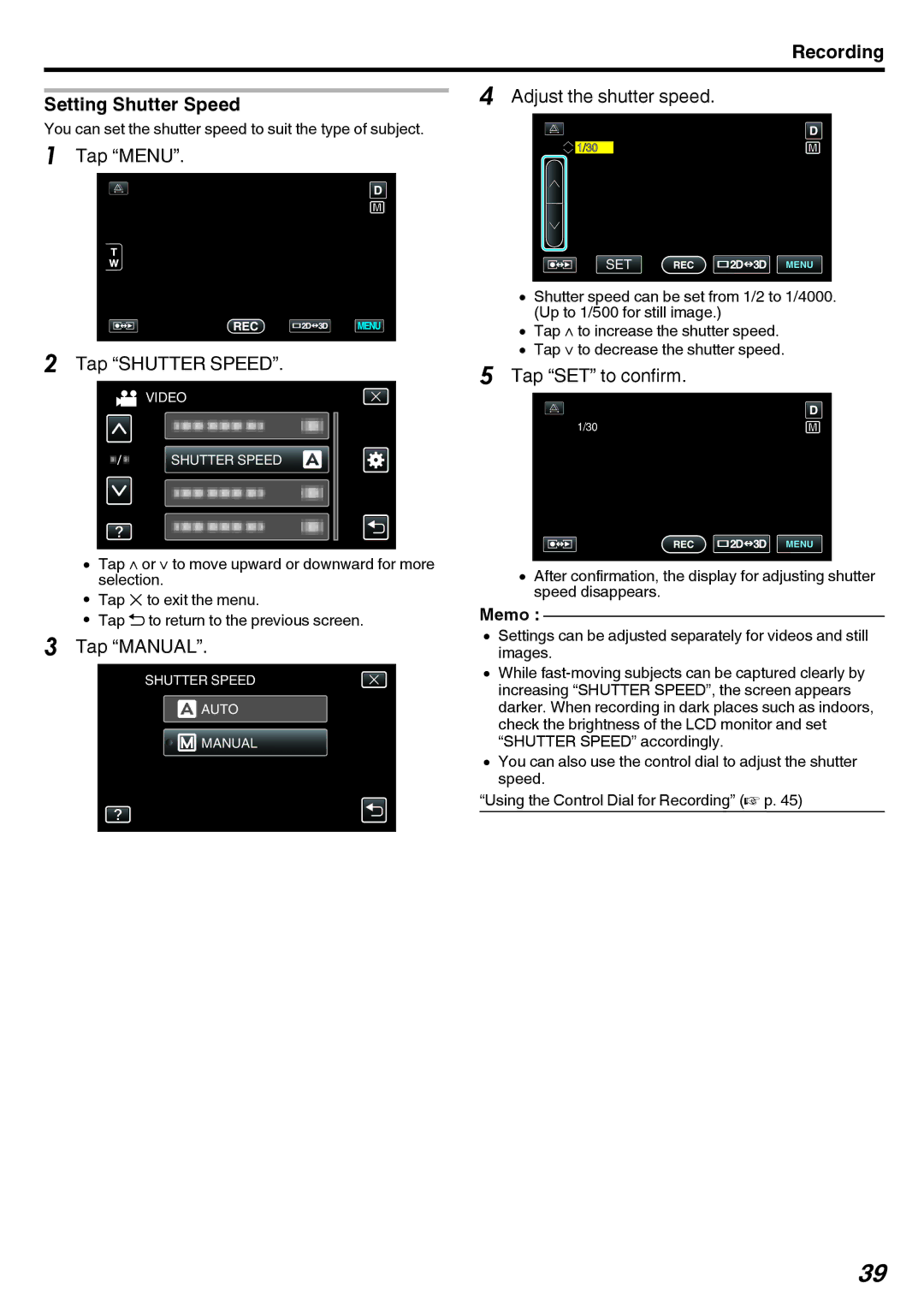Recording
Setting Shutter Speed
You can set the shutter speed to suit the type of subject.
1Tap “MENU”.
2Tap “SHUTTER SPEED”.
VIDEO
SHUTTER SPEED
0Tap ∧ or ∨ to move upward or downward for more selection.
0Tap L to exit the menu.
0Tap J to return to the previous screen.
3Tap “MANUAL”.
SHUTTER SPEED
![]() AUTO
AUTO
![]()
![]() MANUAL
MANUAL
4Adjust the shutter speed.
![]()
![]() 1/30
1/30
SET | MENU |
0Shutter speed can be set from 1/2 to 1/4000. (Up to 1/500 for still image.)
0Tap ∧ to increase the shutter speed.
0Tap ∨ to decrease the shutter speed.
5Tap “SET” to confirm.
1/30
MENU
0After confirmation, the display for adjusting shutter speed disappears.
Memo :
0Settings can be adjusted separately for videos and still images.
0While
0You can also use the control dial to adjust the shutter speed.
“Using the Control Dial for Recording” (A p. 45)
39