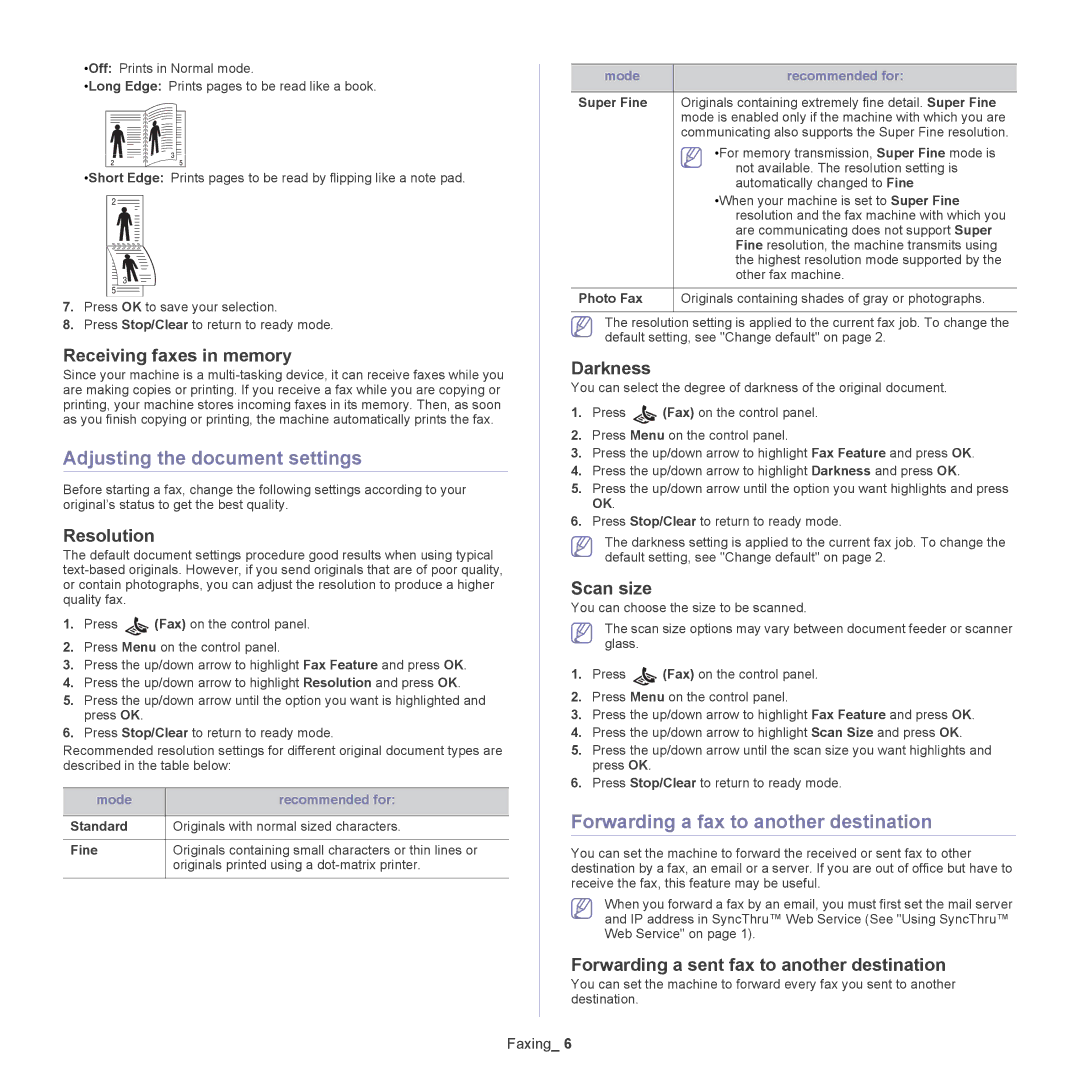•Off: Prints in Normal mode.
•Long Edge: Prints pages to be read like a book.
•Short Edge: Prints pages to be read by flipping like a note pad.
2
3
5
7.Press OK to save your selection.
8.Press Stop/Clear to return to ready mode.
Receiving faxes in memory
Since your machine is a
Adjusting the document settings
Before starting a fax, change the following settings according to your original’s status to get the best quality.
Resolution
The default document settings procedure good results when using typical
1.Press ![]() (Fax) on the control panel.
(Fax) on the control panel.
2.Press Menu on the control panel.
3.Press the up/down arrow to highlight Fax Feature and press OK.
4.Press the up/down arrow to highlight Resolution and press OK.
5.Press the up/down arrow until the option you want is highlighted and press OK.
6.Press Stop/Clear to return to ready mode.
Recommended resolution settings for different original document types are described in the table below:
mode | recommended for: |
|
|
Standard | Originals with normal sized characters. |
|
|
Fine | Originals containing small characters or thin lines or |
| originals printed using a |
|
|
mode | recommended for: |
|
|
Super Fine | Originals containing extremely fine detail. Super Fine |
| mode is enabled only if the machine with which you are |
| communicating also supports the Super Fine resolution. |
| •For memory transmission, Super Fine mode is |
| not available. The resolution setting is |
| automatically changed to Fine |
•When your machine is set to Super Fine resolution and the fax machine with which you are communicating does not support Super Fine resolution, the machine transmits using the highest resolution mode supported by the other fax machine.
Photo Fax | Originals containing shades of gray or photographs. |
The resolution setting is applied to the current fax job. To change the default setting, see "Change default" on page 2.
Darkness
You can select the degree of darkness of the original document.
1.Press ![]() (Fax) on the control panel.
(Fax) on the control panel.
2.Press Menu on the control panel.
3.Press the up/down arrow to highlight Fax Feature and press OK.
4.Press the up/down arrow to highlight Darkness and press OK.
5.Press the up/down arrow until the option you want highlights and press OK.
6.Press Stop/Clear to return to ready mode.
The darkness setting is applied to the current fax job. To change the default setting, see "Change default" on page 2.
Scan size
You can choose the size to be scanned.
The scan size options may vary between document feeder or scanner glass.
1.Press ![]() (Fax) on the control panel.
(Fax) on the control panel.
2.Press Menu on the control panel.
3.Press the up/down arrow to highlight Fax Feature and press OK.
4.Press the up/down arrow to highlight Scan Size and press OK.
5.Press the up/down arrow until the scan size you want highlights and press OK.
6.Press Stop/Clear to return to ready mode.
Forwarding a fax to another destination
You can set the machine to forward the received or sent fax to other destination by a fax, an email or a server. If you are out of office but have to receive the fax, this feature may be useful.
When you forward a fax by an email, you must first set the mail server and IP address in SyncThru™ Web Service (See "Using SyncThru™ Web Service" on page 1).
Forwarding a sent fax to another destination
You can set the machine to forward every fax you sent to another destination.